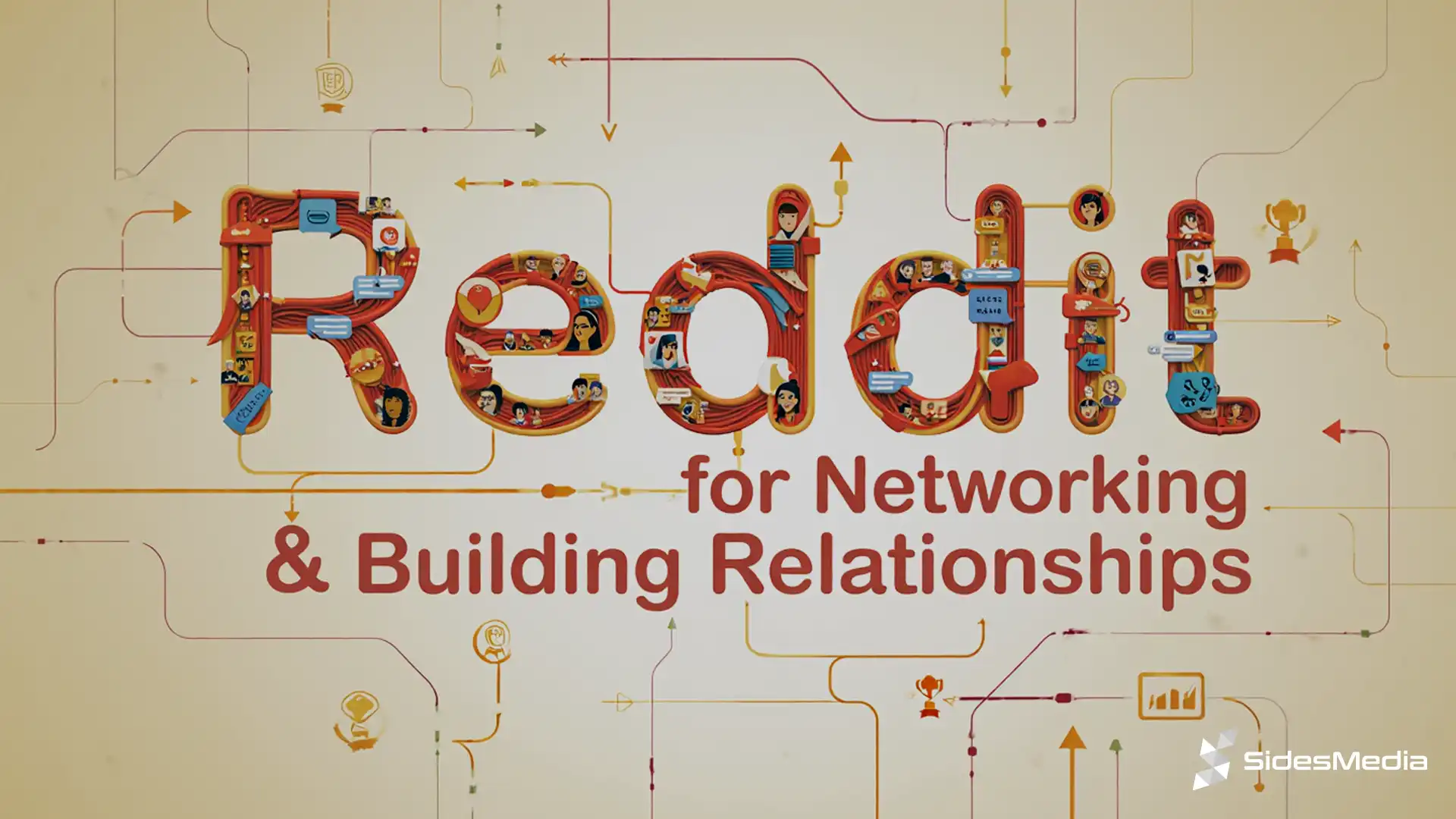How to Make a Poll on YouTube
Published: October 9, 2024
If you’re looking for a way to interact with your YouTube audience, you might be wondering how to make a poll on YouTube.
Polls are a simple yet effective way to engage views, gather feedback, and learn about what your audience likes. For a more comprehensive approach to growing your channel, consider YouTube promotion services to help boost engagement and visibility across your content.
Why Create a Poll on YouTube?
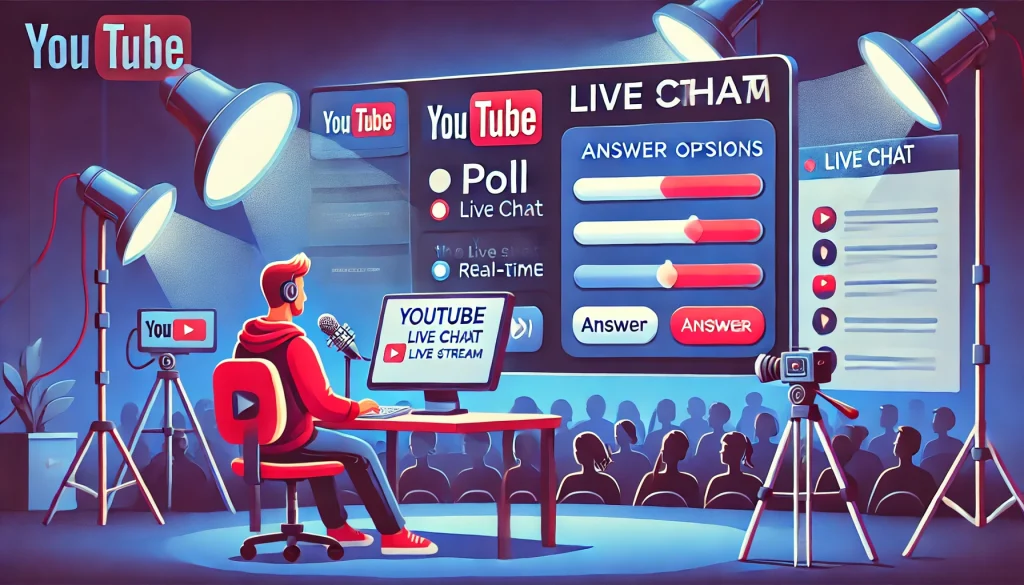
Polls are a great tool for YouTubers to connect with their subscribers.
Not only can they boost engagement, but they can also help you understand your audience better.
These are some essential tips to be a successful YouTuber—using polls effectively can help you engage with your audience and create content that resonates with them.
Community GIF posts (which include polls) have up to 70% higher engagement than regular video comments.
This means polls are not only fun but are a powerful tool to gain insights from your viewers. If you want to accelerate your channel’s growth, buy YouTube likes and comments through polls can be an effective strategy.
How to Make a Poll on YouTube
Creating a poll on YouTube is simple and can be done on both desktop and mobile devices.
On Desktop (via YouTube Studio)
- Log into YouTube Studio: Go to your YouTube channel dashboard.
- Access Community Video Posts: Click on “Create” in the top right corner.
- Select Poll Option: From the dropdown menu, choose “Create post,” then click on the “Poll” option.
- Type Your Question & Options: Add your YouTube poll question and up to five answer choices.
- Choose Visibility & Schedule: You can set the YouTube poll to be visible to the public or only your subscribers. You can also schedule it for later.
- Post or Schedule: Click “Post” or choose a later date for it to go live.
On Mobile (via YouTube App)
- Open YouTube Mobile App: Tap on your profile poll icon and go to “Your Channel.”
- Go to Community Tab: Scroll to the Community tab in the menu. and understand best practices to use YouTube community tab
- Create Poll: Type your question in the text field, then tap the YouTube poll icon.
- Add Options & Post: Add up to five options for your poll, and hit “Post” to share it with your audience.
Using Polls for Different Purposes
YouTube polls can be used in various ways depending on your channel’s goals. Below are a few ideas on how you can use them:
Getting Content Ideas
Ask your viewers what type of content they prefer or want to see next.
For instance, if you run a gaming channel, create a YouTube poll asking which game they want you to play.
Gauging Understanding
If you have an educational channel, creating polls can help you assess if your viewers understood a concept.
This can be key to improving your videos and buy YouTube watch hours by refining your content.
Sparking Conversations
Polls are also great for building community posts.
Asking open-ended questions encourages comments, which can be an easy way to get YouTube comments, ultimately boosting engagement. If you’re also trying to buy YouTube live views, consider running live stream polls during your broadcasts for real-time feedback.
Comparison Table: Types of YouTube Polls
| Type of Poll | Purpose | Where to Use It |
| Community Poll | Engage viewers with fun questions, feedback | YouTube Community Posts |
| Live Stream Poll | Get real-time feedback during a live stream | YouTube Live Chat |
| Video Poll Card | Add polls directly to your videos to gauge interest | Within YouTube Videos |
Tips for Creating an Effective Poll
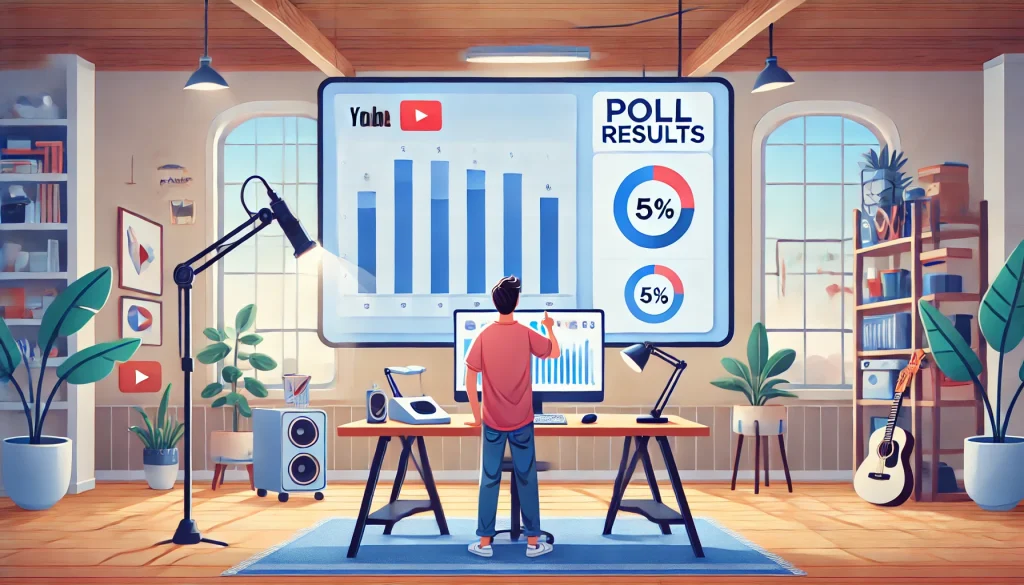
To make your YouTube poll successful, keep these points in mind:
Keep It Simple and Fun
The key to a successful YouTube poll is simplicity. Your questions should be clear and straightforward.
When your audience doesn’t have to think too hard to answer, they are more likely to participate.
Fun and relatable topics can be especially engaging, so try to make your questions light-hearted when possible.
For example, if your channel is about food, you could ask, “What’s your favorite pizza topping?” This also works well when you’re trying to buy YouTube views by engaging your audience.
Simple polls like these encourage more people to participate because they’re easy and enjoyable.
Use Polls to Gather Feedback
One of the best ways to use polls is to collect feedback directly from your audience.
If you’re planning new content and aren’t sure what to make next, polls are an easy way to let your viewers guide you.
You might ask questions like, “What topic should we cover next?” or “Do you prefer tutorial videos or vlogs?”
Make Use and Upload Images to Increase Engagement
Visuals can significantly boost the engagement level of your poll.
If your YouTube poll has an option to include an image, take advantage of it.
Adding an image related to your question makes the YouTube poll more eye-catching and interactive.
These are just some of the steps to increase YouTube engagement—using visuals to make your polls more engaging can encourage more participation and interaction.
For example, if you run a travel channel and you’re asking, “Which destination would you like to see featured next?” ncluding images of the options makes your poll more engaging, which can contribute to buy YouTube subscribers.
Requirements for Creating Polls on YouTube
Not all YouTube channels can create polls right away. Here’s what you need:
- 500+ Subscribers: Your channel must have at least 500 subscribers to access the tab.
- Good Standing: Your account must comply with YouTube’s Community Guidelines and Terms of Service.
- Not for Kids’ Content: Channels marked as “Made for Kids” are not eligible for creating polls.
Best Practices for Maximizing Poll Engagement
To get the most out of your YouTube polls, it’s important to use strategies that maximize engagement.
Creating a YouTube poll is easy, but making sure people participate and enjoy the experience requires some thought.
Use Catchy & Short Questions
The first step in maximizing YouTube poll engagement is to keep your question simple and direct.
Short and catchy questions grab attention and make it easier for your audience to quickly understand and participate.
Aim to be concise but engaging.
For example, if you run a tech YouTube channel, instead of asking, “What new technology would you like me to cover in future videos?” you could simply ask, “Which gadget should I review next?”
Promote Your Polls Across Platforms
Creating a poll is only half the battle; seeing it is the next step.
Promote your poll in multiple ways to increase visibility.
Mention the poll in your videos, encourage viewers to vote, and include the poll link in your YouTube video descriptions.
You can also share your poll on other social media platforms, such as Instagram, Twitter, and Facebook.
Interact with Voters to Foster Engagement
One effective way to boost engagement on your poll is to interact with the participants.
Once your poll is live and comments start rolling in, take the time to reply to comments, like responses, and even engage in short conversations.
This makes voters feel acknowledged and valued, and they’re more likely to participate in future polls. If you’re looking for ways to get more YouTube live views, engaging with your audience during live streams or in the comments can significantly help.
Engagement doesn’t end when the poll is posted; by showing appreciation, responding to comments, and even considering ways to buy YouTube comments to boost interaction, you can build a stronger connection with your audience.
Conclusion
Knowing how to make a poll on YouTube can help you connect with your audience and understand what they like.
Whether you’re using it to get video suggestions, gauge understanding, or simply spark fun conversations, polls are a powerful tool to increase engagement.
They allow you to create a sense of community and make your YouTube subscribers feel heard.
Just remember to keep your YouTube poll questions simple, relevant, and fun, and your YouTube polls will help you grow your YouTube channel and build a loyal audience.
If you’re looking to boost your channel’s visibility even further, you might consider options like buy YouTube Shorts views to help get your content in front of more people, driving more engagement on your polls and posts.
Frequently Asked Questions
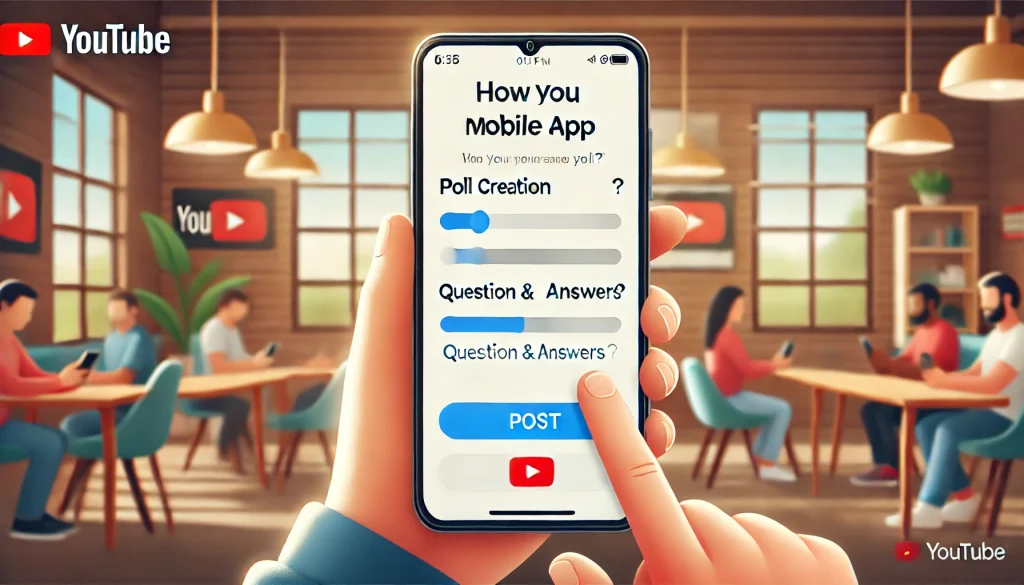
How Do I Create a YouTube Poll?
To create a poll on YouTube, you need to use the Community tab on your channel. Here’s a quick guide:
- Desktop: Log in to YouTube Studio. Click on “Create” and select “Create Post.” Choose the “Poll” option, add your question and up to five answer choices, and click “Post” to share it.
- Mobile: Open the YouTube app, go to “Your Channel,” then scroll to the tab. Click the text field to create a post, tap the poll icon, add your question and choices, and post it.
Why Can’t I Create a Poll on YouTube?
If you can’t create a poll, it might be because your channel does not meet certain YouTube poll requirements.
- Subscriber Count: You need at least 500 subscribers to access the tab and create YouTube polls.
- Community Guidelines: Your YouTube account must be in good standing and comply with YouTube’s Community Guidelines.
- Channel Setting: If your channel is set as “Made for Kids,” you will not be able to create YouTube polls.
How to Make a Poll on YouTube in 2024?
The process for creating a YouTube poll in 2024 remains quite simple and straightforward.
- Go to YouTube Studio or App: On desktop, use YouTube Studio; on mobile, use the app.
- Access the Community Tab: Find the tab to create a post.
- Select “Poll”: Choose the image poll option, then type your question and add up to five answer options.
- Post or Schedule: You can either post it immediately or schedule it for later.
Does YouTube Still Have Polls?
Yes, YouTube still has polls.
They are available under the Community tab and can be used to engage with your audience, gather feedback, and spark discussions.
As of 2024, you can create community YouTube polls that appear on your channel and in subscriber feeds.