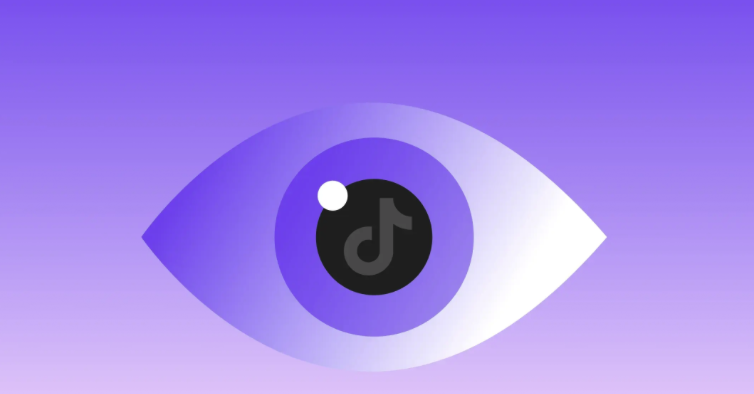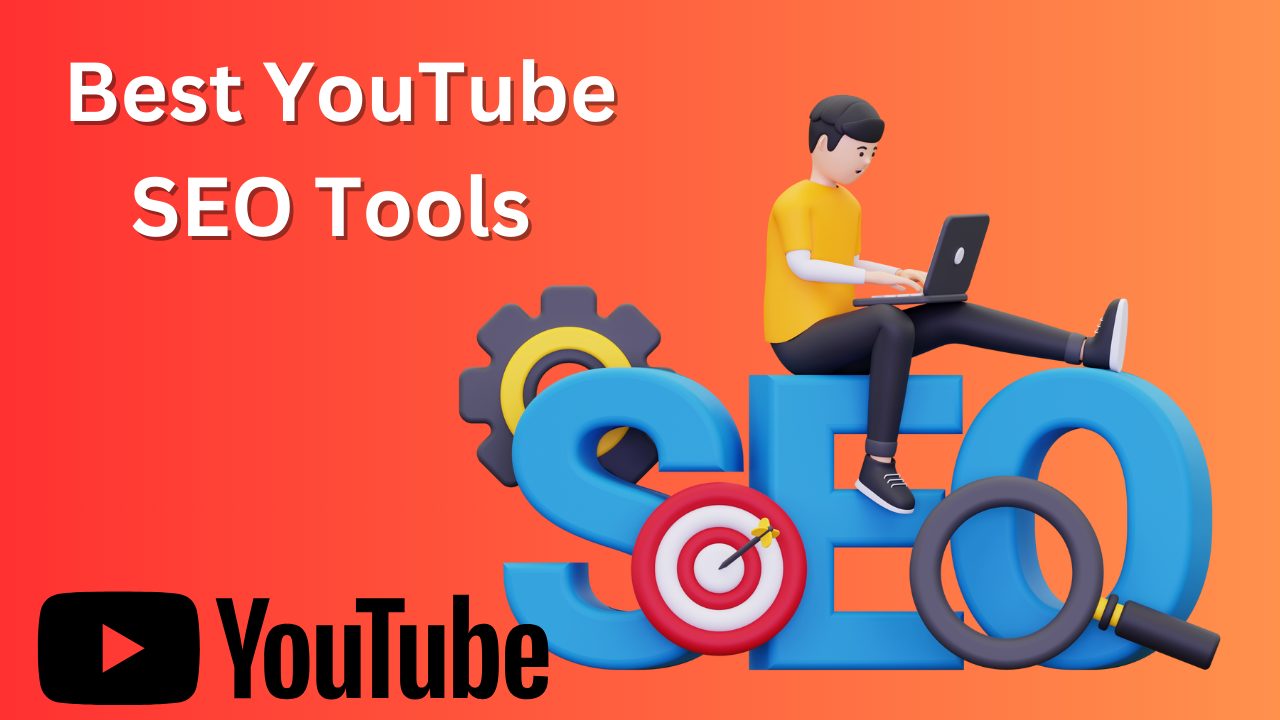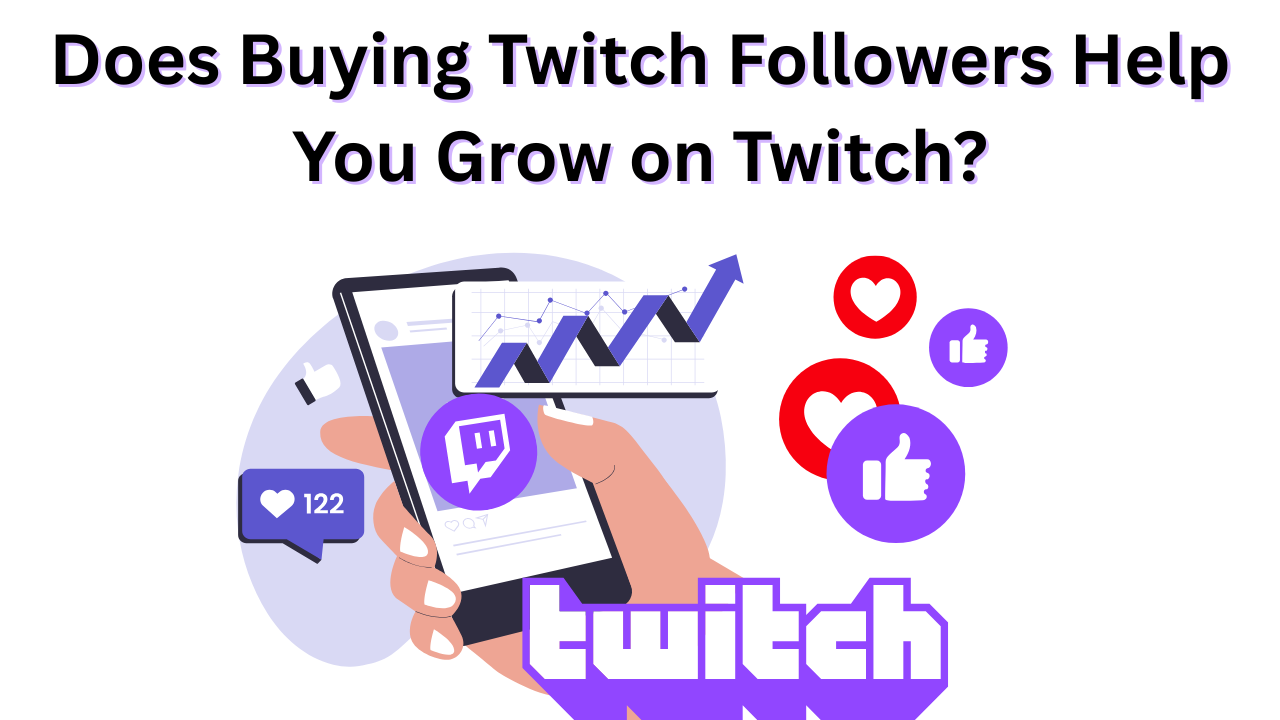How to Cancel YouTube Music Subscription?
Published: January 15, 2025
Whenever you want convenience while listening to music, YouTube Music Subscription plans come to your rescue. With over 100 million songs in its catalog, YT Music is leading the chart of the most favorable music players nowadays.
But if you want to try other alternatives or cost-cut for the upcoming months, there is this “cancel YouTube Music subscription” option. Know how to Cancel YouTube Music + and be wise with your pocket.
But if you are a YouTuber who is worried about losing subscribers, you can use a YouTube promotion services, which will greatly help you stand out from the competition for your YouTube channel.
Table of Contents
How To Cancel A YouTube Music Subscription On A Desktop?
Many people prefer listening to music on their PCs while working or relaxing. But your experimental soul may want to switch from YouTube music to something else for a change.
Thus, know how to cancel YouTube Music on the desktop before anything else as it is the simplest thing to do on the big screen. Here are the ways to cancel your YouTube Music paid subscription from your desktop;
- Step 1: Open YouTube Music through the browser and log in to get to the account to find your subscription plan.
- Step 2: Now click on your custom profile icon just right on the top right side of your laptop’s screen. Thereby, from the dropdown, select the “Purchases and memberships” option.
- Step 3: From the “Memberships” options select YouTube Music Premium and click on “Manage Membership”.
- Step 4: Here you can hit the “Deactivate” button to unsubscribe from YouTube Music.
Following this, you can quickly eliminate paying unnecessary bills.
How To Cancel YouTube Music Subscriptions On Android?
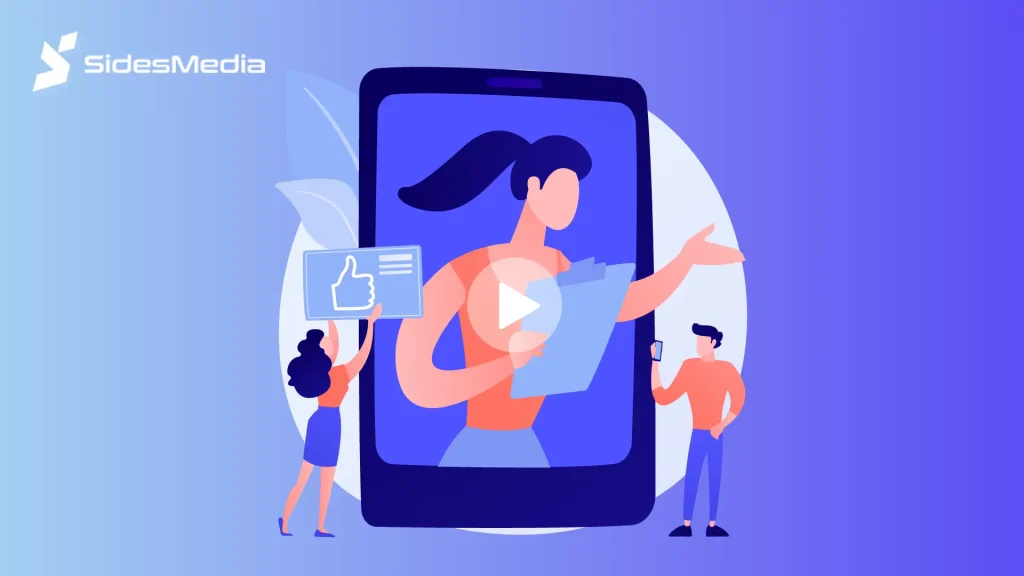
In recent years, YouTube has emerged as an entertainment hub with music videos, live streams, and informative videos. Young YouTubers try to buy YouTube views from reputable websites to become successful on the platform.
But, while YouTube is getting enough attention from many people, some are look for YouTube Music subscription cancellation using an Android to save money. If you are one of them, you can cancel YouTube Music on Android by following these steps:
- Step 1: Quickly open the YouTube Music App on your Android
- Step 2: Just tap on your profile icon
- Step 3: Go to the “Paid membership”
- Step 4: Thereby, go to the individual membership to choose and “Deactivate” your running plan
It is not challenging to cancel a subscription but YouTube may ask you why you are cancelling. You can choose any of their prompted reasons or choose “others” to successfully cancel a YouTube Music Premium subscription.
Another thing you can do is to go for the pause option. YouTube will suggest you pause before actual cancellation, selecting which you will have the chance to renew your premium services anytime in the future.
How To Cancel YouTube Music Subscriptions On iOS?
Cancel YouTube Music on iPhone is far easier than on Android and PC. Apple allows you to take two routes when stopping a subscription.
Option 1: Unsubscribing Directly Through The Settings
You can only use this faster track if you have taken the YT Music subscription through your Apple account instead of your Google account. In such a scenario, you can directly change the subscription liabilities from your iPhone’s settings by;
- Step 1: Opening the cogwheel icon that indicates the settings in your iPhone
- Step 2: Thereby, tapping on your name you will go to the “Subscriptions” option.
- Step 3: Now, among other multiple subscriptions running at the same time choose a YT Music subscription and just touch on “Cancel Subscription” to cancel it right there.
- Option 2: Cancel YouTube Music Through The App On An iPhone
The deactivating process using the YouTube app on iOS is identical to that of Android and PC. The only difference is that your profile image will reside in the bottom right corner instead of the top right.
How To Cancel YouTube Music Using Your Device’s App Store?
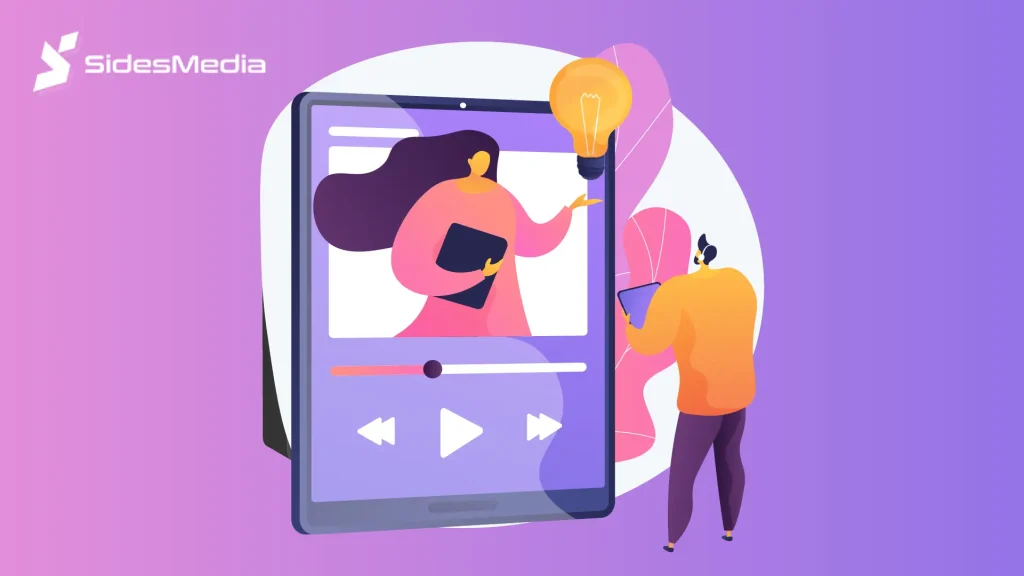
You may also want to cancel YouTube Music via the App Store if you subscribe to it directly from the App Store. The method of canceling a YouTube Music subscription to Google Play Store for Androids and App Store for iOS is quite the same.
Way To Cancel Your Subscription Using The App Store
- Step 1: Open your “Settings app” on your iPad or iPhone
- Step 2: Touch your name on top of the screen
- Step 3: Scroll down to the subscriptions option
- Step 4: Locate the YT Music subscription and touch it
- Step 5: Now tap on the cancel subscription option and confirm it.
Way To Cancel Your Subscription Using The Google Play Store
- Step 1: To stop YouTube Music service right from Google Store open the Google Play Store App on your Android
- Step 2: Here tap on the profile icon in the top left corner
- Step 3: Go to “Payments and subscriptions”
- Step 4: You will find your YouTube Music subscription to tap and cancel
- Step 5: Just follow the prompts one after another, and that’s it.
Taking this method to cancel a YouTube Music Subscription is especially beneficial if you are having multiple subscriptions at a time. This will save you from mistakenly canceling any other subscription on the go.
Things To Do Before And After Canceling The YouTube Music
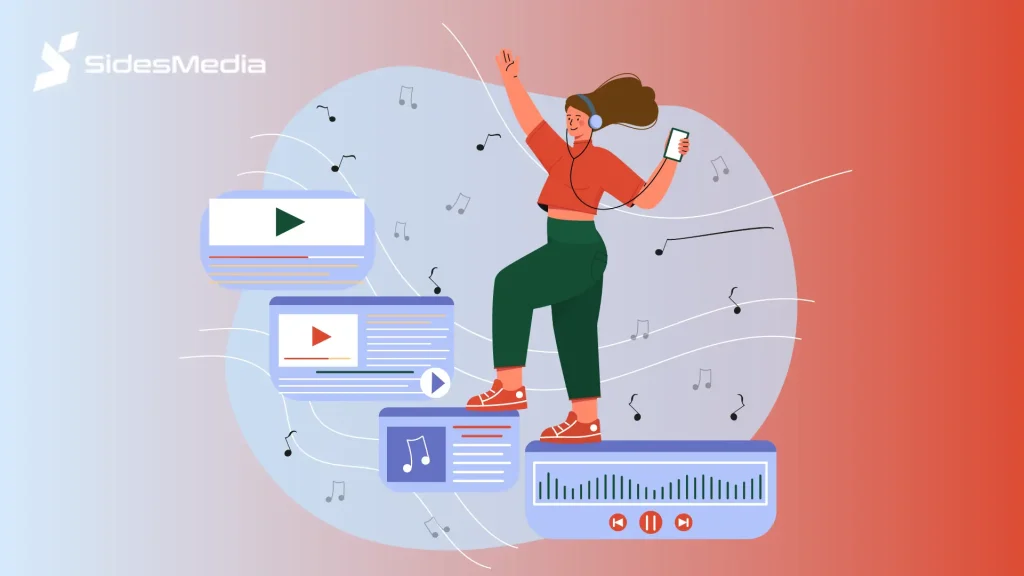
As one removes premium features all the facilities with that premium subscription also eliminates. Therefore, learn how to cancel YouTube Music and be a gainer out of the process too. Here are the things to do;
- Make A Backup For Your Favorite Songs
Every music lover has their list of favorite songs, and it is your responsibility to keep it secure. Take note of your custom playlist or save it elsewhere before you cancel your YouTube Music subscription.
- Research an Alternative Platform
Though YT Music is complete in all aspects, you may want to try other handy alternatives. Just choose your next platform for hearing music before ditching your YouTube music premium plan.
- Doubly Assure the Cancellation
After opting for the cancellation process, just make a double-check to confirm. Go to your YT profile and check on the Membership plan to eliminate the chances of a missed cancellation.
Conclusion
A timely cancellation of your YT music premium subscription can save you from the liability of paying a considerable amount every month. Cancel or manage subscriptions from YouTube Music is quite easy and similar in iOS, Android, as well as desktop.
Along with these useful tips if you want to boost your YouTube channel’s engagement rates, you can buy YouTube subscribers to become a successful YouTuber.
Frequently Asked Questions
What happens to my downloaded music after I cancel?
Once you cancel YouTube Music subscription, all your downloaded music will be gone. You can no longer listen to them while offline.
Can I get a refund after canceling YouTube Music?
No, it is not possible to get a refund for your YouTube Music subscription. You can enjoy the facility instead until the end of the current billing cycle.
Does canceling YouTube Music cancel YouTube Premium?
No, canceling your YouTube music subscription will not cancel your overall YouTube Premium subscription. You can buy YouTube live views and smoothly operate your YouTube towards success.
Can I pause my YouTube Music subscription instead of canceling it?
Yes, you can pause and resume your YouTube Music subscription instead of completely canceling it. This will give you greater flexibility in managing your YouTube.
Can I cancel a free trial of YouTube Music?
Yes, you can cancel a free YouTube music trial too. But make sure to cancel it before the end of the trial period to avoid charges for it.