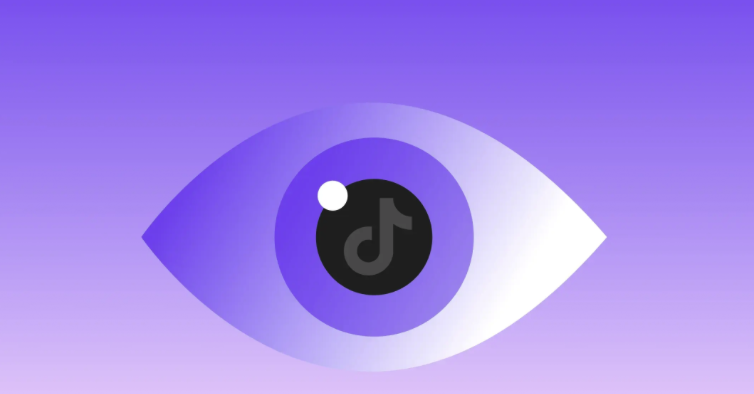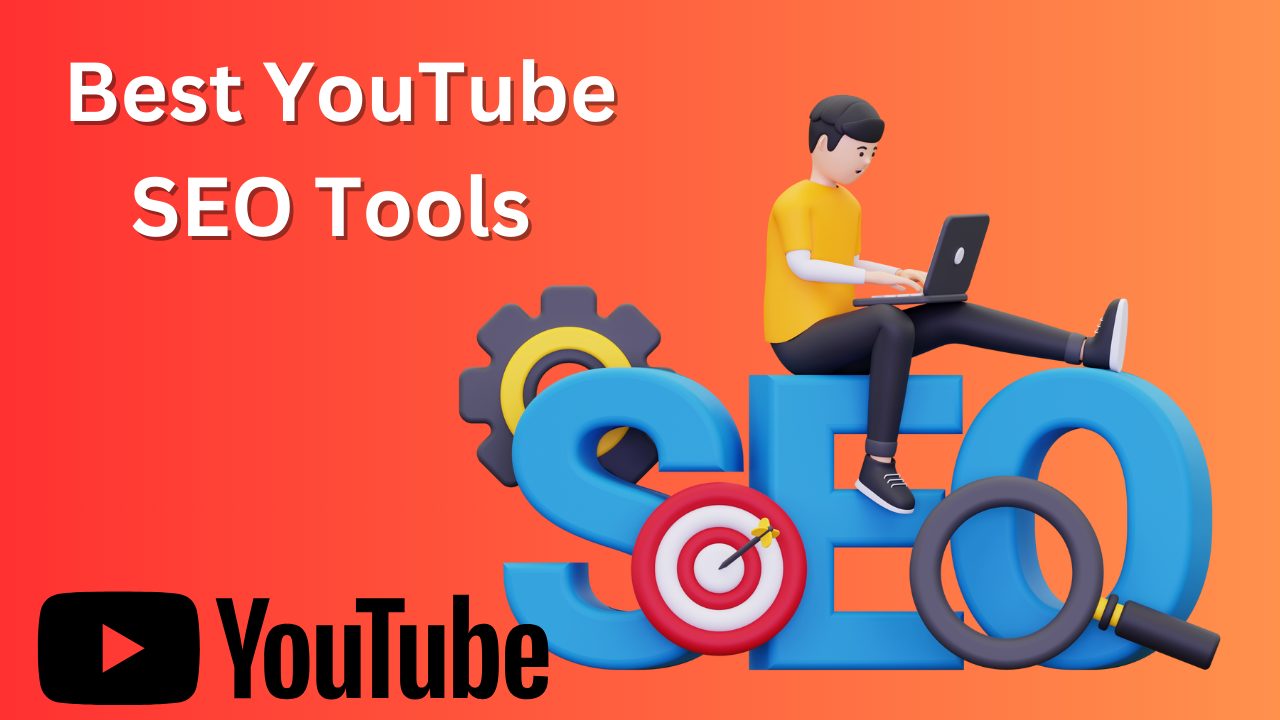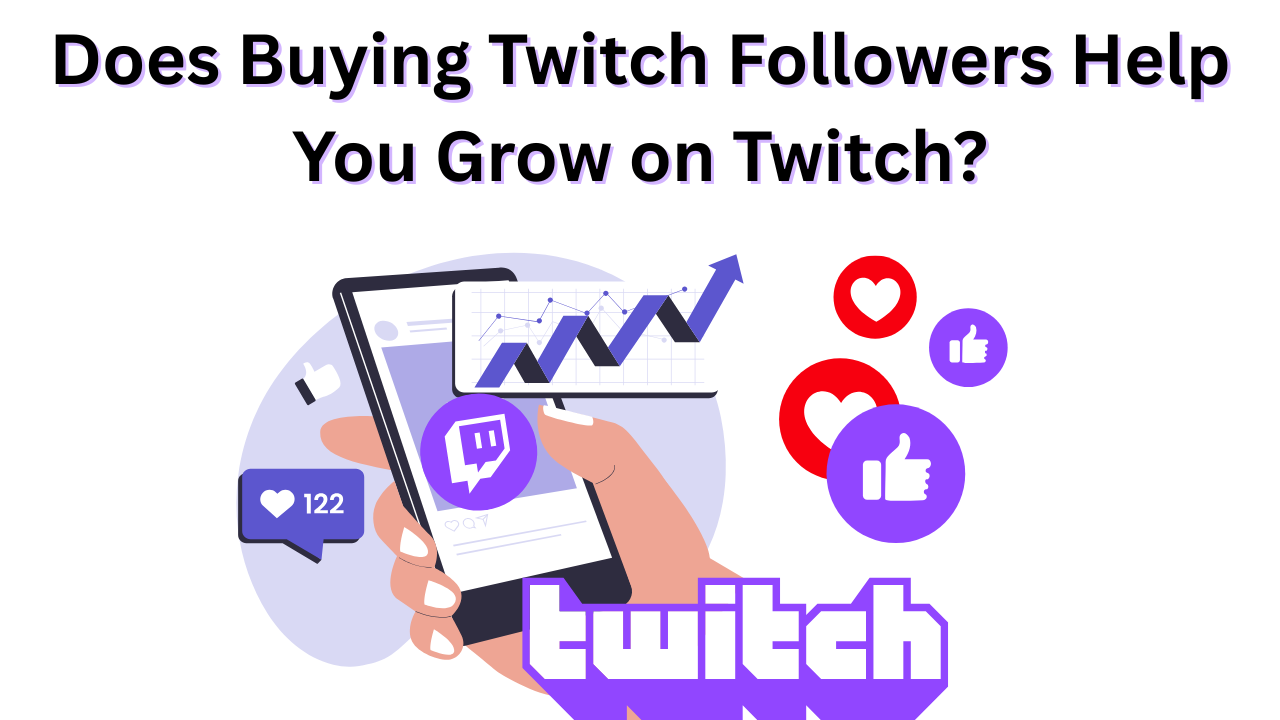What Are YouTube Shorts and How to Make, Upload Them?
Published: January 14, 2025
Do you know it takes only 3 seconds to grab the attention of your audience to draw their attention to your content? Probably, this is why we can see people interact more with YouTube shorts than long-form videos.
Since the launch of YouTube Shorts, vertical video content has become increasingly popular and has proved to be one of the finest ways to keep your audience hooked to content. Apart from that, you can also use YouTube promotion services to gain more attention on your shorts and boost your audience’s engagement on your content.
But first, let’s know more about YouTube shorts:
Table of Contents
What Are Youtube Shorts?
YouTube Shorts are small videos of 60 seconds to grab your audience’s attention to your content. They can either be a clipping of your long format content or small videos of ot to tutorials, behind the scenes, and more to engage your viewers.
Additionally, YouTube shorts are mobile-friendly, vertically formatted, and satisfy the growing demand for short but powerful video content. These shorter videos mostly appeal to the younger generation, who want to spend less time on a single video.
It also gives an amazing chance for the artists to display their work in front of a larger audience and establish their identity and personal connection with their audience by interacting with them.
So, when are you making your next YouTube shorts?
How To Make Youtube Shorts?
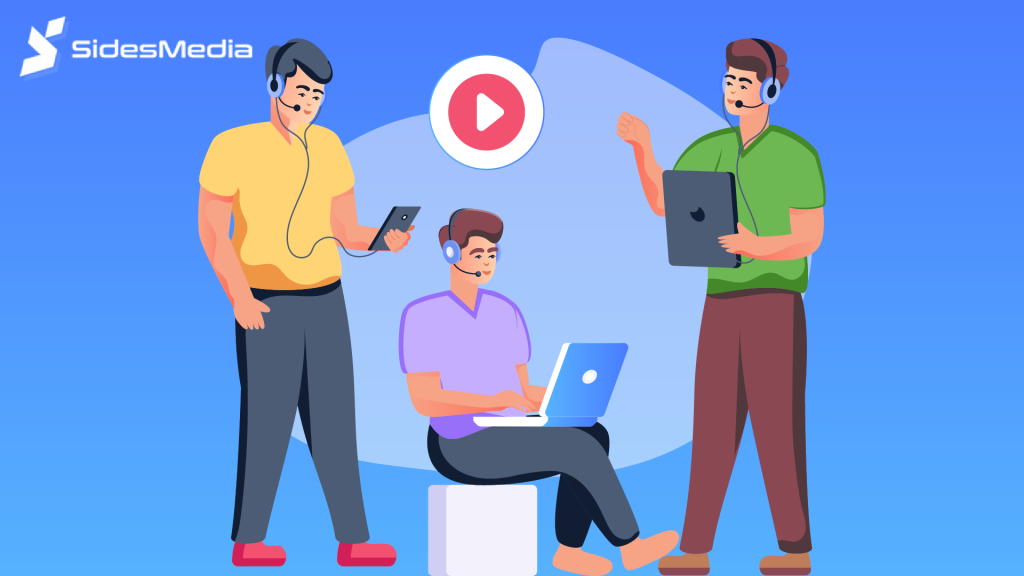
Making YouTube shorts is a simple process if created with the correct tools and knowledge. Here are the step-by-step instructions to help you create the perfect short for your account.
Step 1: Prepare Your Video
Before you upload the video to YouTube Short, ensure your video is in the format (9:16 ratio) and less than 60 seconds in duration. The video should be recorded in the format supported by YouTube, i.e., MP4, AVI, MOV, etc.
Step 2: Open The Youtube App
Open the YouTube app on your mobile device and tap the icon to open it.
Step 3: Sign In To The Youtube App
If you haven’t signed up for your YouTube account, sign up first. For that, enter the email address and password then sign in.
Step 4: Select “Create A Short”
Select the ‘Create A Short ‘ option from the creation menu, directing you to the short interface.
Step 5: Edit Your Youtube Short
Once you have created the video you can use YouTube build-in features to perform basic editing. That includes adding sound, changing the speed, adding a filter, using a green screen etc.
Step 6: Add A Title And Description
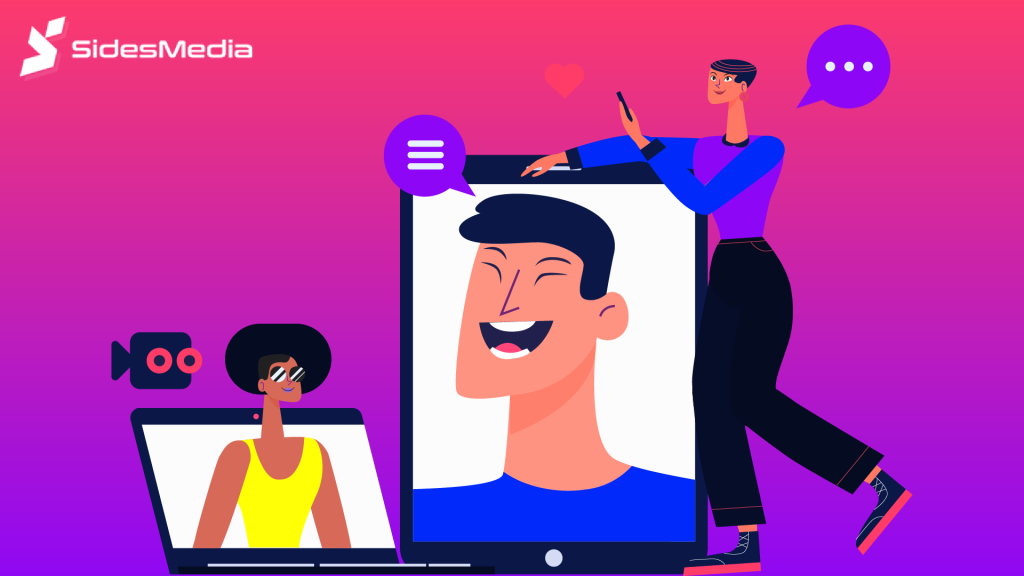
Now add a clickbait descriptive title and a short description of the video to the shorts you have created. You can also use relevant keywords for better discoverability of your video.
Step 7: Choose The Visibility Settings
Choose the desired visibility setting of your video that can be Public, Private or Unlisted. Consider who you want your video to see and set the discoverability accordingly.
Step 8: Upload Your Video
Finally, now tap the ‘upload’ button, wait for your video to process and upload. Once the video is uploaded your Short will be live and visible to the audience. Buy YouTube watch hours to increase engagement on your videos.
How To Upload Youtube Shorts From PC?
To upload your first Short, go to YouTube and follow these instructions. The technique is the best if you want to upload YouTube Shorts from PC-
Step 1: Login To YouTube Account
Use your computer to log in to your YouTube account. This brings up the homepage of the YouTube channel.
Step 2: Prepare Your Video
Create or edit your short video, that should be vertical (9:16 ratio) and under 60 seconds.
Step 3: Upload The Video
Click the upload button which is visible when you click an icon with a ‘+’ sign.
Step 4: Choose The Desired Files
Now you can upload the video by either clicking on the ‘select files’ button or dragging and dropping the desired video file.
Step 5: Add Title And Description
Once the video is uploaded, you can add titles, and descriptions and also include #shorts to it.
Step 6: Add A Thumbnail
Now scroll down to add a thumbnail of your Short videos, choose the set of pictures or upload one from your device.
Step 7: Select The Video Visibility
Now set the video visibility by choosing unlisted, public or private.
Step 8: Add Tags
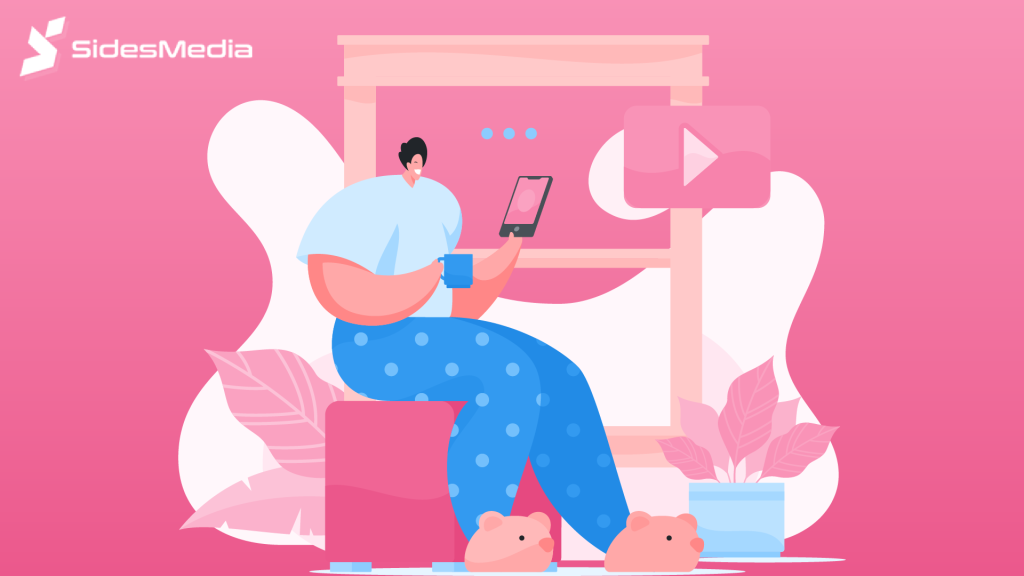
Add relevant tags and settings as needed.
Step 9: Publish The Video
Once all details are filled, the last step is to publish the video by clicking the publish button, you can also schedule the video by entering the date and time of publishing.
Once you have published the videos, it is time for you to wait for your audience to engage with it. However, if you want to skyrocket your views and reach your audience much faster than the intended time, you should buy YouTube shorts views. It will make your content easy to discover by your targeted audience and help you grow.
How To Upload YouTube Shorts From Mobile?
Now that we’ve covered how to upload YouTube Shorts from a PC, let’s look at how to do it from a mobile device to increase audience footfall on your video:
Step 1: Login To YouTube App
Open and launch the YouTube app on your mobile phone and log in if you already have an ID or sign up to create one.
Step 2: Create And Edit Your Video
Create or edit your short video in the aspect ratio (9:16) and the video should be under 60 seconds.
Step 3: Create ‘Shorts’
Tap the create icon ‘+’ and then swipe over till ‘Short’ appears and select to create one.
Step 4: Record Or Select Files
Now you can record a new video or select one that you have already created.
Step 5: Edit The Video
You can edit the video using the built-in features to add music, text or effects, also add timers, trim, zoom in and out and align.
Step 6: Add Title And Description
Add a title and description to the video and select the thumbnail for better visibility of your video.
Step 7: Choose The Visibility Of The Video
Choose the visibility of your video (Public, Unlisted or Private), as you like your video to be shown to the audience.
Step 8: Publish The Video
The last step is to publish the video as YouTube shorts, and you are done.
Once you are done publishing your video, you should concentrate on promoting it to increase your views on your shorts. You can either cross-promote on other social media channels or buy Youtube live views to increase audience interest and engagement.
Conclusion
You are fully prepared to create and upload YouTube Shorts from mobile devices and PCs. YouTube Shorts provide a new and exciting way to share your narrative and show off your creativity regardless of your level of experience as a creator.
Short videos are considerably more likely to become viral than long-form YouTube videos, you just need to post them regularly. Also, keep experimenting with your content to know the type of content your niche audience enjoy and get more views.
Once you’ve determined what works best for your channel and identified your target audience, you’ll have a far better chance to make your YouTube shorts go viral!
FAQs
What types of content work best for YouTube Shorts?
For YouTube Shorts, choose bite-sized, visually appealing, high-quality content like brief lessons, product demos, comedy skits, dancing videos, food blogs, and “day-in-the-life” vlogs. Keep it short, engaging, entertaining, and mobile-friendly so everyone can enjoy it.
How do you ensure your Shorts reach more viewers?
To ensure the reach of your YouTube Shorts, employ relevant keywords, tags, and descriptions, as well as click-through-optimized thumbnails to your videos. To reach a wider audience, check recent trends, interact with creators, and promote your Shorts on social media.
Do you need special tools to create YouTube Shorts?
Some of the specific tools are available and can help in improving your YouTube Shorts but they are not required. You can make Shorts with your smartphone’s camera, editing tools like InShot or Adobe Premiere Rush, and YouTube’s built-in editing features.
How do you create a YouTube Short?
To create a YouTube Short, record a vertical video of up to 60 seconds on your smartphone. Edit, add music, filters, text to your video using YouTube’s built-in capabilities or third-party apps, then publish and add titles, tags and descriptions.
Can you upload existing videos as Shorts?
Yes, you can upload existing videos to YouTube Shorts for that simply select the video you want to use, edit it to 60 seconds or fewer and optimize it with Shorts-specific titles, tags descriptions and keywords.