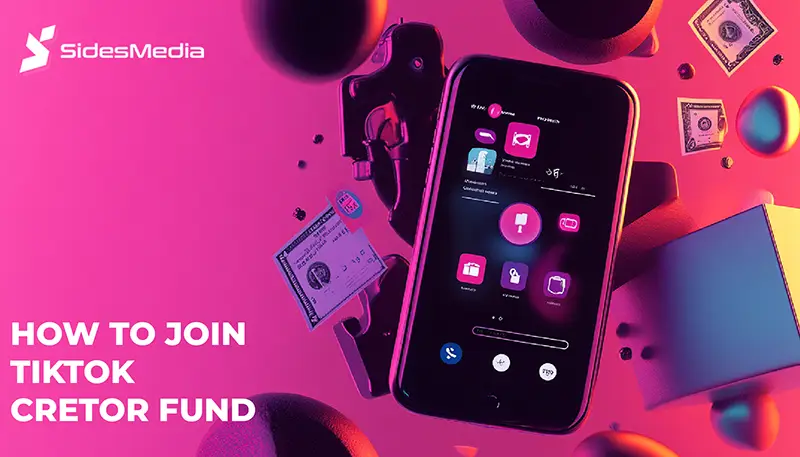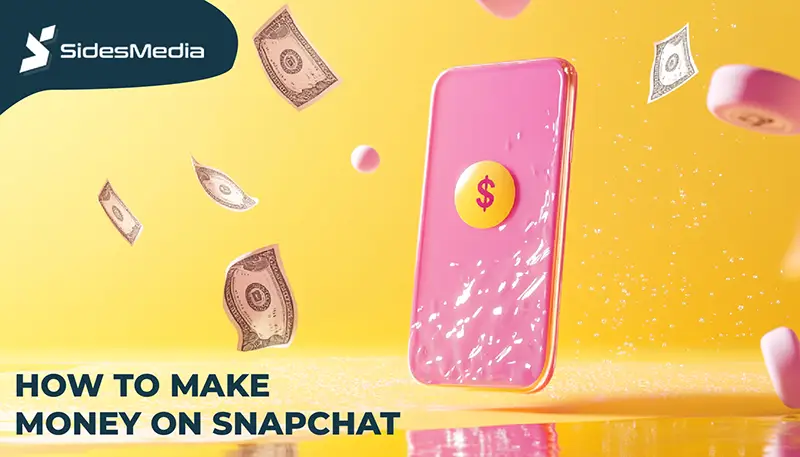How to Upload Music to SoundCloud: A Complete Guide
Published: October 14, 2024
Whether you’re a new artist looking to get discovered or an established creator wanting to release your latest tracks, it is not difficult to learn how to upload music to SoundCloud.
SoundCloud is an easy-to-use platform.
Uploading your music to SoundCloud is one of the best ways to reach a global audience in just a few moments.
Let us walk you through each step of how to upload your music, and by the end of this article, you’ll be ready to upload tracks like a pro.
Table of Contents
Step-by-Step: How to Upload Music to SoundCloud

Uploading music to SoundCloud is easy and you can share your tracks with the world.
Whether you’re an up-and-coming artist or a seasoned musician, follow these simple steps and get your music online and into your ears.
1. Log into Your Account
After verifying your email, log into your SoundCloud account on your computer.
On the top-right corner of the homepage, you’ll see an Upload button that looks like an arrow pointing upward inside a cloud. This is where you’ll start the upload process.
2. Select and Upload Your Audio Files
Click on the Upload button, and a new screen will open. You can either click on the “Choose file to upload” button or drag and drop the file into the browser window of your computer.
The file will automatically start to upload once selected.
3. Fill in Track Details
While your file is uploading, you can fill out the necessary details. Here’s what you’ll need to add:
- Track Title: Make it descriptive but concise.
- Genre: Choose the genre that best fits your track.
- Tags: Tags help others discover your songs. Add relevant keywords like “electronic” or “hip-hop.”
- Description: Write a short description of the track. Include details like inspiration, collaborators, or any promotional links.
4. Set Privacy Settings
SoundCloud website gives you control over who can listen to your track. You can choose from:
- Public: Anyone can listen.
- Private: Only people with a direct link can access the track.
- Scheduled: Release your track at a later date.
Tip: Use the private option if you’re sending the track for feedback before its official release.
5. Customize the Artwork
Eye-catching artwork is key. SoundCloud website allows you to upload a custom cover image for each track.
Choose and upload an image that complements the style and tone of your songs.
6. Publish and Share Your Track
Once you’re happy with all the details, click Publish to make the track live on the SoundCloud website.
The track will be added to your profile and shared with your followers. You can also share it on social media directly from SoundCloud.
How to Upload Tracks via the SoundCloud Mobile App
If you prefer using your phone or tablet instead of your computer, the SoundCloud app has a simple mobile phone interface.
Here’s how to upload music to Soundcloud on your app :
- Open the SoundCloud app and click the upload icon.
- Select a track from the storage of your phone to upload.
- Fill in the track details, just like you would on a desktop.
- Hit Publish to share the track.
To upload from the SoundCloud app is great if you’re on the go, but for more advanced settings, the desktop version offers better functionality.
Understanding Audio File Formats for SoundCloud
The SoundCloud site supports several audio file formats, each with its benefits.
Take a few moments and upload in the right format to be sure your music retains its quality.
Best Audio File Formats for SoundCloud
- MP3: The most common audio quality format, offering a good balance between file size and quality.
- WAV: Uncompressed, best audio quality that’s best for audiophiles. This format is recommended if you want to upload music that sounds crystal clear.
- FLAC: Another lossless format, great for preserving the sound quality without using as much space.
- AIFF: Similar to WAV, AIFF is uncompressed and delivers high-quality audio.
Opinion: For better songs quality most of the users recommend using WAV or FLAC for studio recordings. Although MP3 files upload quicker, the song quality isn’t as rich.
Optimizing Your Audio File for Upload
Before you start your upload process, it’s important to ensure your audio quality is optimized. This ensures the best possible sound quality when listeners play your track.
Audio File Size and Quality
While MP3 files are smaller and easier to upload music, WAV files maintain better songs quality.
Consider using a WAV file for a better listener experience, especially if your music involves intricate soundscapes.
Tip: Aim for a bit rate of 320 kbps if you upload an MP3 file. This will offer a good balance between quality and file size.
Uploading Multiple Tracks to SoundCloud
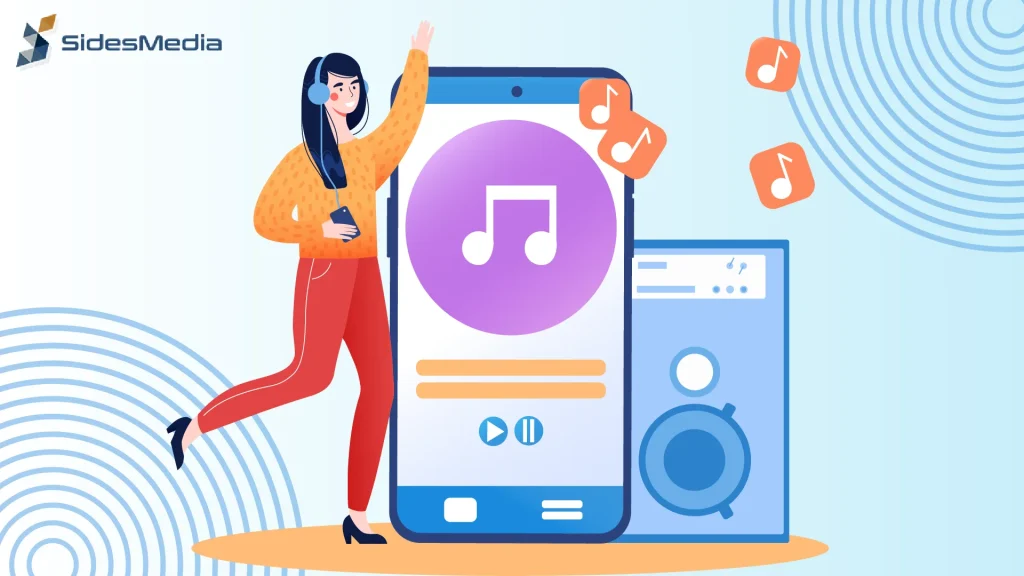
If you’re planning to upload an entire album or multiple tracks at once, the SoundCloud app has made it easy.
Here’s how to do it:
- Select all the files you want to upload, either by dragging and dropping or selecting multiple files through the Upload button.
- SoundCloud app will upload each file one by one.
- Fill in the track details for each file as they upload music. You can also group the tracks into a playlist.
Advanced Features: SoundCloud Pro Unlimited
If you’re serious about promoting your music, SoundCloud Pro Unlimited offers several advantages:
- Advanced analytics: Get detailed insights about who’s listening to your tracks.
- Monetization options: Earn money from your plays through SoundCloud’s partner program.
- Unlimited uploads: Unlike the free version, there are no time limits on uploads.
- Track replacement: Update an existing track without losing your stats or comments.
Promoting Your Uploaded Tracks
Now that your music is live on SoundCloud, it’s time to share it. Promotion is key to getting more plays, likes, and comments.
1. Buy SoundCloud Plays from SidedMedia
Buying SoundCloud plays from SidesMedia is quick and easy to get your tracks exposed.
We deliver real, high-quality plays from real accounts so your track looks authentic and will attract more organic listeners.
2. Social Media Sharing
After you upload songs, share the track on your social media accounts. SoundCloud has built-in buttons to share your track directly to platforms like Facebook, Twitter, and Instagram.
3. Engage with Listeners
Reply to comments on your tracks. Fans love it when artists engage with them. If someone compliments your track, say thanks! This helps build a community around your music.
4. Join SoundCloud Groups
SoundCloud groups are communities based around genres or topics. By joining groups relevant to your music style, you can share your tracks with a more targeted audience.
Conclusion
Now when you learn the process of how to upload music to SoundCloud, keep in mind that uploading audio files to the SoundCloud site is simple, but making sure your track stands out takes a bit more effort.
From choosing the right file format to filling in detailed track information, every step plays a role in helping your music get discovered.
The community aspect is one of its greatest strengths, allowing you to connect with listeners and other musicians from around the world.
By following these steps and optimizing your uploads, you’re setting yourself up to be noticed and successful.
Don’t forget to engage with your listeners and keep improving your craft- your next big break could be just a few clicks away.
Frequently Asked Questions
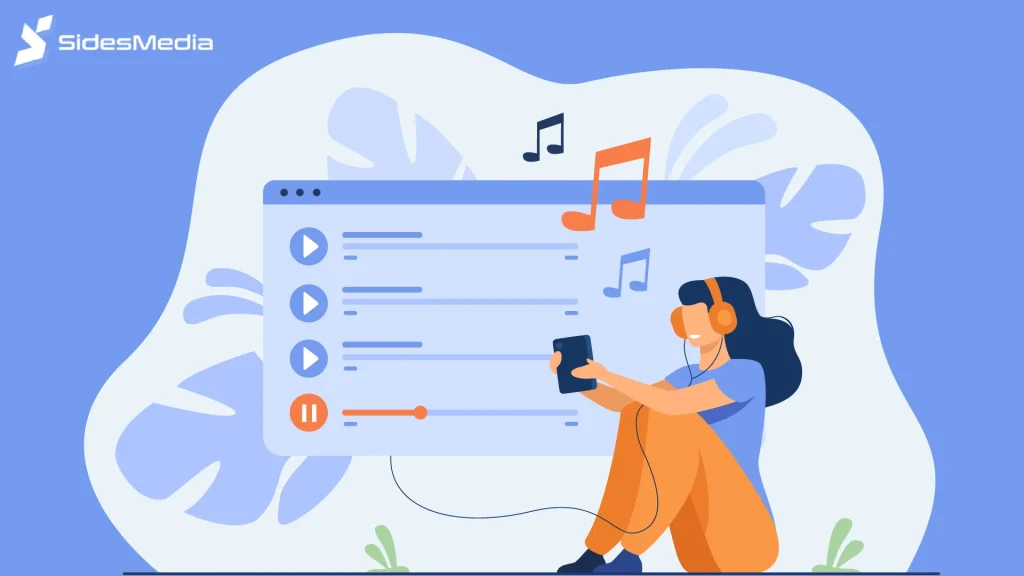
Is it free to upload music to SoundCloud?
Yes, it’s free to upload music if you’re on a basic account. You can upload 3 hours of best audio quality with the free plan.
But if you want to upload more or unlock extra features you’ll need to upgrade to Pro Unlimited.
Do you have to pay to put songs on SoundCloud?
You don’t have to pay to upload songs on the SoundCloud app unless you want to go over the 3-hour limit or access premium features like unlimited uploads, advanced analytics, or monetization.
Pro Unlimited is around $12 a month and has more tools for serious creators.
Why can’t I upload on SoundCloud?
There are a few reasons why you can’t upload to the app:
- Exceeded upload limit: Free accounts are limited to 3 hours of uploaded content.
- File size or format: Make sure your files are sized within SoundCloud’s limits and in a supported format.
- Slow internet: A slow connection can pause the upload.
- Violated SoundCloud’s terms: If you upload copyrighted content without permission your account will be restricted.
Can you upload copyrighted music to SoundCloud?
No, you can’t upload copyrighted music to the SoundCloud app unless you own the rights or have explicit permission from the copyright holder.
Do not upload copyrighted content without permission because it will get your track taken down or your account suspended.