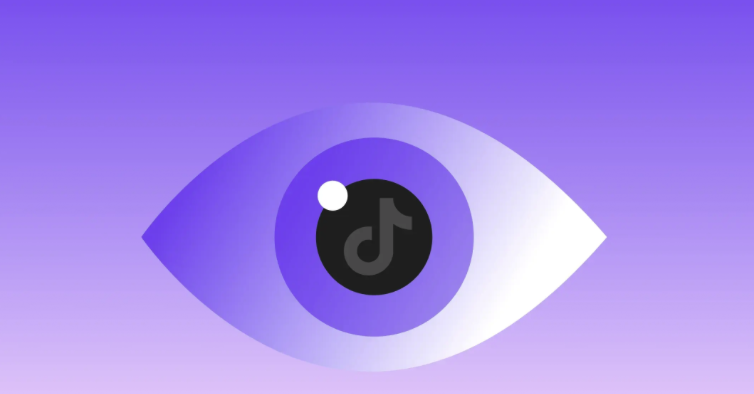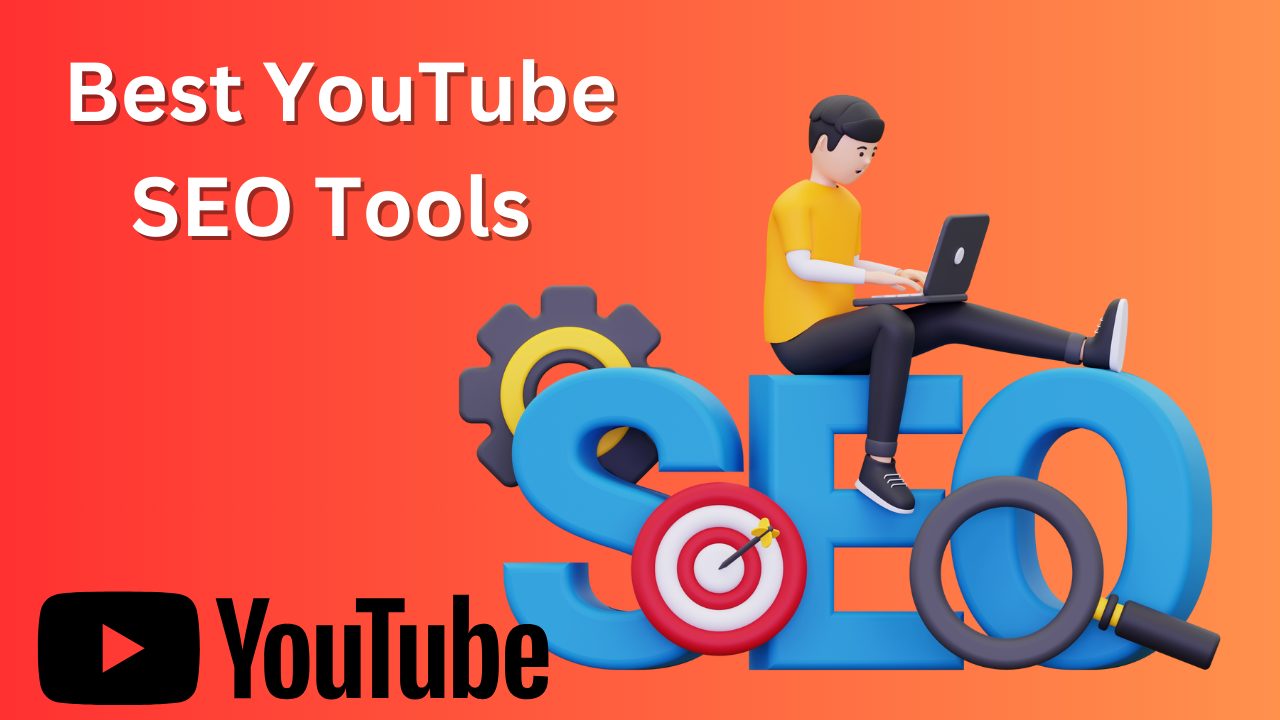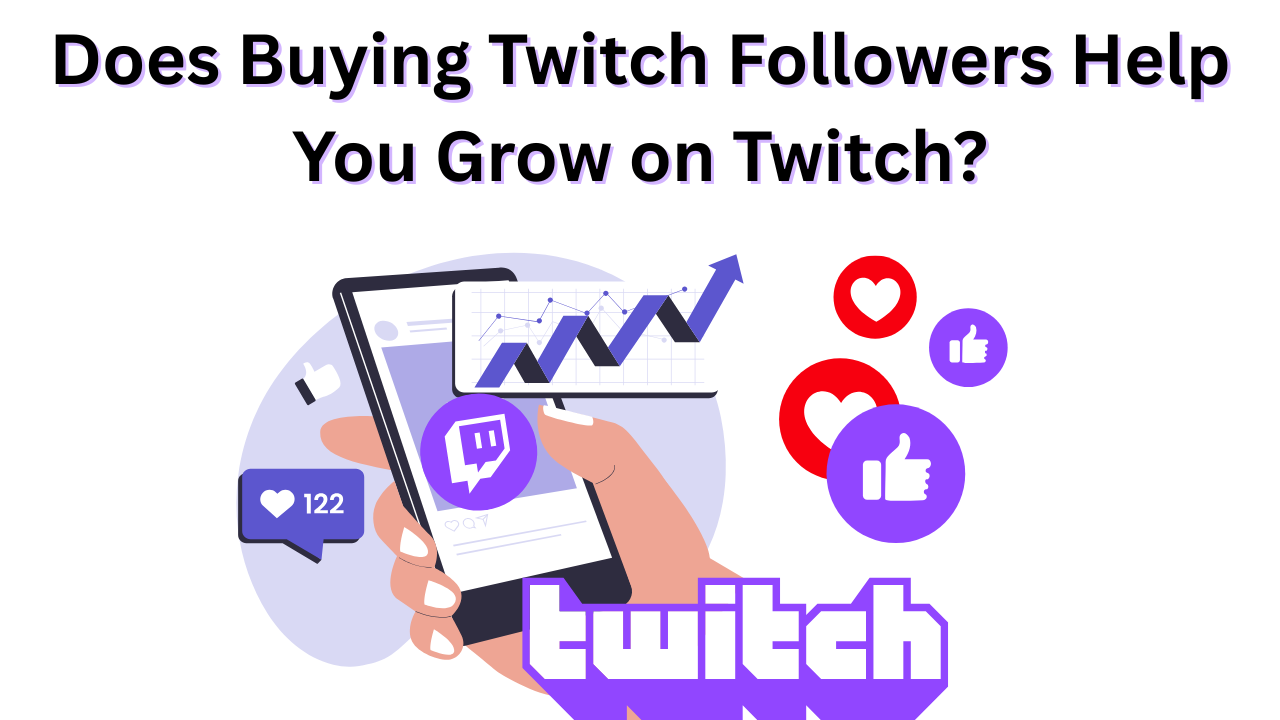How to Get a YouTube Community Tab?
Published: September 24, 2024
Learning how to get a YouTube Community Tab can be an exciting step for creators who want to engage with their audience beyond just uploading videos.
Whether you’re looking to share behind-the-scenes content, create polls, or just post updates, the Community Tab can help you connect with your subscribers in new ways. If you’re aiming to increase your reach and visibility on the platform, a YouTube promotion services can help amplify your efforts and attract more viewers to your channel.
Table of Contents
What is the YouTube Community Tab?
The YouTube Community Tab is a feature that allows creators to interact with their subscribers without uploading videos.
It functions like a social media feed on your YouTube channel.
Instead of only sharing videos, you can post text updates, images, GIFs, polls, and even preview content for your audience.
This makes it easier for creators to engage with their followers in a more casual and interactive way.
For example, if you want to share a behind-the-scenes photo, ask your followers a question, or create a poll on YouTube to get the Community tab and their opinions, the Community Tab lets you do that directly on your channel.
How to Get a YouTube Community Tab?
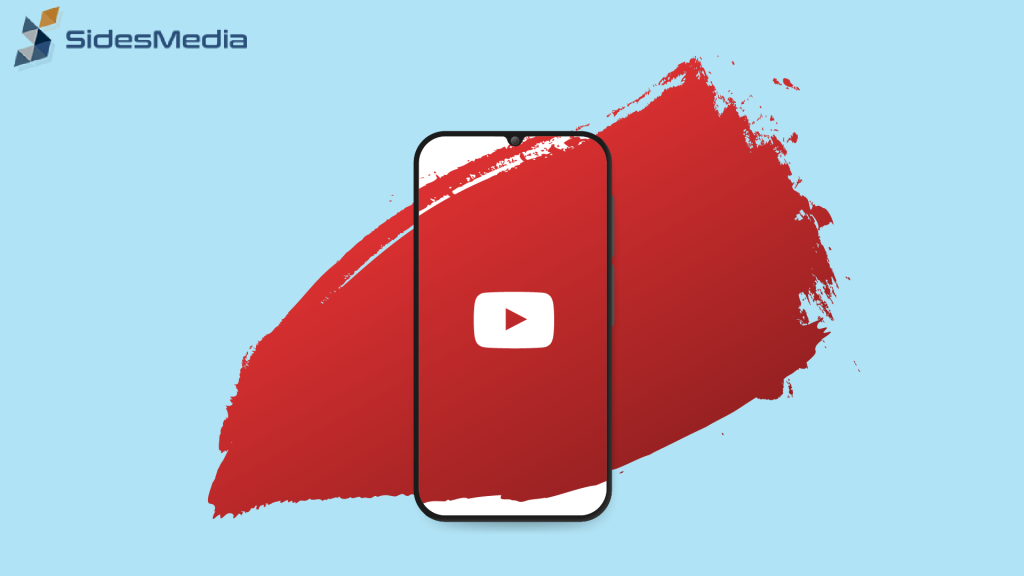
To answer the question of how to get a YouTube Community Tab, here’s the deal: you need to meet some requirements.
Thankfully, they are pretty simple.
- Subscriber Requirement: You need to have at least 500 subscribers on your channel. This was lowered from the original requirement of 1,000 subscribers, making it easier for small creators to access the feature.
- Channel Age: Your channel must be at least one week old. This gives YouTube time to verify that your channel is active and not just newly created for spamming purposes.
- No Strikes: Make sure your channel follows YouTube’s community guidelines. If your channel has been penalized for breaking any rules, you might not get the Community tab and access to this feature.
Once your channel meets these requirements, the Community Tab will automatically appear in your channel’s navigation bar.
It may take a few days to show up, but you don’t have to manually activate anything. If you’re looking to boost engagement and make the most out of this feature, consider strategies like buy YouTube live views to increase visibility and attract a broader audience to your live streams.
Where to Access the Community Tab on YouTube?
Accessing the Community Tab is easy.
Once it’s enabled for your channel, it will appear on your channel’s homepage right alongside your “Videos” and “Playlists” tabs.
Here’s how you can find it:
- On Desktop: Go to your channel, and you’ll see the “Community” tab at the top. Click on it, and you’ll be able to start creating YouTube community posts for your audience.
- On Mobile: The process is the same. Simply open your channel from the mobile YouTube app, and the Community Tab will be visible.
Keep in mind that your subscribers will see your Community posts in their YouTube feed, just like they see new video uploads.
Best Practices to Use YouTube Community Tab
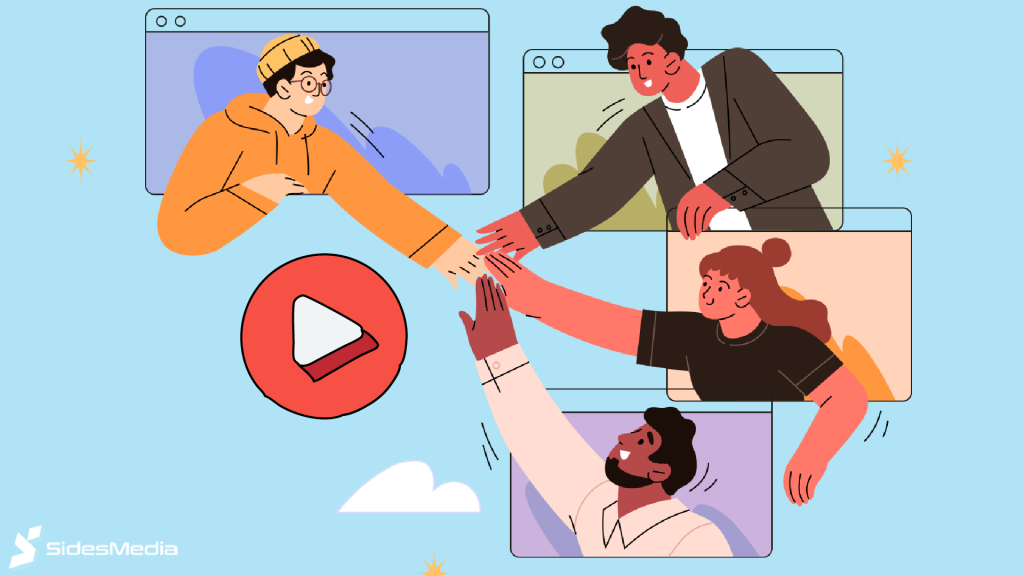
Now that you know how to get Community Tab on YouTube and where to find it, let’s go over some of the best ways to blow up on YouTube.
1. Share Behind-the-Scenes Clips and Updates
One of the best uses of the Community Tab is to share content that wouldn’t make it into a full video.
You can post short clips, updates, or even behind-the-scenes content that helps your audience feel more connected to you as a creator.
For example, if you’re working on a new project, post a sneak peek to get your viewers excited.
Sharing behind-the-scenes moments can give your audience a sense of belonging and a look into your creative process. If you’re looking to boost the reach of your posts, you might want to buy Youtube shorts views to increase visibility and engagement.
2. Utilize Shoutouts Effectively
Shoutouts are a great way to build relationships with other YouTube creators and acknowledge your community.
You can use the Community posts to give shoutouts to your followers or other YouTubers who have helped you or inspired you.
Shoutouts not only strengthen relationships but also encourage engagement on YouTube Studio.
Followers love seeing their names mentioned, and it can boost the visibility of smaller other channels. If you’re looking to enhance your video’s popularity, buy YouTube likes as a strategy to quickly boost engagement and recognition.
3. Harness the Power of Promotion
If you have new merchandise, a video premiere, or a special event coming up, the Community posts is an ideal place to promote older videos.
You can share links, countdowns, or reminders with your followers so they stay updated on your latest projects.
By promoting your content here, you can increase visibility and drive more audience engagement on your channel history.
Since YouTube sends notifications for Community posts, it’s a great way to remind your audience without them needing to watch the next video.
If you’re looking to boost your channel even further, consider finding ways to buy Youtube watch hours to increase your visibility and credibility.
4. Create Polls Frequently
Polls are a fun and interactive way to get feedback from your audience on your YouTube account. They can help you understand what kind of content your subscribers enjoy, what topics they’d like you to cover next, or even just ask casual questions like their favorite video you’ve posted.
Polls create engagement, and people are more likely to respond because they’re quick and easy to interact with. Plus, it shows your followers that you value their opinions, and you’ll get ways to get a million views on YouTube.
5. Offer Exclusive Content
You can use YouTube’s Community Tab posts to offer exclusive content to your most loyal subscribers on YouTube Studio. This could include early access to videos, sneak peeks, or even sharing something personal for the channel’s default comment settings.
When your audience feels like they’re getting something special, they’re more likely to engage and stick around. If you’re looking to boost engagement even further, consider strategies like buy YouTube comments to increase interaction with your posts.
Tip: You can even use the tab to build anticipation for upcoming content by sharing hints or behind-the-scenes photos before a big reveal.
Conclusion
Understanding how to get a YouTube Community Tab is a simple process that unlocks many new ways to engage with your audience.
As long as you have 500 subscribers and follow YouTube’s guidelines, the feature should be available to you.
Once you have it, use it wisely by posting behind-the-scenes content, shoutouts, promotions, polls, and exclusive content to keep your audience connected and engaged. buy YouTube subscribers to give your channel a boost and increase visibility, but make sure to maintain authenticity in your posts.
The Community posts are a great tool for fostering relationships and ensuring that your subscribers feel like they’re part of your journey.
Now that you know how to get Community Tab on YouTube, make sure to make the most out of it!
Frequently Asked Questions
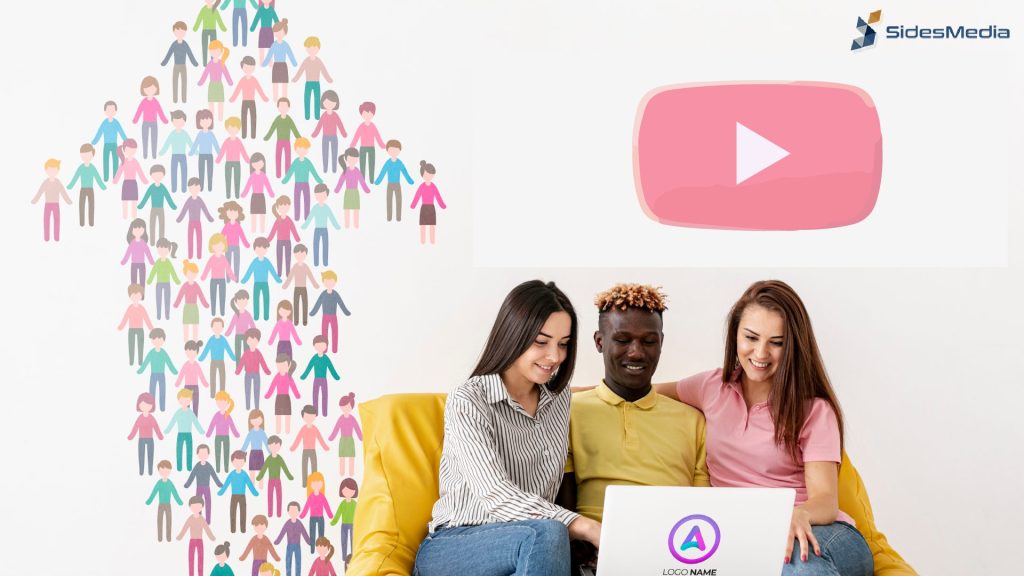
Why is the community tab not showing up on YouTube?
The Community post might not show up for a few reasons on your channel history:
- Not enough subscribers: You need at least 500 subscribers to unlock the tab. If you haven’t hit that number yet, the tab won’t appear without video verification.
- Channel age: If your channel is less than a week old, YouTube might still be verifying things, so it won’t show the tab until your channel has been active for at least 7 days.
- Guideline strikes: If your channel has violated any of YouTube’s community guidelines, they may prevent you from getting the Community posts as a penalty.
- Rolling out: Sometimes, even when you meet all the requirements, it may take a few days for the tab to appear due to YouTube’s gradual roll-out process. Be patient, and check back after a couple of days.
How to enable community tab on YouTube 2025?
In 2025, enabling the Community post is automatic, meaning there isn’t a manual button to turn it on.
Once your channel reaches 500 subscribers, is more than a week old, and follows YouTube’s rules, the Community post will automatically appear on your channel.
If you meet these criteria, it may still take a few days for the feature to show up, so don’t worry if you don’t see it immediately. If you’re looking to boost your channel’s reach and engagement, you might consider strategies like buy Youtube views, which can help accelerate growth and visibility.
Who is eligible for the community tab on YouTube?
You are eligible for the YouTube Community post if:
- You have at least 500 subscribers.
- Your channel is more than 7 days old.
- You haven’t violated any major YouTube community guidelines that could block access to new advanced features.
- You have a video verification
How many subscribers do you need for the community tab on YouTube?
You need 500 subscribers to unlock YouTube’s Community Tab.
This was lowered from the previous requirement of 1,000 subscribers, so it’s now more accessible to smaller YouTube users to get famous on YouTube. Many young creators are finding success with fewer subscribers, which has opened doors to new possibilities.
If you’re looking for ways to get famous on YouTube as a kid, consistency, creativity, and engaging content are key factors to standing out and building a fanbase. You don’t need to follow the traditional path to success—just find what makes you unique!