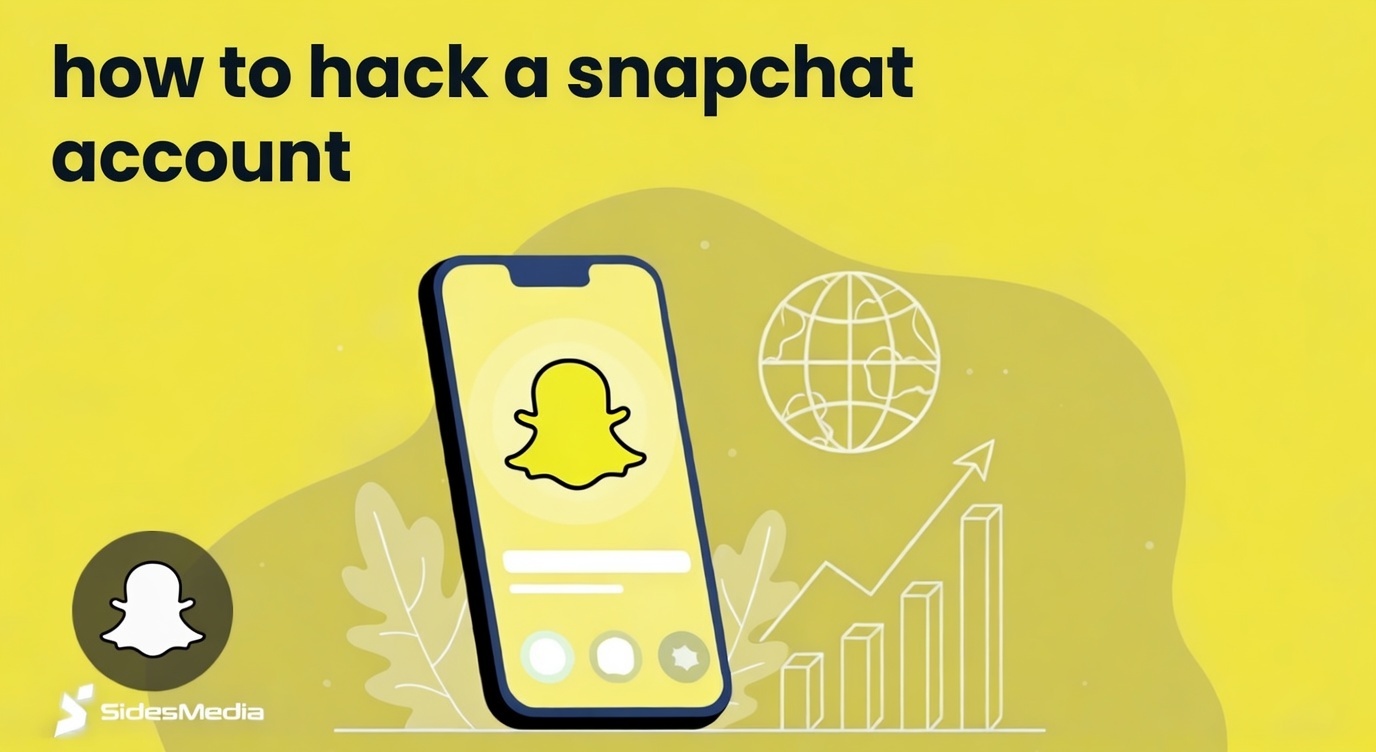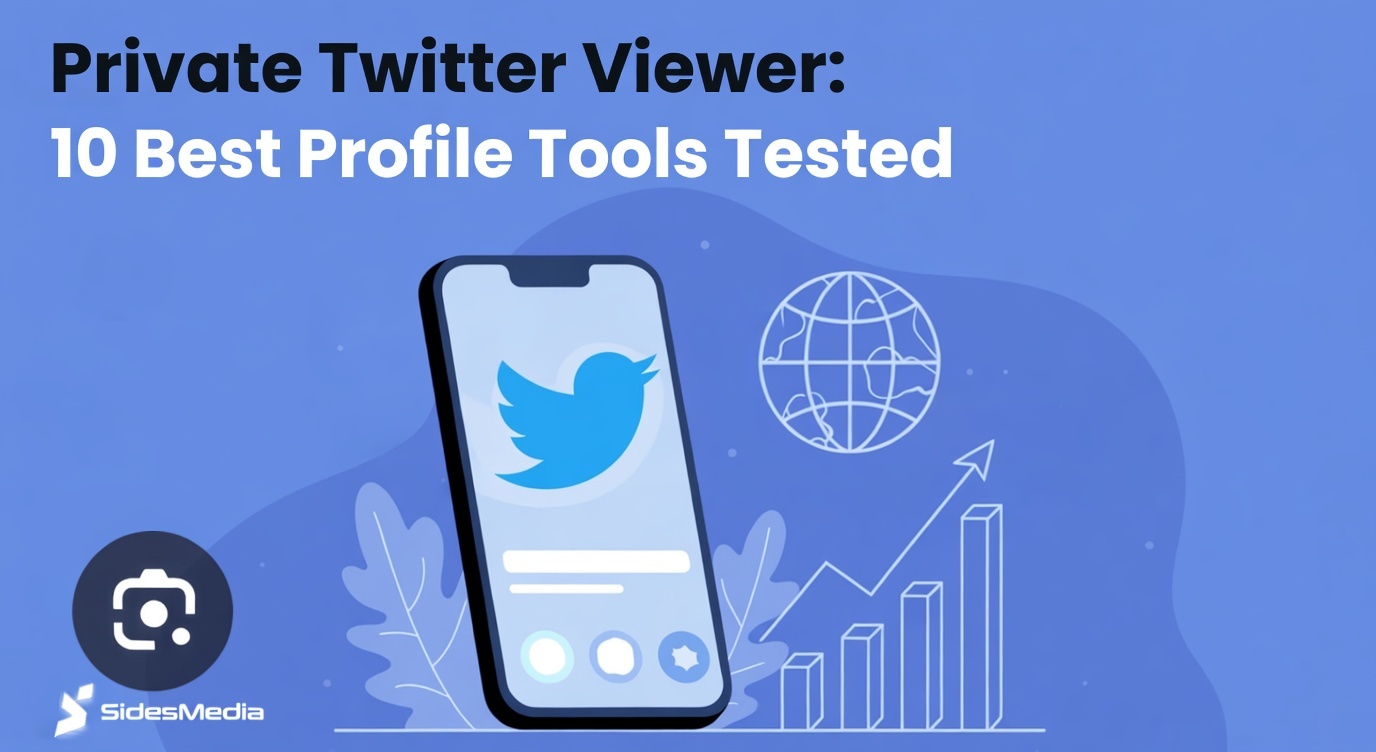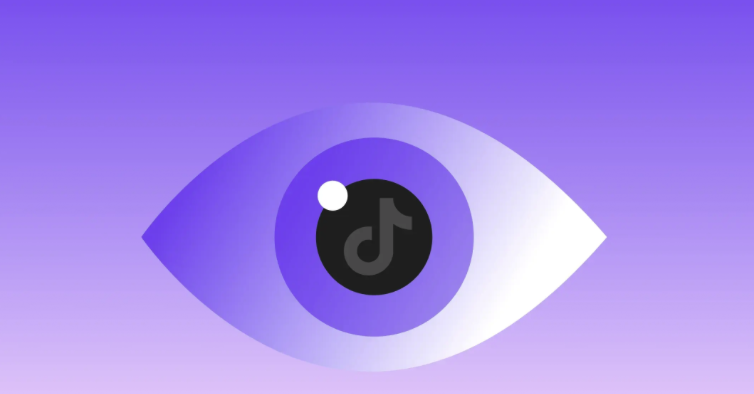How to Add Link to Tumblr Bio – 6 Easy Steps
Published: December 5, 2024
Ever wondered how to add a link to Tumblr bio?
Adding bio links is a simple but powerful way to send visitors to your website, other blogs or a Tumblr you want to feature.
In this post we’ll go through step by step instructions, from the description box to HTML code, so your link shows up where you want.
Table of Contents
How to Add Link to Tumblr Bio
Adding links to your Tumblr bio is a great way to make your profile more fun and useful.
Whether you want to link to your personal website, promote another Tumblr blog or showcase other blogs, it’s super easy and this is how you do it:
1. Log in to Your Tumblr Account
Log in to your Tumblr account and go to your Tumblr dashboard. This is the main hub where you can access and manage all your blogs.
Make sure you’re logged into the right account if you have multiple Tumblr blogs.
2. Go to Tumblr Blog Settings
From your Tumblr dashboard, click on your profile icon or go to the left sidebar and select the blog you want to add links to.
Then go to the blog settings section by clicking the “Edit Appearance” button. This is where you’ll edit your Tumblr bio or your profile picture.
3. Edit Your Tumblr Bio or Description Box
Now you’re in the settings page, find the description box in the edit appearance section. This is where you can write about your blog and add multiple links.
Click on the box to edit it. This is important because the description box is where your Tumblr bio link appears.
4. Add Links Using Link Text
To add links, you can just type out the link text in the description box. Type what you want, highlight it and then click the link icon (or add the link manually using HTML code).
5. Use HTML Code for Customization
For more control, you can use HTML code to customize your Tumblr bio links.
This is great for adding multiple links or styling them with colors and fonts. Just toggle to the HTML editor in the description box and paste in the code for your links.
6. Save Changes and Preview Your Bio
Once you’ve added your links, don’t forget to save. Use the Tumblr bio preview to see how the links look on your profile bio.
Make sure the links are clickable and take users to the right place. If something looks off, go back to the settings page and tweak the links until they look right.
Why Adding Links to Your Tumblr Bio is Important
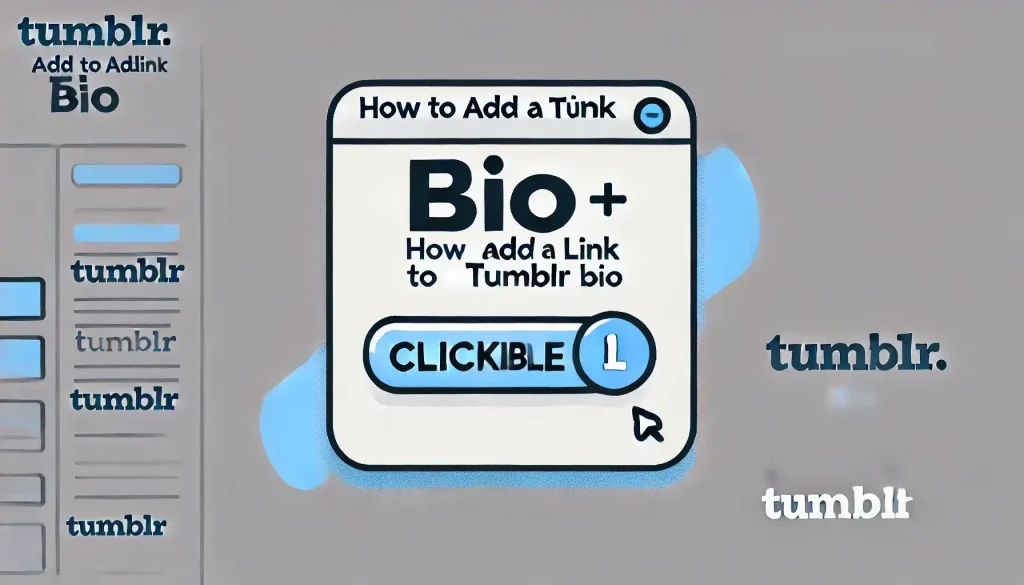
Adding links to your Tumblr bio is more than just a technical thing, it’s a strategic move to make your profile more functional and sexy.
These links are bridges to your website, portfolio or other blogs you want to promote.
For creators, brands or businesses, bio links are key to driving traffic to external platforms, whether it’s an online store, social media account or new project.
They also allow you to show multiple facets of your work in one place, making your Tumblr account the central hub for all your online activity.
How Links Impact Your Tumblr Blog’s Engagement
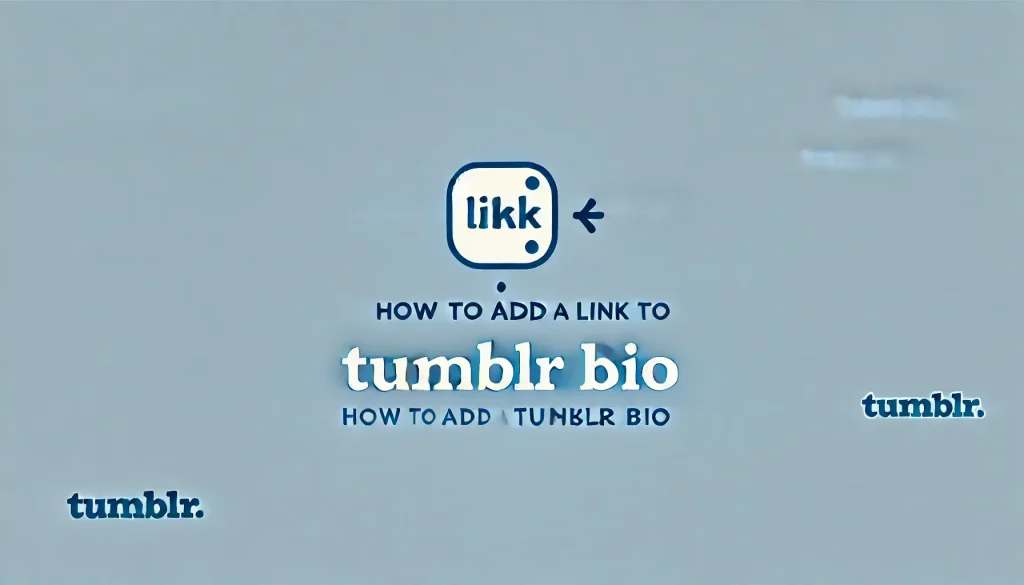
Tumblr bio links can boost your Tumblr blog engagement by giving your audience more ways to interact with you.
With clickable links in your Tumblr bio, followers can easily click through to your other platforms, increase visibility and get to know you better.
For example, pointing to an exclusive project or collaboration can spark interest and create a sense of community.
Links also add a professional touch to your blog and can help gain follower’s trust and engage with your content.
By adding links strategically you’re not only improving user experience but also driving clicks, shares and visits to your linked website or other blogs.
Conclusion
Learning how to add link to Tumblr bio is a game-changer for making your profile more interactive and engaging.
No matter if you’re promoting a personal Tumblr website, other blogs or exclusive content, adding links can take your Tumblr to the next level.
At SidesMedia, we offer services like buying Tumblr followers to help grow your profile and get you more visibility.
More followers means more user engagement with your bio links and more reach and impact.
Frequently Asked Questions
How Do I Put a Link in My Tumblr Bio?
To add a link to your Tumblr bio:
- Log in to your Tumblr and go to your dashboard.
- Go to blog settings and click Edit.
- In the description box type in your link text and use basic HTML to make it clickable.
- Save and check the bio preview to make sure it looks good.
How Do You Enter in Your Tumblr Bio?
To edit or add info to your Tumblr bio:
- Log in to your Tumblr and select the blog you want to edit.
- Click Edit Appearance or go to the Settings page of your blog.
- Find the description box and add your bio info including text or links.
- Save and your bio will show up on your profile page.
Does Tumblr Allow Links?
Yes, Tumblr allows links in multiple parts of your profile, including your Tumblr bio, posts and sidebar.
You can use links to direct followers to external websites, other blogs or specific pages.
In the Tumblr bio section, you can add links using HTML code or the text editor, so it’s easy to add clickable links to your work or content.
How Do You Add a Link to the Sidebar on Tumblr?
To add a link to the sidebar:
- Go to blog settings and click Edit Theme.
- In the “Edit Theme” find the sidebar section. Some themes have a link adder in the settings, others require HTML customization.
- Save and the link will show up in your sidebar.