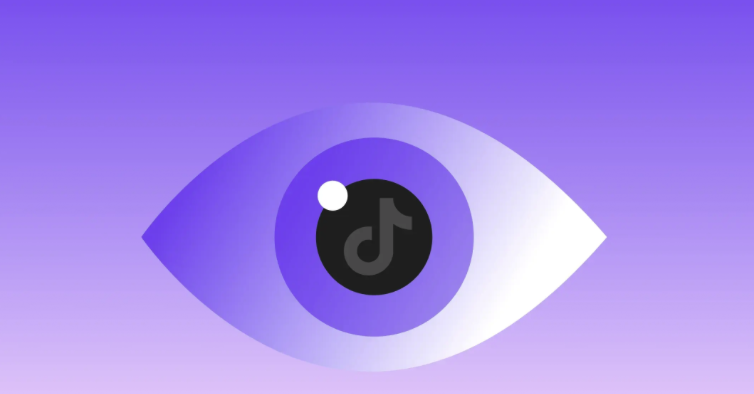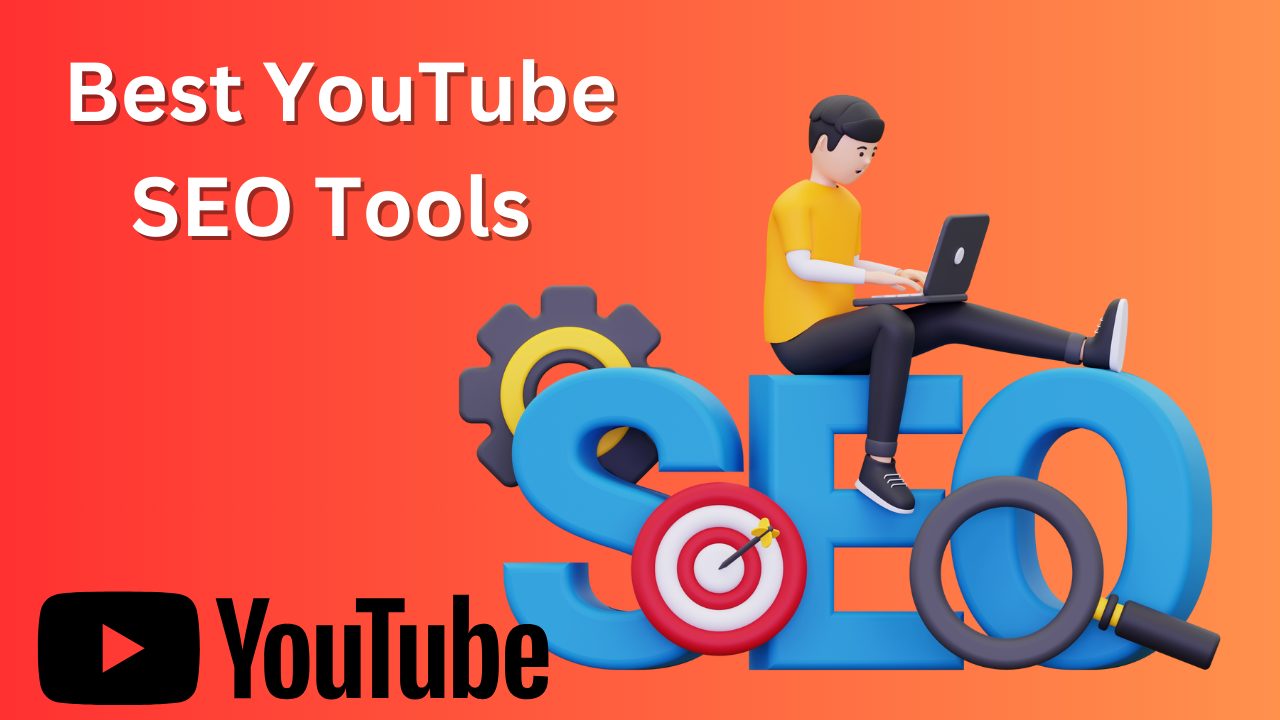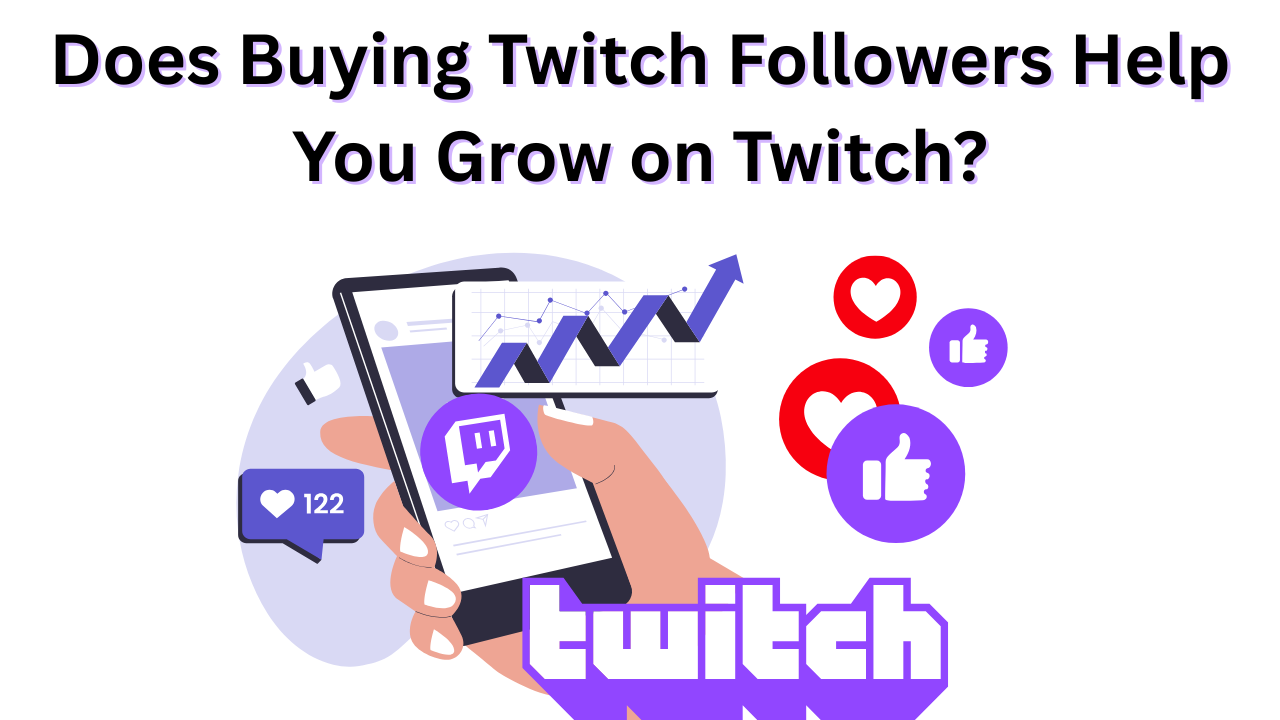How to Make a Community Post on YouTube?
Published: January 24, 2025
YouTube has now lifted the need for 500 subscribers to create community posts, allowing anyone to communicate with the public and stay connected with them.
Community postings allow creators to update their audience via a special tab in their channel, similar to sharing a feed with their followers. So, be ready to engage and interact with your audience with the help of community posts.
If you want to grow your channel and increase your bond with subscribers, avail YouTube promotion services and create community posts.
In this blog, learn about community posts, their types, and how to create community posts on desktop and mobile easily.
Let’s get started!
Table of Contents
What Are YouTube Community Posts?
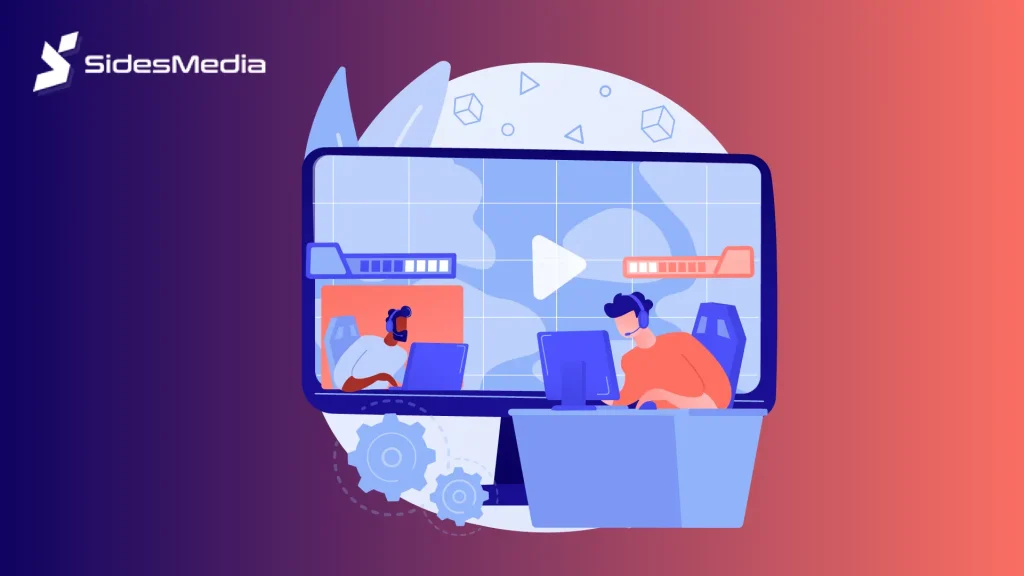
Beyond traditional video uploads, community posts allow users to share their behind-the-scenes, regular updates with their audience. These posts help creators bond better with their subscribers, build stronger connections, and grow their channels.
It is a valuable tool in your toolbox to increase communication with your audience while you buy youtube views; increasing engagement on your posts is a sure thing.
Share lightweight daily or weekly updates with your audience. Also, share behind-the-scenes information and polls with your followers while treating them as family.
Previously, YouTube only permitted channels with 1000 or more subscribers to join the YouTube community, but it has now revised its standards, and all users who have enabled Advanced features on YouTube can now access the Community tab.
Types of Community Posts To Attract More Audiences
To attract and retain a loyal audience for your YouTube channel, you should be aware of the types of community posts. This helps in sharing diverse content with the audience and keeping them entertained through conversations.
Let’s understand the types of community posts-
- Text-Only Posts
These posts can be used to share the announcements behind the scenes with the audience to keep them engaged.
- Image Posts
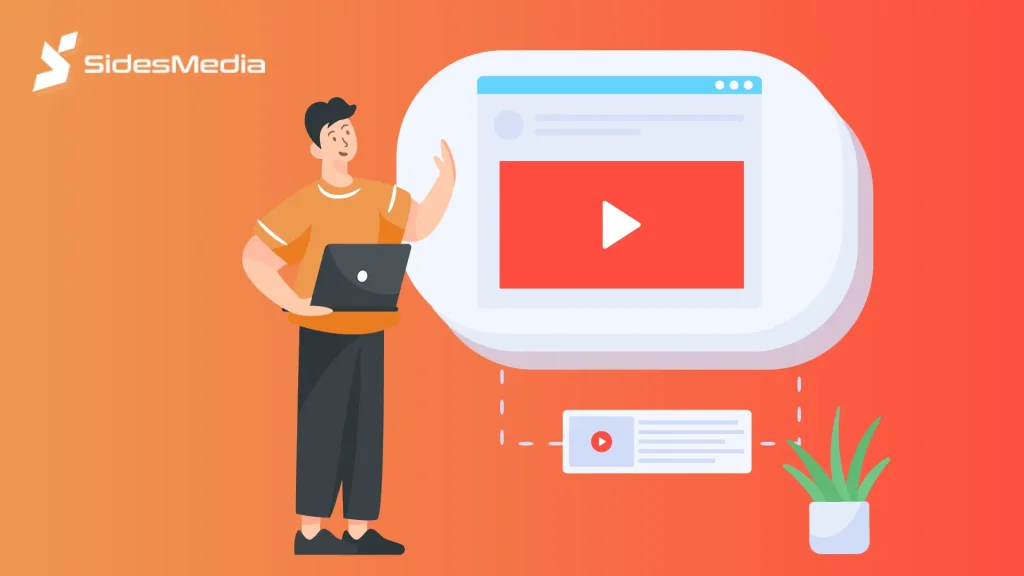
You can use these posts to share images, graphics, and other visually appealing content with your YouTube followers.
- Video Posts
You can share short videos, sneak peeks, or exclusive content with your audience.
- Poll Posts
You can create polls for your audience to gather feedback from them, spark discussions, and take advice from them regarding any topic.
- Live Stream Posts
You can share live streams, Q&A sessions, or real-time content with your audience with the help of live stream posts. You can also buy Youtube live views for better reach of your video.
Now you know the types of community posts, we have a few best practices you can consider for YouTube community posts and also buy YouTube watch hours to monetize your account.
- Keep your posts short and to the point.
- Use eye-catching visuals like images, videos, and graphics to make your posts stand out.
- Increase engagement with the help of taking sessions like asking questions, requesting feedback, and sparking discussion.
- Regularly post to keep your audience engaged.
- Respond to all comments from your subscribers and interact with them in real time.
Now you have explored and learned strategies to grow your audience, you can buy youtube shorts views to increase interactions on your videos.
Let’s dive into the process of creating YouTube community posts-
How To Create A YouTube Community Post
Your audience will appreciate receiving short updates about the job you accomplish to keep them entertained.
Read on to learn how to make a community post for desktop and mobile in a few simple steps to build a dedicated community, buy YouTube comments, and expand your audience.
How To Create A Community Post On Desktop
To create a Community post for desktop, you should follow these easy steps-
- Step 1: Login To Your YouTube Account
Head to youTube.com or studio.youtube.com and click the Create icon placed in the top right corner.
- Step 2: Add Image Or Poll
Now, type a message, and you can also add an image or video and poll. Attach the files as needed.
- Step 3: Publish The Post
Click Post to publish it immediately.
- Step 4: Schedule Posts For Later Publishing
You can also schedule posts by clicking the down arrow to set a date and time for the post to be published.
How To Create A Community Post On Mobile
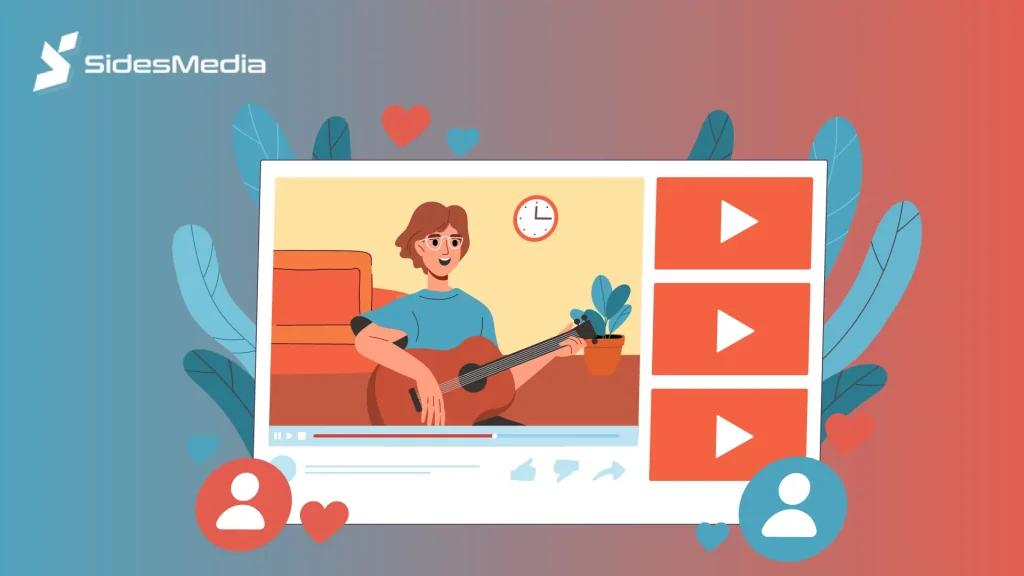
Let’s now learn how to create community posts on mobile-
- Step 1: Open YouTube App
Open your YouTube app and click on the + icon in the bottom bar.
- Step 2: Create A Post
Now tap to Create A Post. You can also enable advanced features at this step.
- Step 3: Add Image Or Text Poll
Now, type a message and tap the three horizontal lines above the keywords to add the image or text poll. You can tap the image icon to add the photo.
- Step 4: Publish To Post
Tap the post to publish it immediately. You can also schedule posts by setting the date and time.
Conclusion
YouTube Community Posts are an easy way to connect with your audience, promote your content, and foster a better community. For a successful community posting, use polls and questions to get helpful feedback on your content, as your audience is a wealth of information.
Remember that the goal is to be genuine and consistent, constantly keep your target audience in mind, and toss a GIF or two. Further you can buy YouTube subscribers to increase engagement on your posts and monetize your account.
Frequently Asked Questions
1. Who is eligible for YouTube Community Posts?
Anyone with any number of subscribers is eligible for community posts. YouTube has abolished the subscriber eligibility requirement for participating in community postings. This feature enables users to share posts, images, videos, and polls, promoting participation and community building.
2. Why you should use YouTube Community Posts?
You should use YouTube Community Posts as it enhance engagement and audience interaction and creates a loyal community. It enables creators to provide behind-the-scenes footage, sneak peeks, and exclusive updates, thereby increasing audience and your YouTube channel loyalty.
3. What types of content can I include in a community post?
YouTube Community Posts supports a variety of content kinds, including images, videos, GIFs, polls, live broadcasts, and text-only updates. You can also include links, emojis, and hashtags to make your posts more engaging and interactive.
4. How can I engage viewers with community posts?
Yes, you can engage viewers with community posts by asking questions, soliciting feedback, hosting Q&A sessions, offering behind-the-scenes content, and conducting surveys. You can also encourage conversations, notice comments, and respond to feedback to foster a devoted following.
5. What are the best practices for community posts?
The best practices for community posts include being concise, visually appealing, and engaging. Use clear headings, emojis, and hashtags, post frequently, respond to comments, and analyze performance to improve future posts and increase audience engagement on your channel.