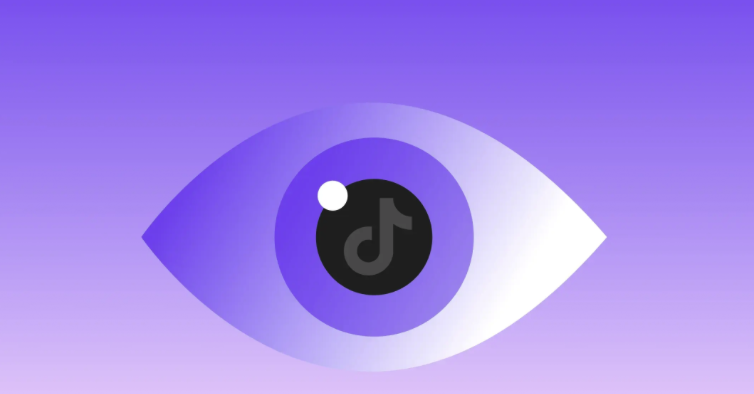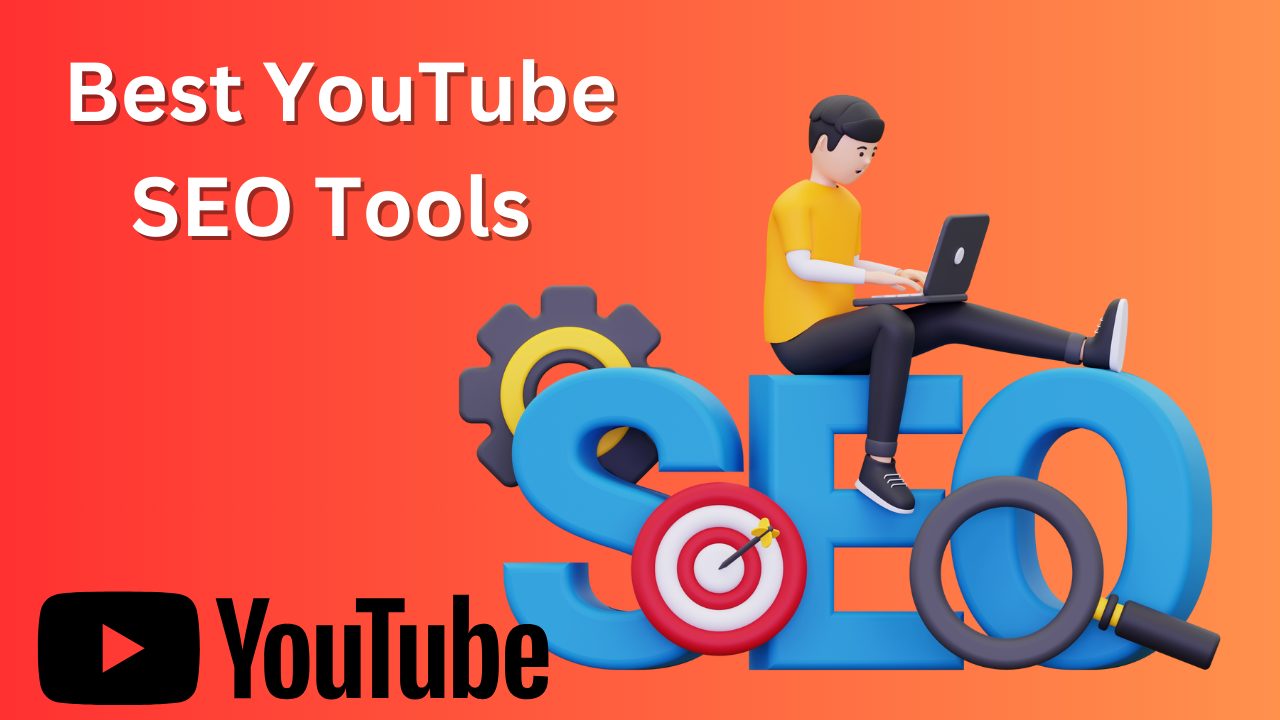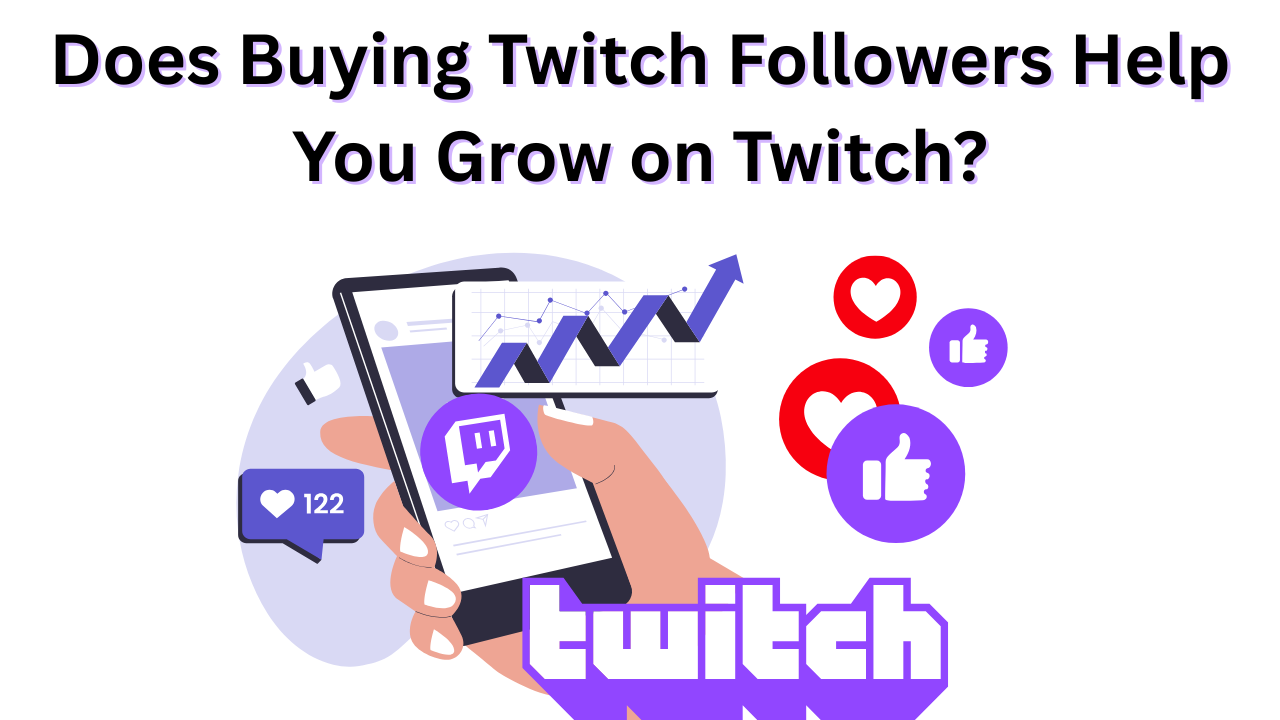Tips to Fixing the “Something Went Wrong” YouTube Error
Published: January 13, 2025
Imagine you are watching something interesting on YouTube, and suddenly a pop up occurs named ‘Something Went Wrong’. It is annoying, right? It’s even more frustrating when you don’t know how to fix the problem.
Many Android and iPhone users find this problem recurring on their devices. But we have a solution for it in this blog and have gathered, tried, and tested 8 ways to solve this problem.
For somebody facing this problem, keep reading the blog, solve this issue in minutes, and resume watching your favorite videos.
Table of Contents
What Is the “Something Went Wrong” Error On YouTube?
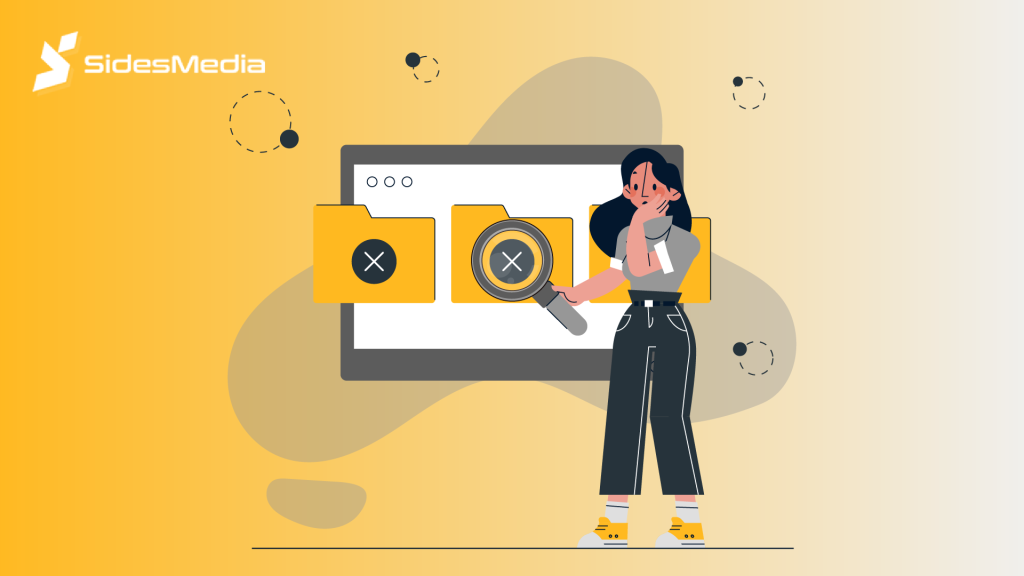
‘Something Went Wrong’ occurs at the beginning or middle of a video or when you attempt to do a specific action on the app. This error indicates a technical malfunction that prevents YouTube from loading and playing specific or all videos.
You can see slightly different message pop-ups on websites or mobile apps like ‘an error occurred’ or ‘please try again later’ or ‘Tap to retry’ on your iPhone. This issue can disrupt video playback and prevent you from using certain YouTube features.
Surfing or viewing a video might lead to an increased bounce rate, lower user engagement, and a negative perception of the website. Whether you are a host or a user, determining the cause of this error is the first step toward resolving it. Let’s read on to learn more-
What Causes a “Something Went Wrong” YouTube Error?
‘Something Went Wrong’ errors arise for a variety of reasons; recognizing these causes can help us fix the problem more effectively. Here are the factors that contribute to this error.
1. Slow Wifi Connection
This error may arise as a result of a slow or unstable WiFi connection.
2. Outdated Browser
An outdated version of YouTube may be the cause of the problem if you see it when using a desktop browser.
3. App-related Glitches
Occasionally, a bug or short-term problem in the YouTube app itself may cause this error.
4. Software Bugs
YouTube occasionally experiences issues that impair its functionality, just like any other software.
5. Server Issues
Temporary server problems on YouTube can occasionally be the cause of the error.
6. Outdated YouTube Version
Using an outdated YouTube app can result in errors and compatibility problems.
8 Ways To Fix the “Something Went Wrong” YouTube Error
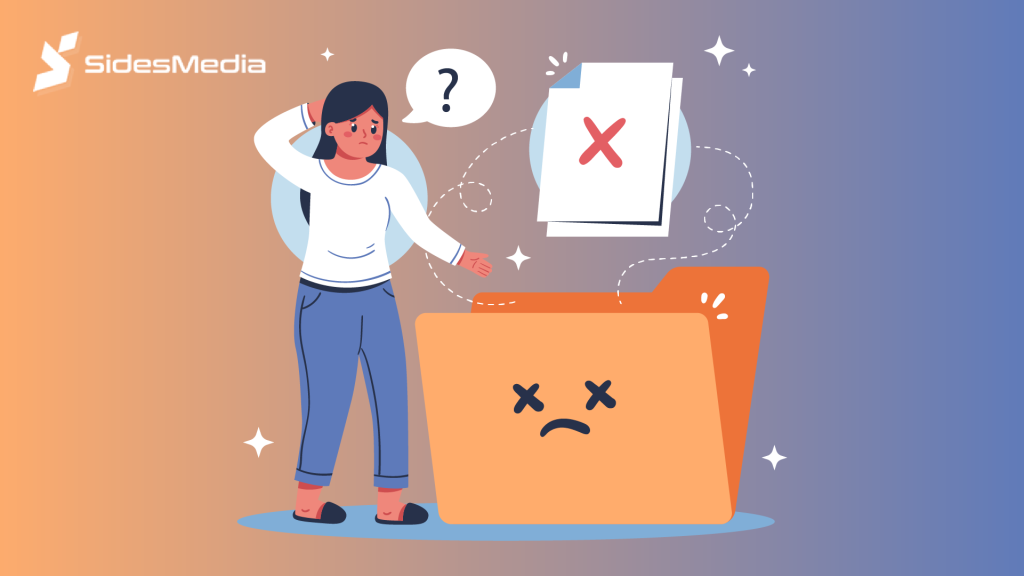
The error of ‘Something Went Wrong’ can be frustrating but can be resolved and troubleshooted using a few steps. Here are the most effective ways to solve this error and enjoy watching videos on YouTube.
1. Turn Airplane Mode On/OFF
Sometimes, network failures can cause this difficulty in a mobile phone. So we can utilize this way to resolve the issue. Here are the steps for doing so:
- Step 1: To enable Airplane mode, tap the airplane icon, then wait a few seconds before disabling it.
- Step 2: After that, reconnect your phone’s wifi or cellular data.
- Step 3: Now, launch the YouTube app and check for the issue again, if it still persists, move to the other solution ahead.
2. Ensure The YouTube App Is Up To Date
You should always keep your app updated to the current version; otherwise, this error may occur. Learn the steps to solve this issue-
- Step 1: To check this, open the App Store or Play Store, search for the YouTube app, and check whether the app is asking for updates.
- Step 2: If yes, then click the update button and wait till it downloads.
- Step 3: Once the update is complete, launch the app.
3. Restart Your Device
Restarting the device can help fix a number of software issues, such as the “Something Went Wrong” error. Before continuing, restart your phone by following these steps-
- Step 1: Press and hold the power button to shut down your phone.
- Step 2: Wait for 5-10 mins and then press the power button again to start the phone.
- Step 3: Once your device is started, open the YouTube app and check whether the error persists.
4. Reset Network Settings
Sometimes network settings can hinder the connection and cause the error ‘Something went wrong’. So try resetting the network setting by the steps below-
- Step 1: To reset your network settings and search for ‘reset network settings’ and then ‘reset settings’.
- Step 2: After doing this, you should connect to the wifi network, to check for the error.
5. Clear Your Cache
Clearing the cache of YouTube can help you resolve this issue in a lesser time. Here are steps to do so-
- Step 1: To clear the cache on the phone, simply uninstall and reinstall the app or clear the cache in the settings.
- Step 2: This will clear all the old cache and your app will work as new.
6. Use Different Login Methods
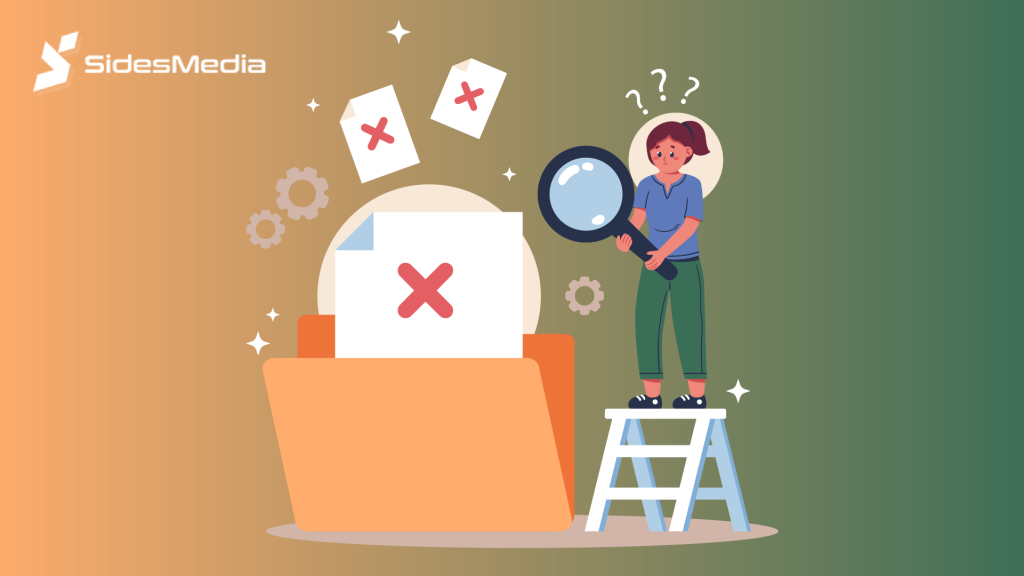
Trying to login from different devices and browsers can solve this issue quickly. Follow the steps to do so-
- Step 1: Sometimes your app may not work properly so try to use the mobile web browser.
- Step 2: If you are already using it in Chrome, use Safari instead.
7. Use A VPN
By getting around any network limitations or fixing connectivity problems, a VPN can assist in fixing YouTube’s “Something Went Wrong” message. This is how a VPN can be used-
- Step 1: Subscribe to a reputed VPN service provider, many options are available online.
- Step 2: Download and install the VPN app, launch it, and login to the account.
- Step 3: Once you have logged in, set the server to available location options.
- Step 4: After selecting the server, click the connect on ‘ON’ button to establish the connection.
- Step 5: Now pop the YouTube app and check for the error.
8. Sign In And Sign Out To Your YouTube App
Try to sign in and Sign out your YouTube account to solve this issue. Use these steps to do so-
- Step 1: Tap on your profile icon on the YouTube homepage on your device.
- Step 2: Tap your username and then click on use Youtube Sign Out.
- Step 3: To sign back in, click on the profile again and Sign In.
Conclusion
Don’t just ruin your YouTube experience with the error ‘Something went wrong’. By following the simple ways you can fix this problem in just a few minutes.
From restarting your device to updating your app we have covered all the ways in this blog, to help you solve this problem. Also, ensure you are connected to a strong network to ensure smooth video playback.
If this error still persists, try connecting to YouTube support for further assistance and stay error-free. Happy watching!
Frequently Asked Questions
How do I fix the YouTube ‘Something Went Wrong’ error?
To resolve the YouTube “Something Went Wrong” error, restart your device, check your internet connection, clear cache and cookies, update your browser or YouTube app, and turn off any extensions or ad blockers for smooth functioning.
What causes the “Something Went Wrong” error on YouTube?
The “Something Went Wrong” error on YouTube can be caused by a variety of circumstances, including internet connectivity issues, an outdated browser or YouTube app, damaged cache or cookies, server-side problems, ad blockers, or plugins that interfere with YouTube’s functioning.
How to contact YouTube support for help with the “Something Went Wrong” error?
To contact YouTube support for assistance with a “Something Went Wrong” error, go to the YouTube Help Center, select “Get help with a specific issue,” and follow the directions to submit a request or begin a live chat with a support representative.
What if I’m using an ad blocker and getting the “Something Went Wrong” error?
If you’re experiencing the “Something Went Wrong” message while using an ad blocker, try temporarily deactivating it to see whether the problem persists. Some ad filters may interfere with YouTube’s functionality, cause issues, and interrupt your video watching on YouTube.
How to resolve the “Something Went Wrong” error while using a VPN?
To resolve the “Something Went Wrong” problem while using a VPN, unplug from it and browse YouTube directly. If the error persists, check whether YouTube has blocked your VPN or try another VPN server.