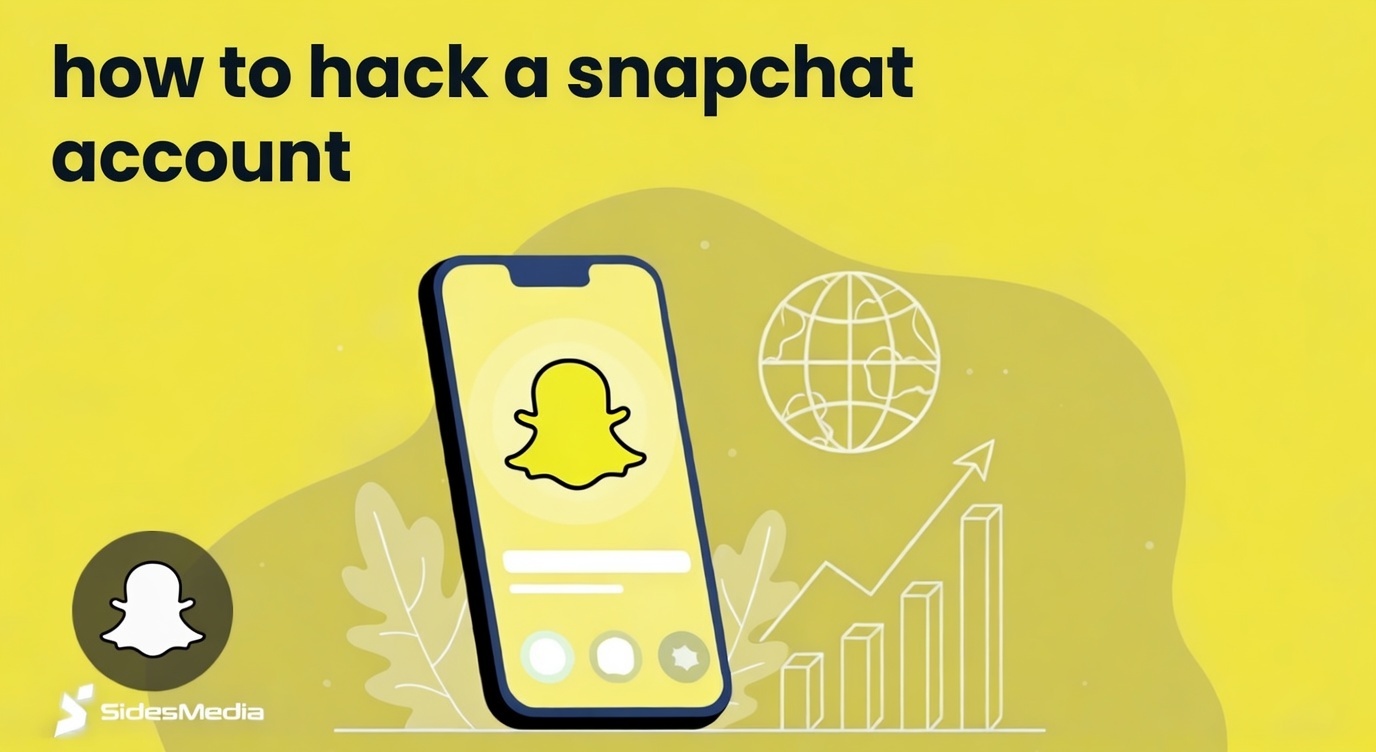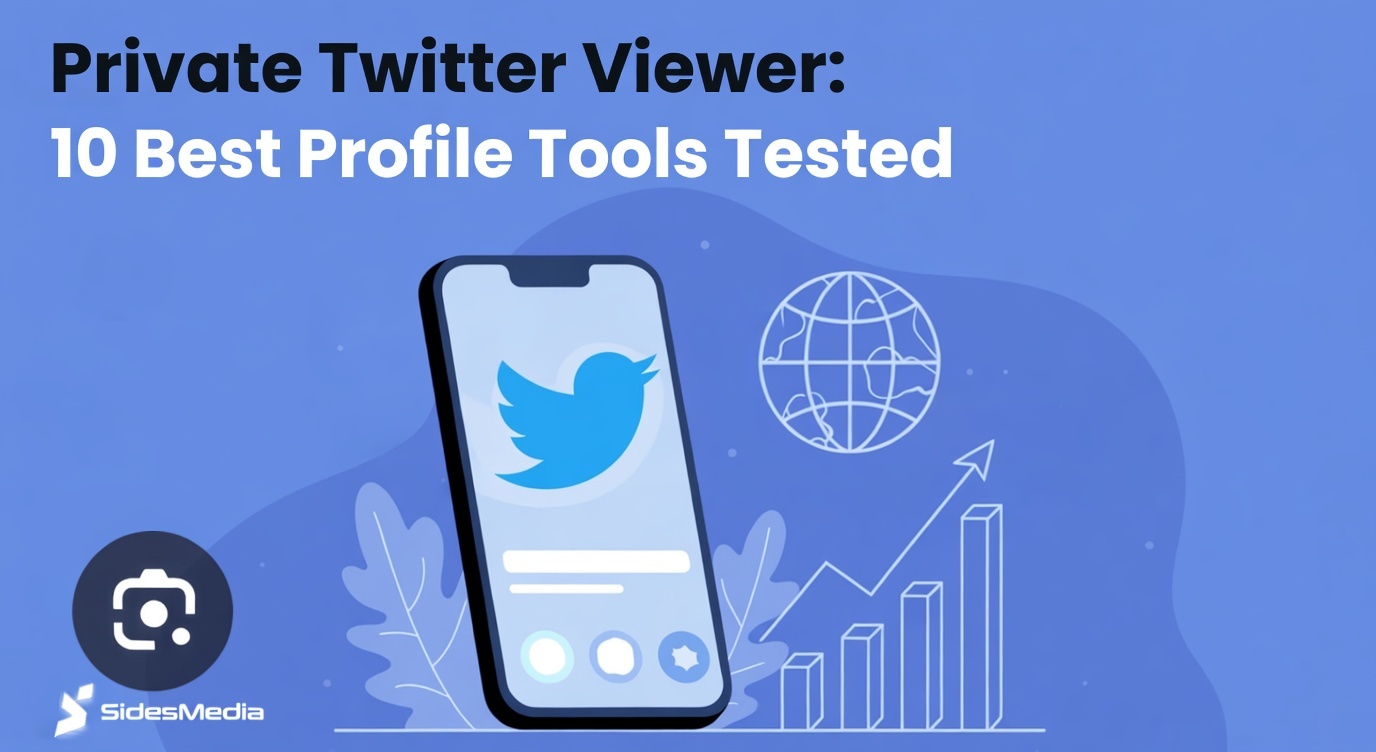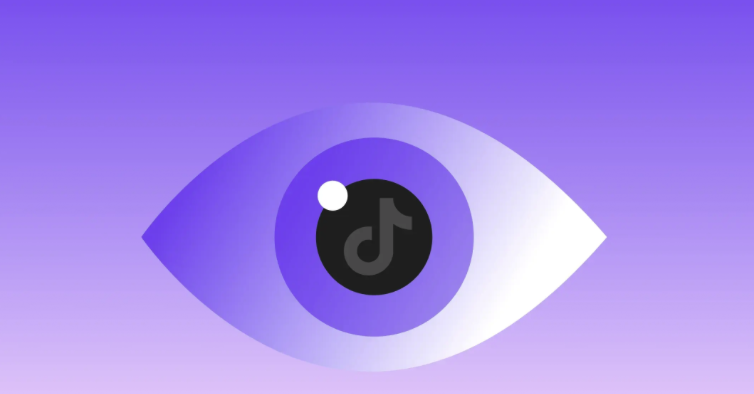How to Clear YouTube History?
Published: January 13, 2025
YouTube’s algorithm has been evolving to cater to your preferences when it comes to your video recommendations based on your watch history. But as privacy concerns are rising, clearing your YouTube history has become very essential for many users.
Even some creators who opt to buy YouTube subscribers and buy YouTube views often declutter their profile to reset their feed and take control of their digital footprint. When you delete YouTube search history, it makes sure your data remains private and it also protects sensitive searches.
Whether you’re looking to remove YouTube history or look out for methods for clearing your YouTube history on your smartphone or desktop, we have got you covered.
Let’s look at the actionable steps to how to erase YouTube history effectively!
Steps to Clear YouTube History
Navigating your YouTube history can feel a bit like finding your way out of a maze. However, when things are broken down step by step, it’s not nearly as daunting as you might expect.
The platform offers a lot of different tools that help you clean up your YouTube history with easy-to-follow steps, whether on the mobile app or web browser. You’ll be able to stop YouTube history tracking, control your feed, and regulate your YouTube history management with these steps:
How to Clear Search History in the YouTube Mobile App?
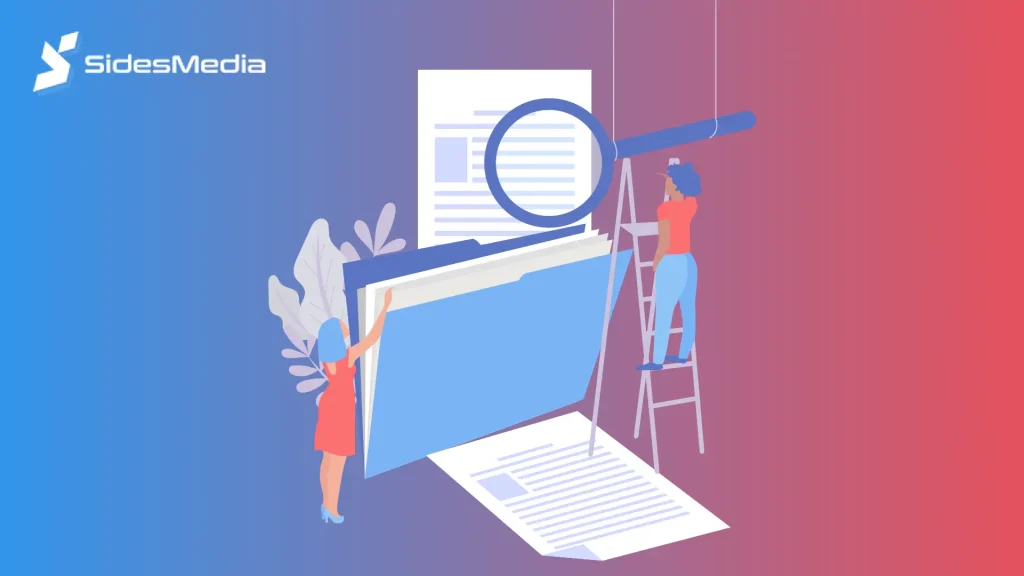
One of the most used methods to delete YouTube search history is via the YouTube app on your mobile device. Here’s how you should be clearing history in the YouTube mobile apps step-by-step:
Step 1: Open the YouTube App
Launch the YouTube mobile app on your smartphone or tablet. In the bottom-right corner, tap on your profile picture. This takes you to your account menu.
Pro Tip: If you have more than one account, be sure to be logged in to the account you want to work on.
Step 2: Access the Settings
Now, scroll down and tap on the “Settings.” This is a menu with everything you will need to handle YouTube history and other privacy-related options.
Step 3: History & Privacy
Go to “History & Privacy” from the options within the menu. This is your central location for handling how YouTube tracks activities.
Step 4: Remove YouTube Search History and Playback History
- To remove all search records, tap “Clear search history.” This removes past searches from your account.
- To remove your video view history, tap “Clear watch history.”
This will clear both search and watch history completely, leaving no trace of previous activities.
Step 5: Disable Watch History Recording (Optional)
If you want YouTube to stop recording your future activity, turn “Pause watch history.” This feature prevents adding new searches or videos to your history.
Many content creators and users use this feature and often opt to buy YouTube likes and buy YouTube comments instead of turning off their YouTube history.
Step 6: Enable Auto-Delete for Ongoing Management
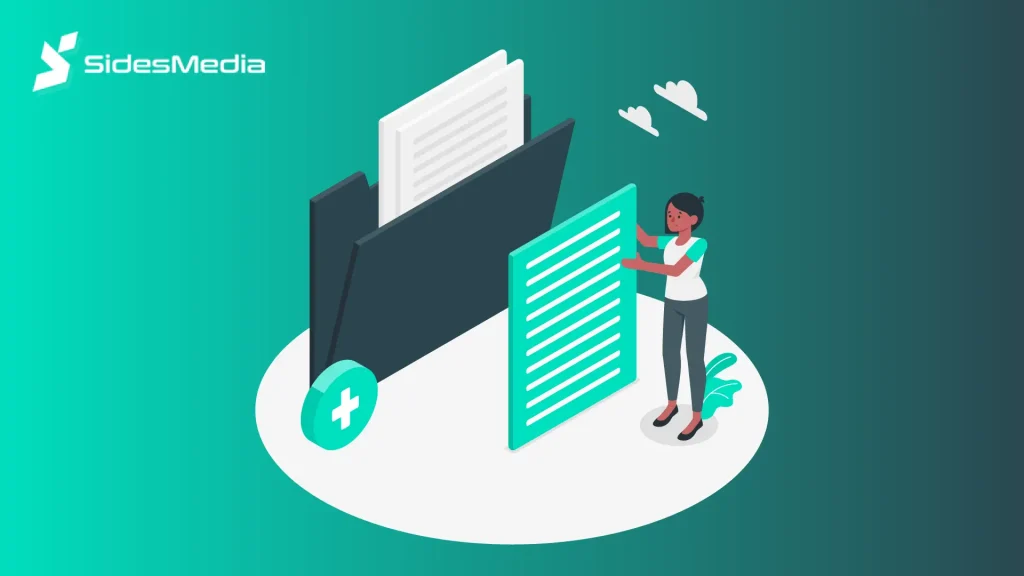
From the same section, turn “Auto-delete history.” This feature allows you to automatically delete YouTube history at a specified time in the future, like 3 months or 18 months.
By following these steps, you will be able to manage your YouTube history on the go and keep it clean and private.
How to Clear YouTube Search History in Your Browser?
If you use YouTube on a computer or laptop, your browser is a full-fledged means of clearing YouTube history across devices. Here’s how to do it:
Step 1: Sign into YouTube
Open YouTube on your preferred browser and sign into the account by entering your login credentials. Be sure to enter the proper account if you have more than one.
Step 2: History Tab
Now, tap on the top-left corner of the homepage where you see the three horizontal lines. As the menu appears. choose “History.” Under this tab are the chronological recordings of videos viewed.
Step 3: Erase All History YouTube
Go to the top-right corner of the history page and click on “Clear all watch history.” When prompted, confirm your action.
Step 4: Access History Settings
Scroll down and click “Manage all history.” You are redirected to a Google Account page that can be used to clear YouTube activity log.
Step 5: Delete Activity by Date Range
Click “Delete activity by” on the activity management page. Now, you can choose a date range: today, last 7 days, last 30 days, or a custom range.
Step 6: Turn on Auto-Deletion
For your convenience in the future, enable automatic deletion by selecting “Auto-delete.” This means your YouTube history automatically gets cleaned regularly without requiring manual action.
Many creators with a lot of subscribers who have opted to buy YouTube shorts views and buy YouTube live views often use this option to reset their feed from time to time.
Step 7: Temporarily Pause Watching History (Optional)
Flip “Pause watch history” at the bottom of the activity page to disable YouTube from recording more activity.
These browser-based steps not only delete YouTube history but also give you granular control over your data.
How to Delete YouTube History Across Devices?
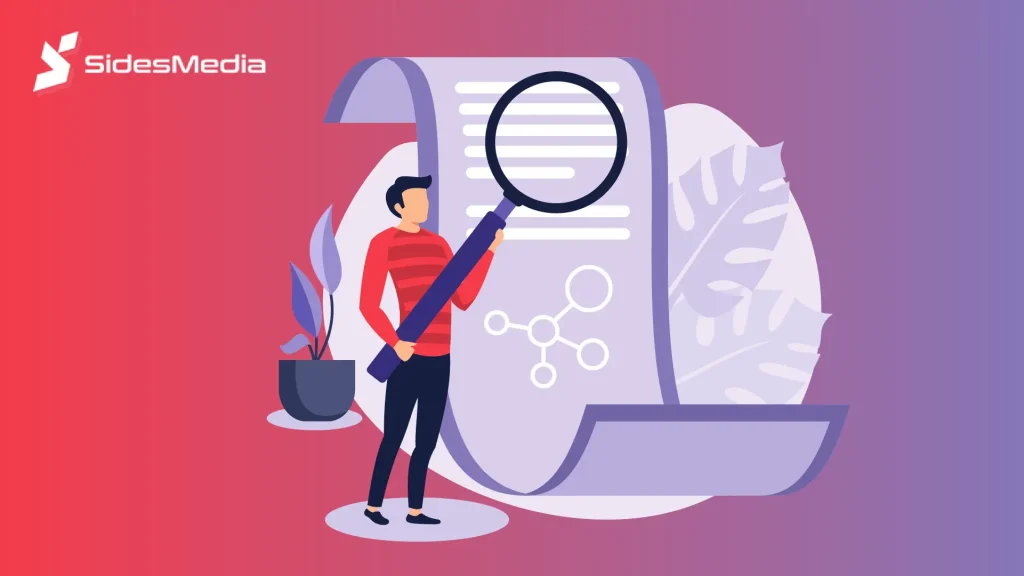
Want to clear your YouTube history on all devices? Follow these additional steps:
Use the YouTube App or Browser on Each Device
The clearing of history on one device does not always sync automatically across devices. Open the YouTube app or browser on every device linked to your account.
Repeat the History Clearing Process
For each device, repeat the steps mentioned above to clear your search and watch history.
Keep Checking Google Activity
To delete all YouTube activity, you can visit the Google My Activity page. Search for YouTube-specific logs and delete them.
Enable Syncing for Future Management
If you enable syncing across devices, any changes you make to your history on one device will be reflected on all others.
Following these comprehensive steps will help you clear YouTube data, maintain privacy, and take full control of your online activity.
Conclusion
Clearing your YouTube history is about more than just decluttering your feed; it’s about maintaining better privacy and receiving better suggestions. Whether you wish to stop YouTube history tracking, clear YouTube data, or simply try to reset your feed, the steps mentioned in the blog let you take back control of what you do on the internet.
For brands or individuals looking to expand their YouTube presence, you can consider partnering with YouTube Promotion Services providers and even buy YouTube watch hours to kickstart growth.
Your online footprint matters, so you must make the best of it!
Frequently Asked Questions
Can I delete specific videos from my YouTube watch history?
Yes. Open up YouTube history, go to the video you wish to delete, and click the “X” right next to the video.
Will clearing my watch history affect my recommendations?
Yes. Clearing out your watch history will reset video recommendations, offering you a different set of new content.
How can I pause YouTube history tracking?
Go to “History & Privacy” in your YouTube settings. Slide “Pause watch history” and pause YouTube’s saving of activities.
Can I clear my YouTube history on mobile devices?
You can also delete your history on mobile app settings by locating the “History & Privacy” section and accessing the delete tabs for search history and watch history.
Is there a way to delete YouTube history for specific timeframes?
Yes. Under the account’s history settings, use the option “Delete activity by” for a particular time frame of deletion.