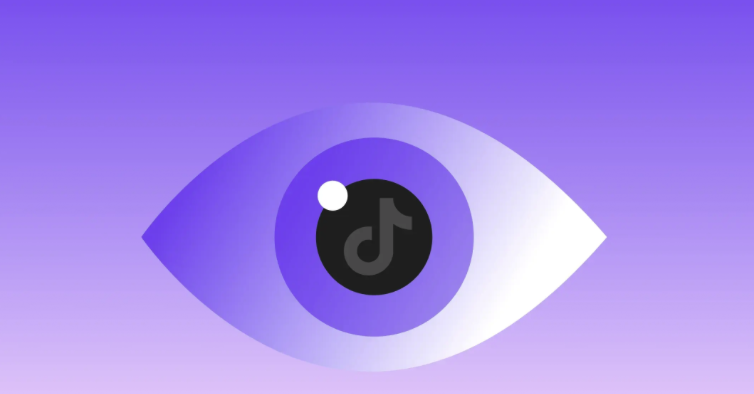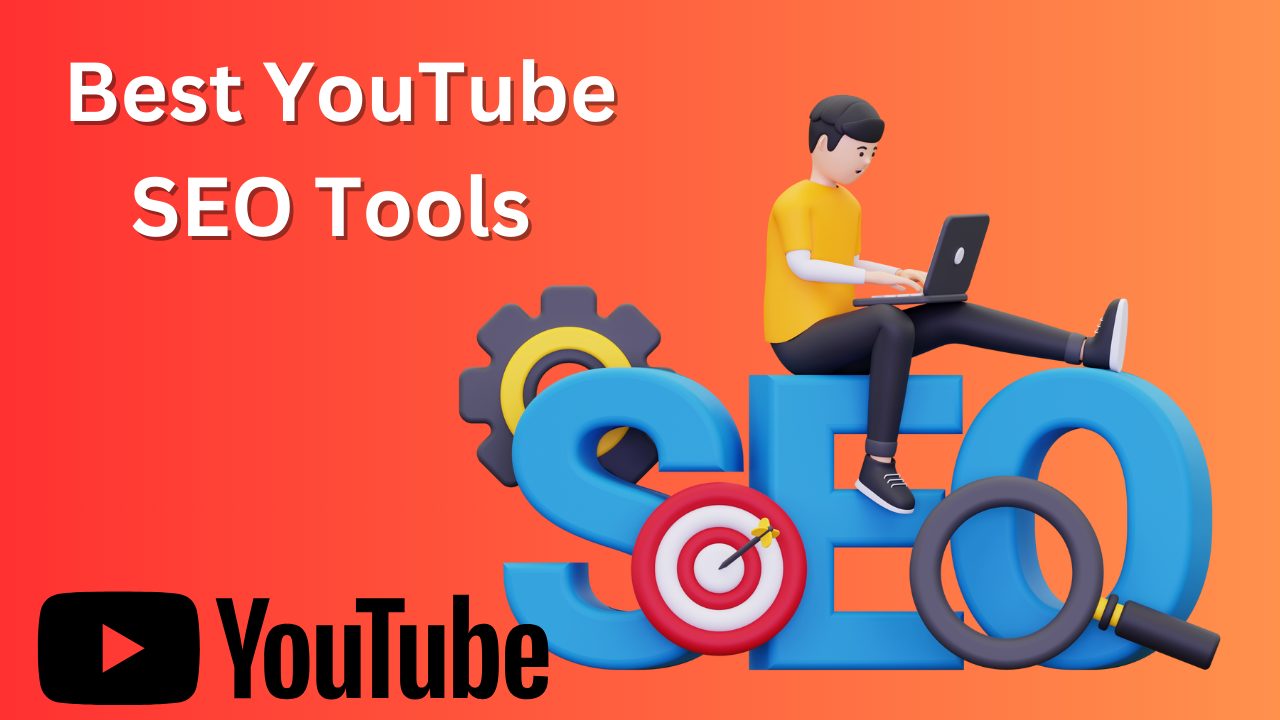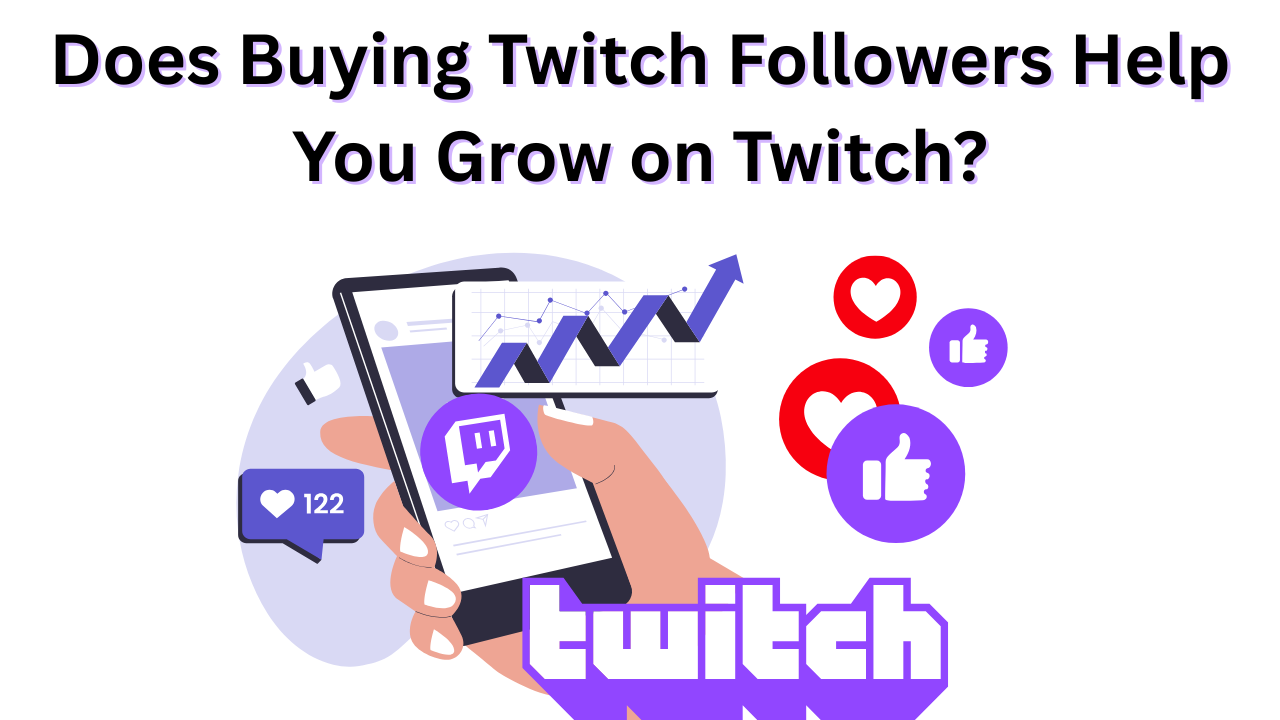The Ultimate Guide on How to Upload a Video to Vimeo
Published: November 1, 2024
How to upload a video to Vimeo is essential knowledge for anyone looking to share their work on this popular online video platform.
Vimeo can seem daunting at first but once you break it down it’s pretty easy.
Whether you’re an artist, business owner or just sharing your passion project, Vimeo is a great place to show off your work.
We will go through everything how to get your video up and ready for the world to see.
Just follow this clear, step-by-step process, and you can get your video clips ready for viewing in no time.
Table of Contents
How to Upload a Video to Vimeo: 4 Simple Steps

We will go through everything you need to know how to get your new video up and ready for the world to see.
1. Create Your Vimeo Account
Before you even think about uploading, you need an account. This part is quick, but it’s the foundation for everything else.
- Sign Up or Log In Go to Vimeo.com. If you already have an account, log in. If not, click on “Join” to create a new account.
- Choose the Right Plan from the Vimeo app. The free plan lets you upload up to 500 MB per week, which is cool if you’re just dipping your toes in. But if you need more space or advanced features like custom branding or collaboration tools, check out their paid plans.
2. Prepare Your Video for Upload
Prepping your video is key to it looking its best once it’s live. This step isn’t just about the format; it’s about setting your video up for success.
- Choose the Right Format: The Vimeo app recommends MP4 files because they balance quality and file size. Keep your video’s resolution on your camera roll at 1080p for high definition without going overboard on file size.
- Compress Your Video: No one wants a long upload time. Compress your video, but keep the video quality intact while reducing the size.
- Check Your Audio: Make sure your audio is clean and not too loud or too quiet. Vimeo supports AAC-LC audio at 48 kHz, so check your settings.
3. Upload Videos to Vimeo
Now your video is all set and ready to go. This part is easy but here are a few tips to make it smoother.
- Go to the Upload Page
Log into your Vimeo account on your mobile device and look for the “New Video” button or “Upload” option on your dashboard. Click it to start.
- Select Your File
Select files or videos from your computer’s Google Drive or drag and drop them into the box. The upload time will depend on your internet speed and file size.
- Add a Title and Description
Don’t skip this part. Your title and description help people find your video. Be descriptive but simple with your upload.
- Tag Your Video
Tags help categorize your video and make it easier for others to find. Think of tags as keywords, like “travel,” “Italy,” or “vlog.”
4. Setting Up Your Video Privacy and Other Settings
Vimeo isn’t just about uploading your video – it’s about controlling who can see it and how it’s shared. Privacy and settings are next.
- Privacy Options
Vimeo has great privacy options. If you don’t want your video public you can choose from options like “Only me,” “People I follow” or even password-protect it. That’s why pros often prefer Vimeo over other platforms.
- Customize Your Player
Vimeo has a cool feature to customize your player. Want it to match your brand? You can change the player’s color and add your logo if you have a Pro plan or higher.
Final Steps After Uploading

Your video’s uploaded, great! But don’t stop there. There are a few more things to do to get it in front of your audience.
Buy Vimeo Video Views
One way to give your video a quick boost is to buy video views for Vimeo. This will help increase its visibility and attract more organic views by showing people are already watching your content. It’s a good tactic to make your video stand out especially when you’re just starting or trying to get some momentum when upload.
Choose a Thumbnail
Thumbnails are the first thing people see. The Vimeo app lets you choose a frame from your video or upload a video or a custom image. Pick something that grabs attention and is relevant to your content.
Add Subtitles or Closed Captions
Subtitles or captions aren’t just for the hard of hearing; it’s good for people watching without sound. Plus it makes your videos are more accessible and shareable among other users.
Review and Publish
Take a look at your video. Make sure that upload videos look good, from the title and tags to the thumbnail. Hit “Publish” to upload when you’re done.
Troubleshooting Common Issues
Things don’t always go as planned and that’s cool. Here are common upload videos issues and how to fix them:
Upload Takes Forever
Big video files and slow internet can cause delays. Try compressing your video file again or check your connection.
Upload Failed
This happens and it’s annoying. If your upload fails Vimeo will usually give you a brief reason like unsupported format. Check your upload video files spec and try again.
Audio Sync Issues
If your audio is out of sync with the upload a video it’s probably an encoding issue. Re-export your video with the recommended settings and try again.
Best Practices for Vimeo Uploads
Here are some quick tips to make sure you upload videos smoothly and your video gets seen by other users:
- Optimize Your Video Length
On average people have a shorter attention span online. Keep your uploaded video short. If it’s longer make sure it’s engaging.
- Use Custom Thumbnails
A good thumbnail image can make a big difference. Videos with custom thumbnails get more clicks than those without. Then make a quick overview.
- Share Your Video
Once you upload videos don’t forget to share them. Embed it on your website, share videos on social media, or include it in an email newsletter, and get more views on your video.
Why Use Vimeo for Uploads?
People wonder why they should use Vimeo instead of more popular platforms like YouTube.
Here’s my take: Vimeo has a cleaner interface, better privacy settings, and no ads interrupting your content. It’s a win for anyone who wants a more controlled experience.
Vimeo may not have the same mass reach as YouTube but it’s perfect for niche audiences or professional portfolios.
Statistic says that video content on Vimeo has a more engaged audience with longer average watch times than YouTube.
Conclusion
Uploading is easy when you know how to upload a video to Vimeo.
Preparing your video, understanding the settings, and following best practices will make the process smooth and your video perform well.
What I love most about Vimeo is the control it gives you.
Whether for professional use or personal projects, the options for customization and privacy make it stand out.
So go ahead and upload a video today and see how it works for you.
You might just find it’s what you’ve been looking for, and hopefully, your video will get Staff picks from the Curation team.
Frequently Asked Questions

Can I upload a video to Vimeo for free?
Yes, you can upload videos to Vimeo for free with the Basic plan.
This free option allows you to upload 500MB per week and 5GB in total. It’s a good starting point if you don’t need a lot of storage or extra features to upload more videos.
But if you need more space or tools, we recommend upgrading to a paid plan.
How do I put my video on Vimeo?
To upload a video to Vimeo, first create or log in to your account. On your drop-down list click the “New Video” button or the “Upload” option.
Choose the video file, select files from your computer, or drag and drop it into the upload area.
Once the upload of videos starts, fill in the video details like title, description, and tags. Set your privacy and hit “Publish” when you’re done.
Why can’t I upload a video to Vimeo?
If you’re having trouble uploading to Vimeo, common issues are exceeding your account plan’s storage limit, unsupported video file formats, or unstable internet connection.
Make sure your video file is in MP4 and check that it meets Vimeo’s size and duration requirements. If problems persist try clearing your browser cache or using a different browser.
How much does it cost to upload a video to Vimeo?
Vimeo offers a free Basic plan to upload videos but it has storage limits (500MB per week).
If you need more space or features like advanced privacy settings, custom branding, or detailed analytics, paid plans start at around $12/month.
Higher-tier plans offer more storage for upload videos, collaboration tools, and streaming options.