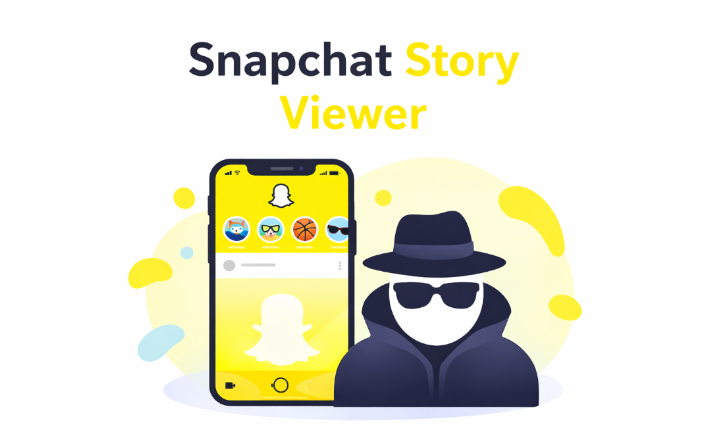How to Create a Playlist on SoundCloud: Guide
Published: November 8, 2024
SoundCloud is the biggest platform to discover, share, and organize music and every user needs to know how to create a playlist on SoundCloud.
With millions of tracks to choose from it’s the place to go for music lovers to find new sounds and create their own listening experiences.
One of the best ways to enjoy tracks on SoundCloud is by making playlists.
You can curate your favorite tracks, promote your music, or make a mix for an occasion, by making a new playlist that helps you keep your music organized and shareable.
Let’s go through it step by step so anyone can make a new playlist that slays.
Why Make a Playlist?
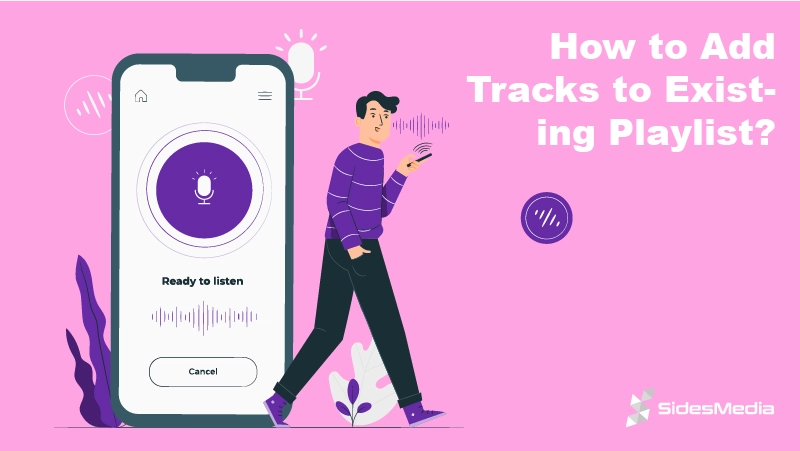
Before we get into the how-to you might be wondering why playlists are so popular.
Playlists let you group tracks in a way that fits your mood, whether it’s for a workout, a road trip, or just your daily chill session.
They also let your friends or followers enjoy tracks on this popular platform. Also, this is one of the ways to attract and increase the number of your followers.
How to Create a Playlist on SoundCloud?
Here’s a complete guide on creating a playlist using SoundCloud on both desktop web browser and mobile.
Follow these steps, and you’ll have a playlist page ready in no time.
Creating a Playlist on Desktop
Follow the steps above and you will essay create your playlist:
- Log in to Your SoundCloud Account
- Open the SoundCloud homepage in your desktop web browser.
- Log in with your username and password. If you don’t have an account yet, create one – it’s free.
- Find a Song You Want to Add
- Use the search bar to find the track you like. You can browse trending songs, search by artist, or explore genres.
- Add the Song to a Playlist
- Click the ellipses icon (“More”) below the track.
- Select “Add to playlist”.
- You’ll see the options icons to add the song to an existing playlist or create a new one.
- Create a New Playlist
- If you’re starting fresh, choose “Create a new playlist”.
- Enter a name for your playlist.
- Choose whether you want your playlist public (anyone can see it) or private (only you can see it).
- Save and Customize Your Playlist
- Click “Save”.
To add more songs, use the ellipses icon and repeat the process.
Add Finishing Touches
Once your playlist is created, consider customizing it:
- Add a Description: Write a short blurb that describes what your playlist is about. This helps listeners know what to expect.
- Upload Custom Artwork: You can make a playlist more eye-catching by adding a unique image.
- Reorder Songs: Drag and drop tracks to rearrange the order.
Create a Playlist on the SoundCloud Mobile App
If you’re using the SoundCloud mobile app on your phone, creating a playlist is just as easy.
Here’s how to do it.
- Open the Soundcloud App’s home screen and Log In
- Launch the SoundCloud app on your iOS or Android device and sign in on the SoundCloud homepage.
- Find Your First Song
- Search for a song or explore tracks on your feed.
- Add to Playlist
- Tap the three-dot menu next to the track.
- Select “Add to playlist”.
- Create or Choose a Playlist
- Choose “Create New Playlist” to start fresh.
- Name your playlist and decide if it should be a playlist public or private.
- Save and Continue
- Hit “Save” and keep adding songs as you like.
Customize Your Playlist
Add Some Personality:
Customizing your playlist isn’t just fun – it makes it more attractive to your listeners and helps your listeners’ count grow. Think about adding:
- Catchy Descriptions: What’s the story behind your playlist? Write a summary.
- Unique Cover Art: Stand out with eye-catching artwork.
Quick Tips for Playlist Success
Here are some tips to make your playlist stand out:
- Think About the Flow: Arrange songs in a way that creates a journey for the listener.
- Mix Up the Genres: If you’re into different types of music, don’t be afraid to mix them up.
- Keep It Updated: Add new tracks now and then to keep your playlist fresh.
Comparison Table: Desktop vs. Mobile
| Feature | Desktop Version | Mobile App |
| Adding Songs | Click the three-dot menu, select “Add to playlist” | Tap the three-dot menu, select “Add to playlist” |
| Creating a Playlist | Enter your name, choose the playlist public/private option | Enter your name, choose the playlist public/private option |
| Custom Artwork | Available | Not always available |
| Reordering Songs | Drag and drop | Limited; some devices allow reordering |
| Privacy Settings | Easy to toggle | Easy to toggle |
How to Add Tracks to Existing Playlist?
Sometimes you might want to add more tracks to a playlist you’ve already made. The good news – it’s super simple.
Adding Songs to an Existing Playlist
This is how to add songs to an existing playlist:
- Search for a Song
- Find the song on the search bar you want to add.
- Click or Tap the Three-Dot Menu
- Just like before, select “Add to playlist”.
- Choose Your Playlist
- Select the existing playlist where you want the song to go.
- Save It
- Done! The song is added instantly.
Troubleshoot Common Issues
Creating a playlist on this popular platform is usually simple, but sometimes you might hit a snag.
Here’s how to fix common issues:
- Track Unavailable: If a song can’t be added, it might be restricted in your region. Try finding an alternative version or remix.
- Playlist Not Saving: Ensure your browser or app download the latest version.
- Reordering Issues: If you can’t reorder tracks on mobile, try switching to the desktop version for more flexibility.
Tips for Growing Your Playlist
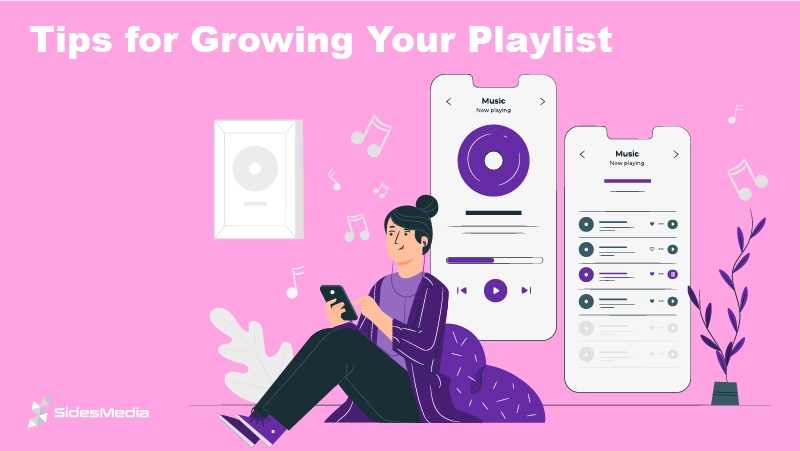
Now that your playlist is done, it’s time to share it with the world. Here’s how:
Buy SoundCloud Plays from Trusted Sources
One of the best ways to boost initial engagement is by purchasing SoundCloud plays from reputable providers like us.
This can help make your playlist appear more popular and attract organic listeners.
Share on Social Media
Use SoundCloud’s share feature to post your playlist on Twitter, Facebook, or Instagram.
Embed Your Playlist
If you have a blog or website, use the embed code to showcase your playlist.
Collaborate with Friends
Invite friends to add their favorite songs to your playlist.
Conclusion
If before reading this article you were questioning yourself how to create a playlist on Soundcloud, now you know that creating a playlist on SoundCloud doesn’t have to be complicated.
It’s a simple way to bring together music you love or promote your tracks. The best part is that your playlist can grow and evolve.
You can share your latest discoveries or put together a collection of your songs. SoundCloud makes it easy to share your musical journey with others.
So, go ahead – start building that ultimate playlist and share it with the world.
Who knows, you might just help someone discover their new favorite track or create the perfect background for their day.
Frequently Asked Questions
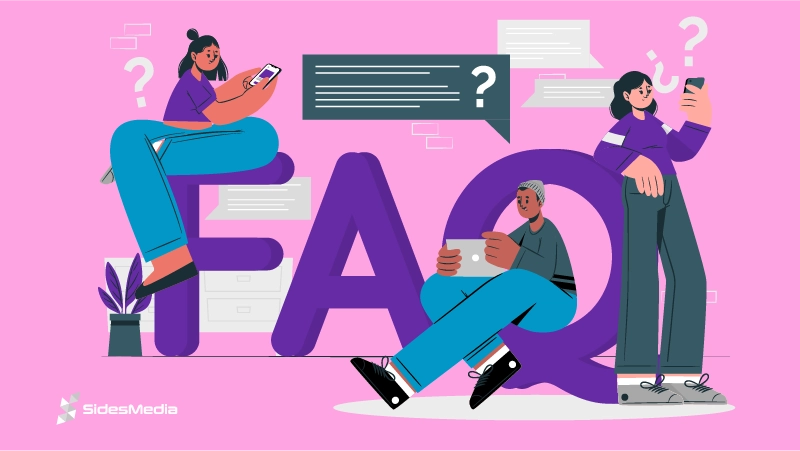
How do you create a playlist on SoundCloud?
Find the song you want to add. Click or tap the three dots next to the track and select “Add to playlist”.
If you don’t have a playlist yet, select “Create a new playlist” and name it. Choose if you want the playlist to be public or private and save it.
Then you can keep adding more songs to your mix. The newly created playlist is great for sorting and uploading your music and sharing it with friends or followers.
How to create a shared playlist on SoundCloud?
SoundCloud doesn’t support collaborative playlists where multiple users can add tracks directly, but you can make a playlist and share it with friends for feedback or suggestions.
Make a playlist as usual and then use the share feature to send the link to friends. They can listen and suggest tracks you could add.
This way you can still collaborate by getting input, even if others can’t edit the playlist.
How many songs can a SoundCloud hold?
A SoundCloud playlist can hold 500 tracks. This is plenty for hours of listening to tracks.
If you need more space for your music you can always create all your playlists and categorize your tracks by theme, mood, or genre.
This will keep everything tidy and prevent your playlists from getting too big to navigate.
Where is the playlist on SoundCloud?
On the desktop, you can find your playlists by going to your profile’s bottom toolbar and clicking on “Playlists”.
On the mobile app, tap on “Library”, and your playlists will be listed under “Playlists”.