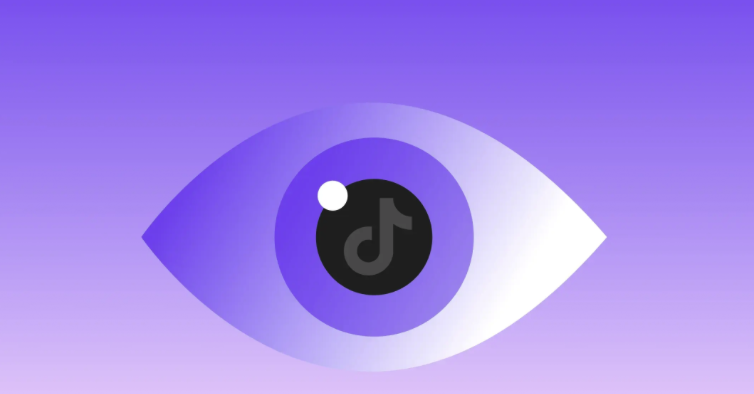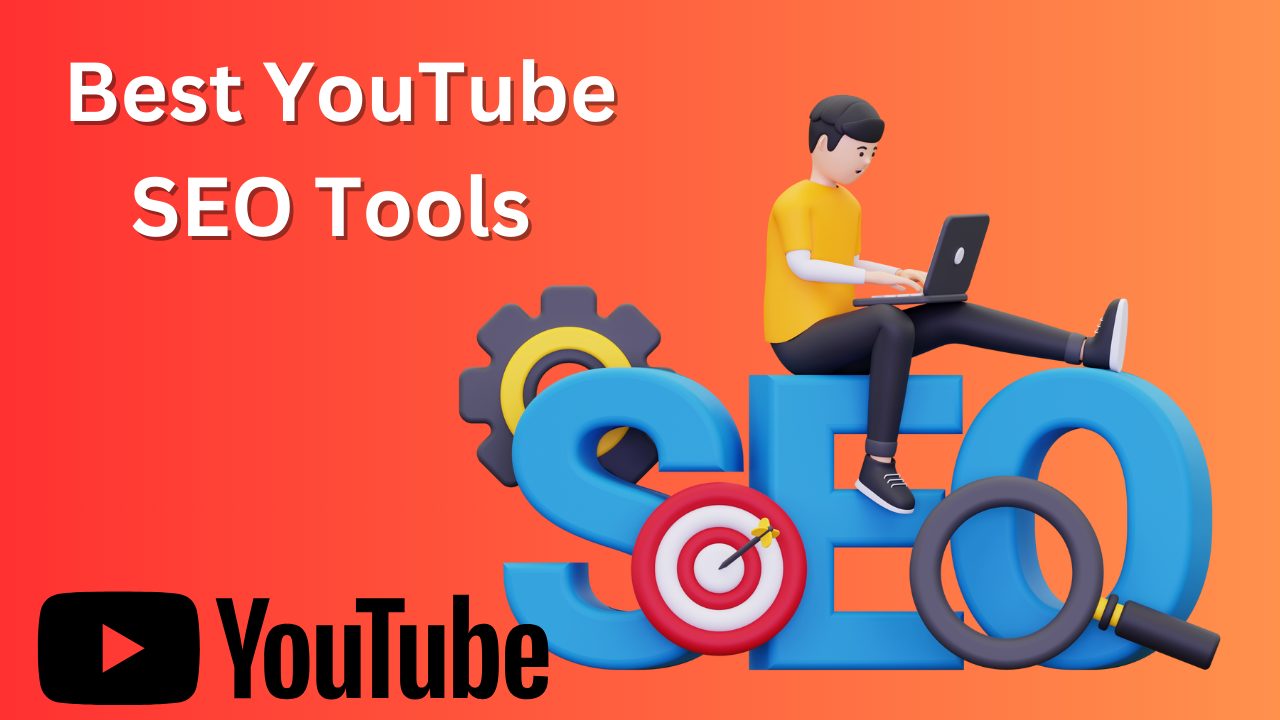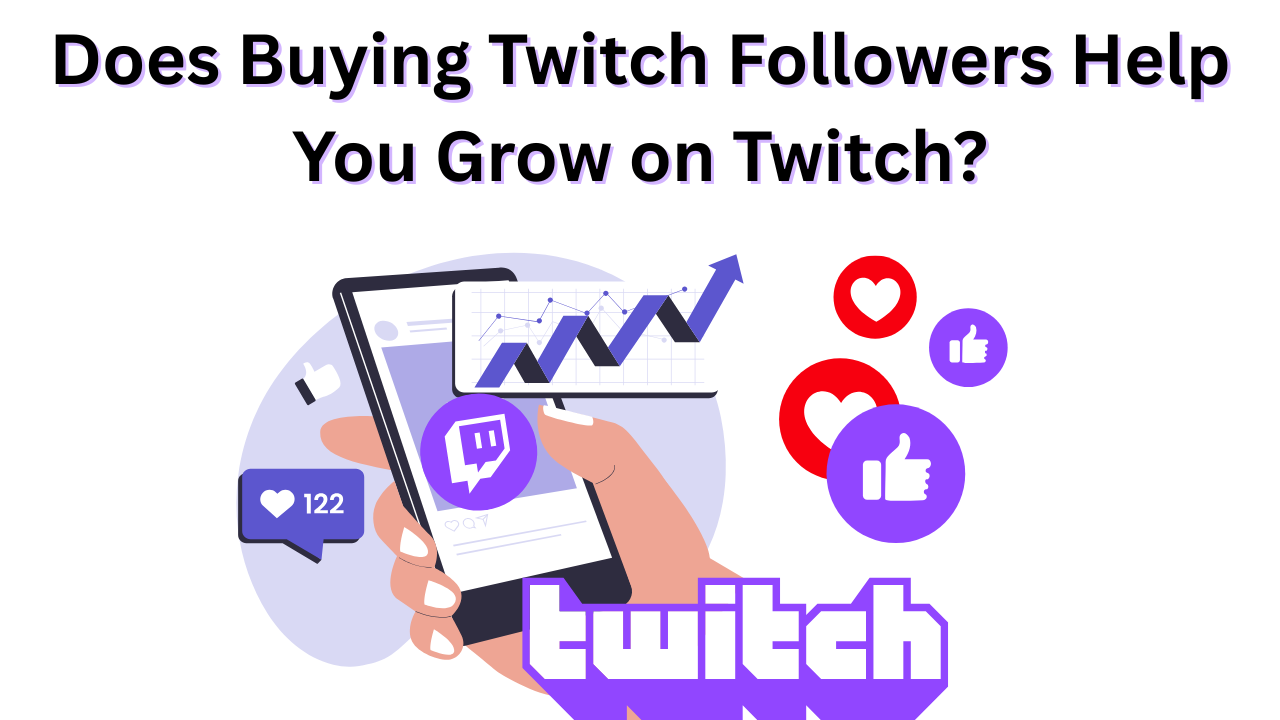How to Block Someone on TikTok in 4 Easy Steps
Published: October 24, 2025
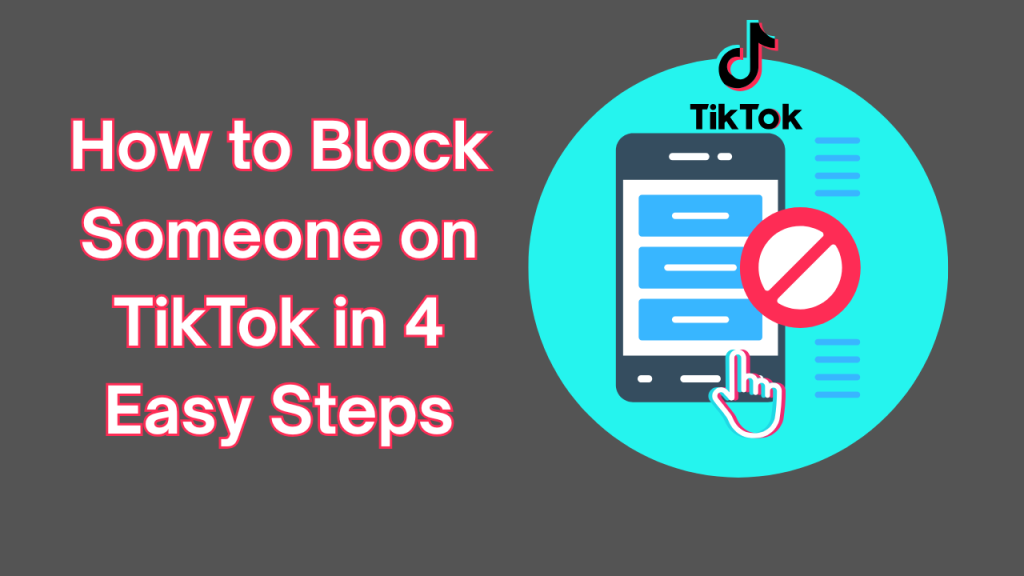
TikTok can be a fun and creative place, but like any social media platform, sometimes you run into people who make the experience less enjoyable.
Whether it’s spam accounts, trolls, or unwanted interactions, learning how to block someone on TikTok is an essential skill for protecting your privacy and peace of mind.
Blocking someone on TikTok is quick and easy. Once you do, that person won’t be able to view your videos, comment on your content, or message you.
It’s one of the simplest ways to control your space and keep your account focused on positive TikTok engagement: something every creator and business should prioritize.
In this guide, we’ll walk you through everything you need to know about blocking and unblocking people on TikTok, including what happens when you block someone, how to view your blocked list, and why privacy management matters more than ever in 2025.
Why Learn How to Block Someone on TikTok
Knowing how to block someone on TikTok isn’t just about dealing with negativity, it’s about managing your digital reputation.
As a creator or business, you’re building a community. That means not everyone will be a fit for your space, and that’s okay.
Blocking can help you:
- Maintain brand image: Keep your comment section professional by removing trolls or rude users.
- Prevent harassment or spam: Avoid unwanted messages or repeated negative behavior.
- Protect personal boundaries: Keep your profile interactions limited to genuine followers.
- Improve engagement quality: Your analytics perform better when you engage with real, positive audiences.
Remember, TikTok’s algorithm values authentic engagement.
If you’re constantly getting negative or spammy comments, it can hurt your content performance. TikTok slang like PMO doesn’t necessarily mean spam, so use your best judgement.
Blocking helps filter that noise and keeps your focus where it should be: on creating.
Guide: How to Block Someone on TikTok
Blocking someone takes less than 30 seconds. Here’s a simple step-by-step guide:
Step 1: Open TikTok
Launch the TikTok app and log into your account.
Step 2: Go to the User’s Profile
Navigate to the account of the person you want to block. You can find them by searching their username, tapping on a comment they left, or locating their profile through your follower list.
Step 3: Tap the Three Dots Icon
Once you’re on their profile page, look for the three dots (•••) in the upper right-hand corner. Tap on it to open the options menu.
Step 4: Select “Block”
You’ll see several choices like “Report,” “Send Message,” or “Share Profile.” Tap on Block and confirm when TikTok asks you to.
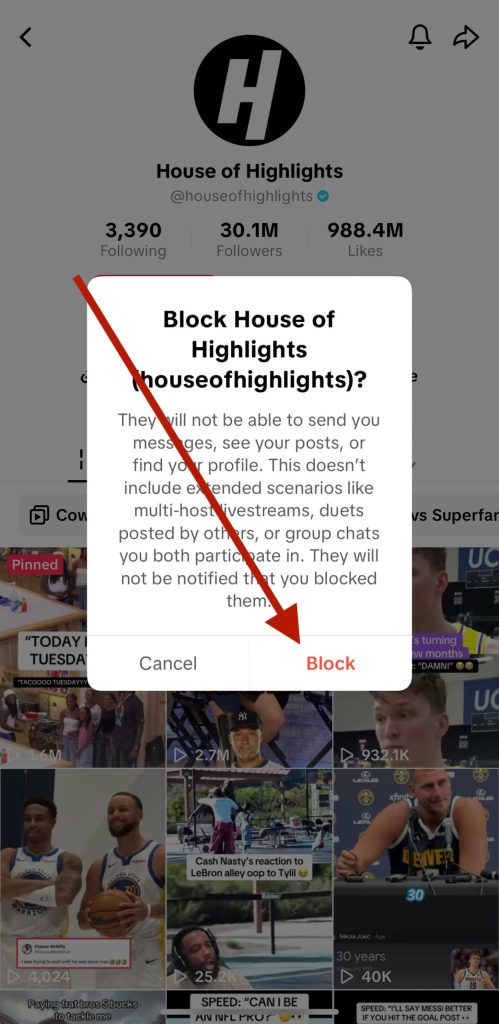
After that, the person will no longer be able to follow you, message you, or view your content.
Pro tip: If you need to block multiple users (for instance, if you’ve had a wave of spam accounts), you can block them in bulk by selecting multiple profiles from your follower list and tapping “Block.”
How Do I See Blocked Users on TikTok?
Once you start blocking users, you might want to review who you’ve blocked. TikTok makes it easy to check this list anytime.
Here’s how to do it:
- Open TikTok and go to your Profile.
- Tap the three-line menu (☰) in the top right corner.
- Go to Settings and Privacy.
- Tap Privacy, then scroll down and select Blocked Accounts.
You’ll see a full list of everyone you’ve blocked. From here, you can choose to unblock anyone if you change your mind.
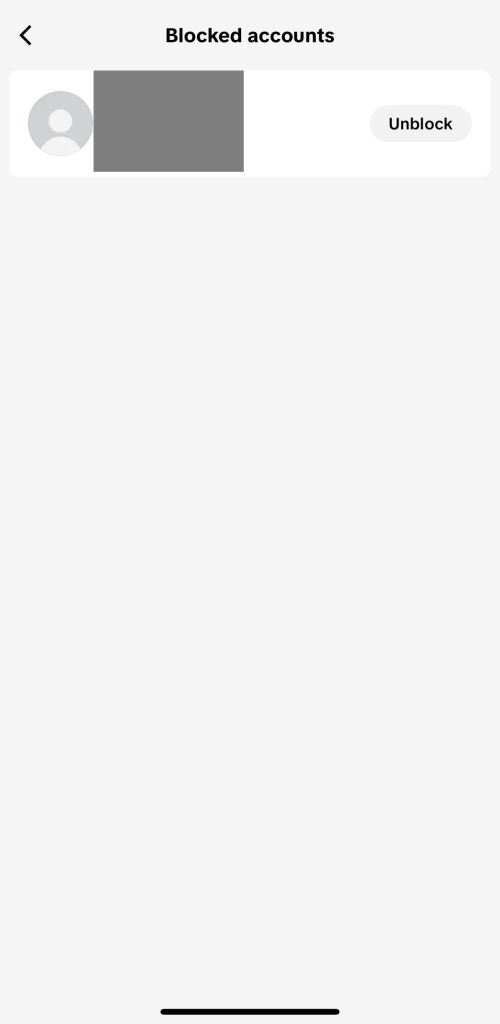
This is a great tool for businesses that manage larger accounts or brand profiles. Reviewing your blocked list regularly ensures you’re keeping your audience authentic and your space safe.
How to Unblock Someone on TikTok
Sometimes, you might block someone by accident—or decide to give them another chance. Unblocking is just as simple as blocking.
Here’s how to unblock someone on TikTok:
- Open TikTok and go to your Profile.
- Tap the three-line menu (☰) and choose Settings and Privacy.
- Go to Privacy, then Blocked Accounts.
- Find the account you want to unblock and tap Unblock.
Alternatively, if you’re on their profile and see the “Unblock” option, just tap it. Once you unblock them, they’ll be able to see your content again unless your account is set to private.
If You Block Someone on TikTok, Will They Know?
One of the biggest questions users have is whether people are notified when they’re blocked.
The answer is no: TikTok doesn’t send any alerts or notifications when you block someone.
However, the blocked user might notice changes on their end:
- Your profile and videos will disappear from their feed.
- They won’t be able to comment or message you.
- Your username may not appear in search results for them.
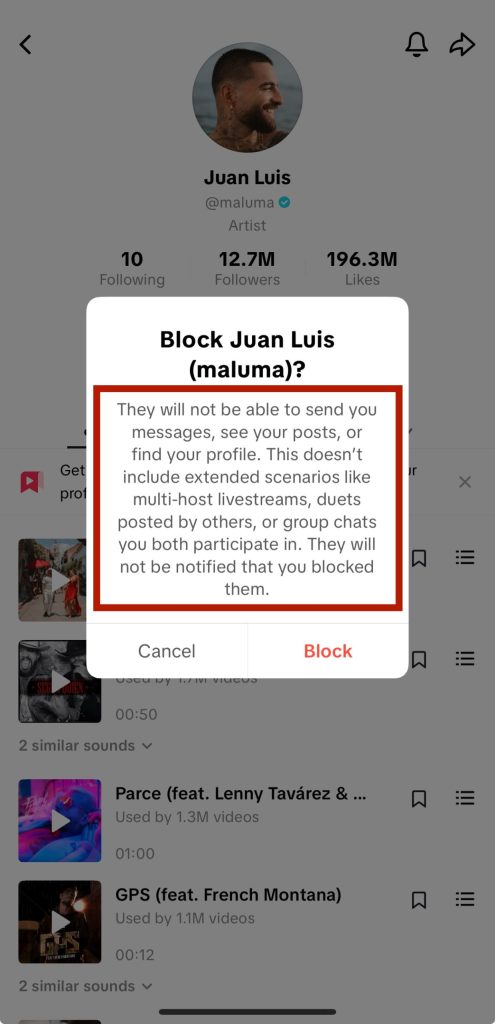
While they won’t get an official notice, these clues make it obvious to some users that they’ve been blocked.
Still, for most creators and brands, maintaining your comfort and privacy outweighs the risk of someone noticing.
How to Turn Off Profile Views on TikTok
If you’re not quite ready to block someone but want more privacy, you can turn off profile view history.
This hides your name from the list of people who visit other profiles and stops you from seeing who viewed yours.
To turn off profile views:
- Go to your Profile and tap the three-line menu.
- Select Settings and Privacy.
- Tap Privacy > Profile Views.
- Toggle the feature off.
This is especially useful if you’re researching competitors or exploring other creators’ content without wanting to leave a digital footprint.
For businesses, it’s a professional way to maintain discretion while still using the app for market research or trend tracking.
You can still get TikTok views while protecting your privacy using this feature.
Why Privacy on TikTok Is Important
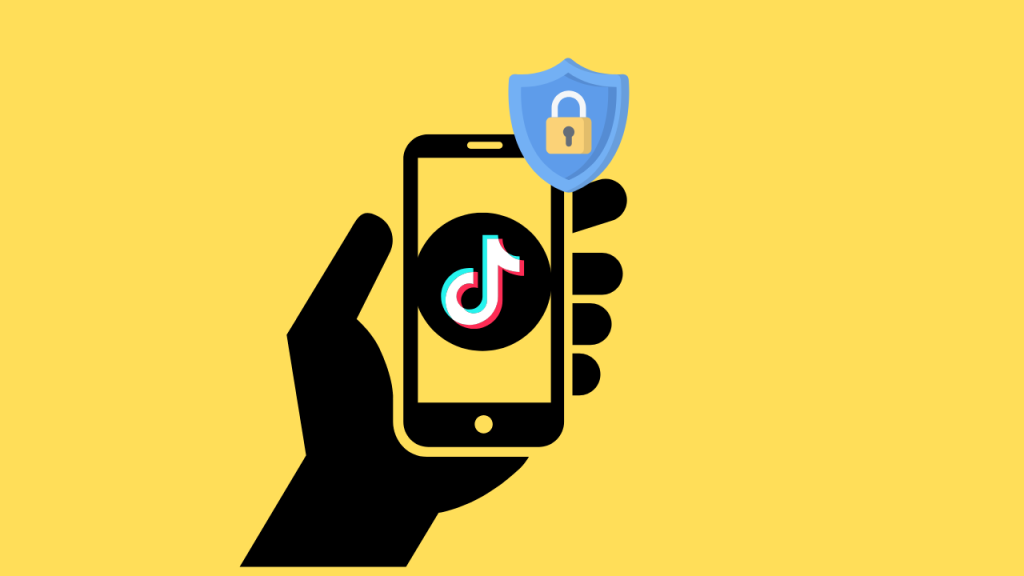
Privacy isn’t just about safety. It’s about control. As TikTok continues to grow as both an entertainment and e-commerce platform, users are sharing more information than ever before.
Here’s why managing privacy matters:
- Protects your brand reputation: Limiting unwanted interactions helps you maintain a positive presence.
- Prevents spam and scams: TikTok, like any large platform, attracts bots and fake accounts.
- Keeps your focus on content: Managing your boundaries lets you spend more time creating, not moderating.
- Enhances audience trust: Users appreciate creators and brands that create safe, respectful spaces online.
Whether you’re a solo creator or running a business account, privacy management, including blocking and muting, is part of maintaining a professional online identity.
FAQ: How to Block Someone on TikTok
How do you block people on TikTok?
Go to their profile, tap the three dots in the top-right corner, and select “Block.” Once confirmed, they’ll no longer be able to view your content, comment, or message you.
How do you block someone on TikTok without the three dots?
If you don’t see the three dots, try pressing and holding the person’s TikTok comment on one of your videos. A menu will appear with the option to “Block.” You can also block users directly from your Inbox if they’ve messaged you.
Why can’t I block an account on TikTok?
Sometimes, blocking doesn’t work if the account has already been deleted or reported. Refresh your app or try again later. If it’s a glitch, updating your TikTok app usually fixes the issue.
How do you block someone on TikTok if you don’t follow them?
You don’t need to follow someone to block them. Simply visit their profile through a comment, tag, or search and follow the same blocking steps.
Can I block multiple people at once?
Yes! TikTok allows you to block multiple users in bulk. Go to your comments section or follower list, tap “Manage,” select multiple profiles, and then choose “Block.” It’s perfect for handling spam accounts.
Does blocking remove someone’s likes or comments?
Blocking someone hides all of their past comments and prevents them from interacting with your future content. However, their old likes on your videos will still count unless you delete the post.
Can a blocked user still see old messages?
If you’ve exchanged messages before blocking them, those chats may still appear in their inbox—but they won’t be able to send new messages or view your updated content.
Can I block someone who has a private account?
Yes, even if the user’s account is private, you can block them. Just visit their profile (or search for it directly) and tap “Block.” They’ll no longer be able to interact with your account.
What’s the difference between blocking and restricting on TikTok?
Restricting limits a user’s visibility and comments without fully blocking them. It’s a softer option for people who may not need to be completely removed but whose activity you want to control.
Final Thoughts
Learning how to block someone on TikTok is one of the easiest ways to take control of your experience.
Whether you’re a creator focused on building a positive audience or a business protecting your brand image, blocking gives you the ability to curate who engages with your content.
Remember, privacy is power. Managing your blocked users, turning off profile views when necessary, and maintaining boundaries all help keep your TikTok space productive, safe, and enjoyable.
The more control you have over your account, the better your engagement will be, and the more authentic your community will feel. So don’t hesitate to use TikTok’s privacy tools to your advantage. They’re there to help you create freely and confidently.