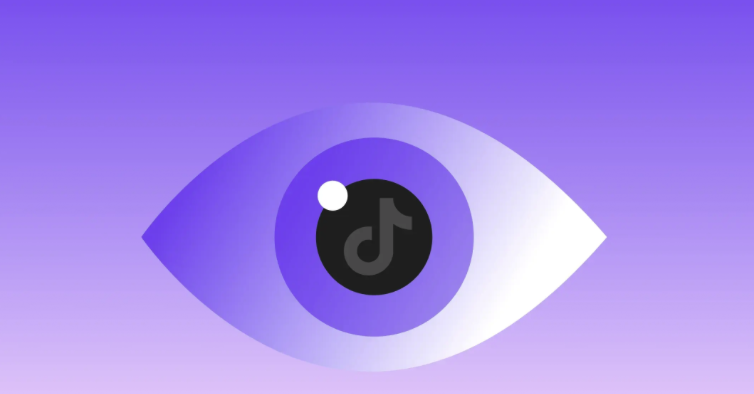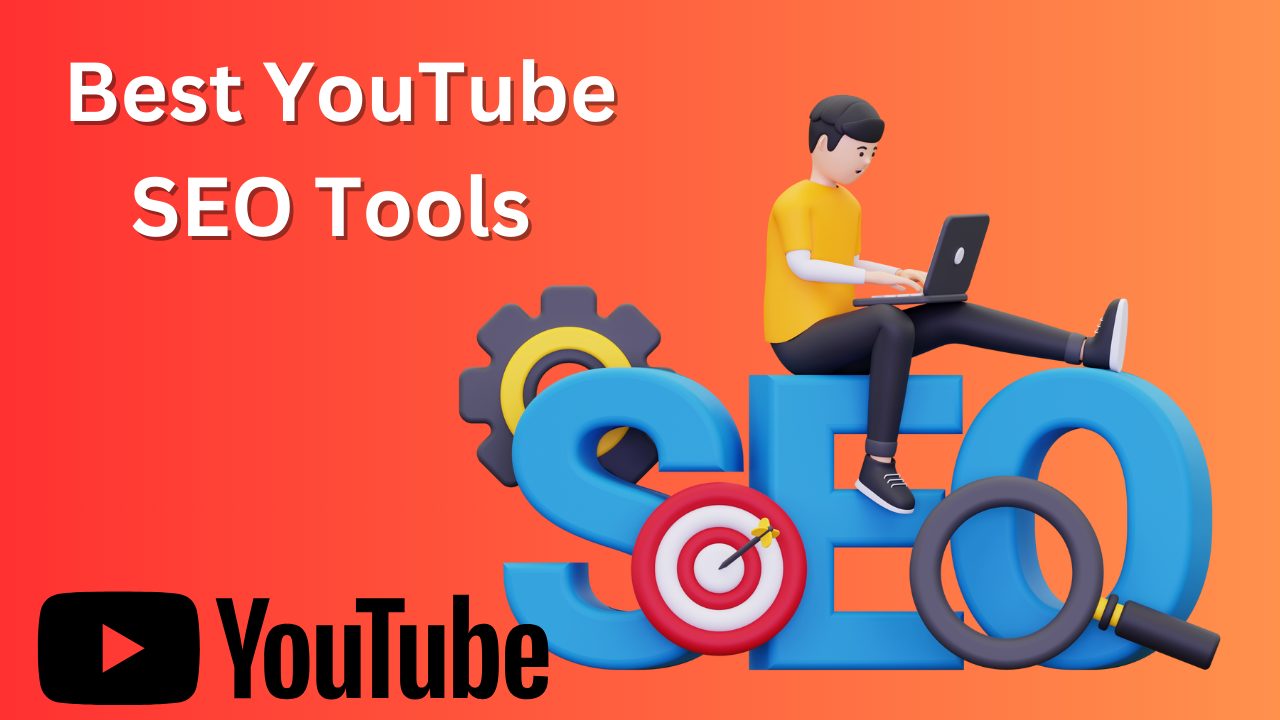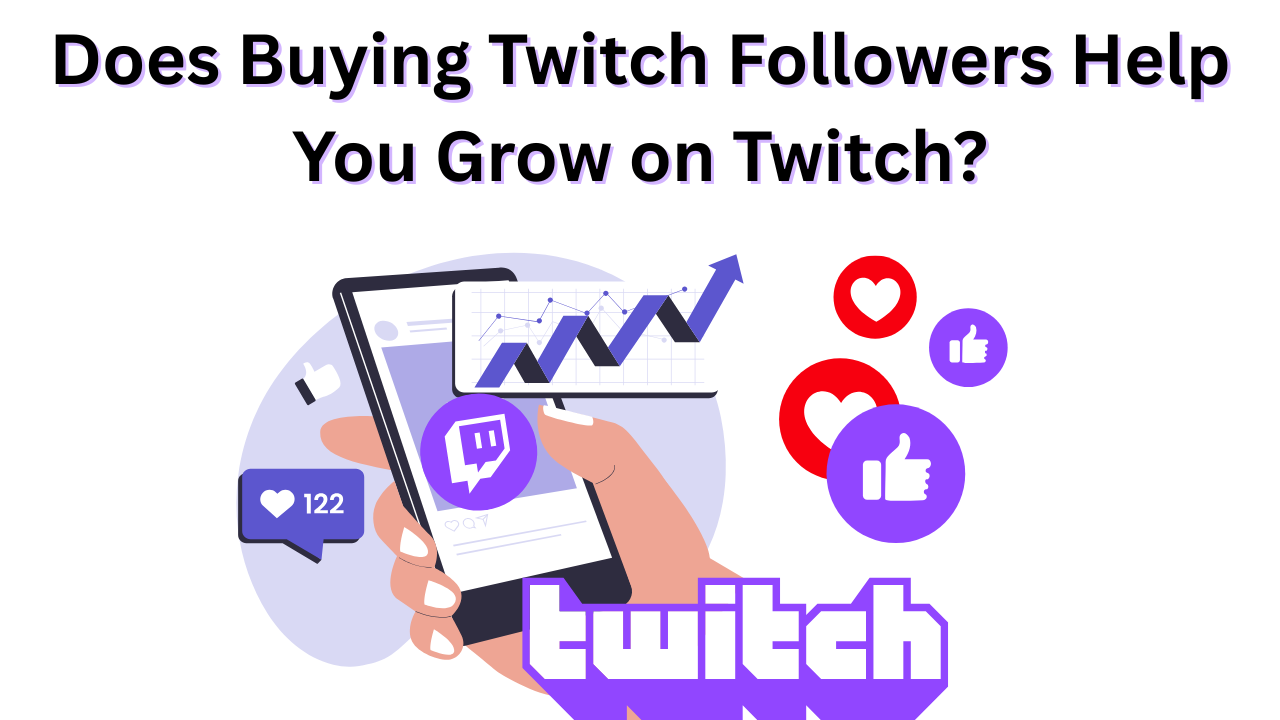How To Resize And Crop Videos For YouTube Shorts?
Published: January 13, 2025
You must have heard about YouTube Shorts, the short-form 60-second vertical video format designed to share quick, engaging content. However, resizing and cropping your videos from a video is a hassle. But you need it to make your content go viral and attract more viewers to your channel.
Pro Tip: You can also use reliable YouTube Promotion Services to grow your audience and make your shorts go viral.
Getting back on the topic! We can help you resize and crop your YouTube shorts to meet the platform’s guidelines. In this blog, we have listed the steps on how to resize and crop a video for YouTube Shorts effortlessly. Let’s start!
Table of Contents
Steps To Resize And Crop Videos For YouTube Shorts
Before making a video, you should know the YouTube Shorts guidelines. Resizing and cropping videos for YouTube Shorts ensure they fit the platform’s format and look visually appealing.
You should follow these steps to create videos that grab attention and meet YouTube’s requirements. Furthermore, plan to buy YouTube Shorts views to increase the reach of your content to your targeted audience.
Let’s start with the steps!
Step 1: Understand Youtube Shorts Concept
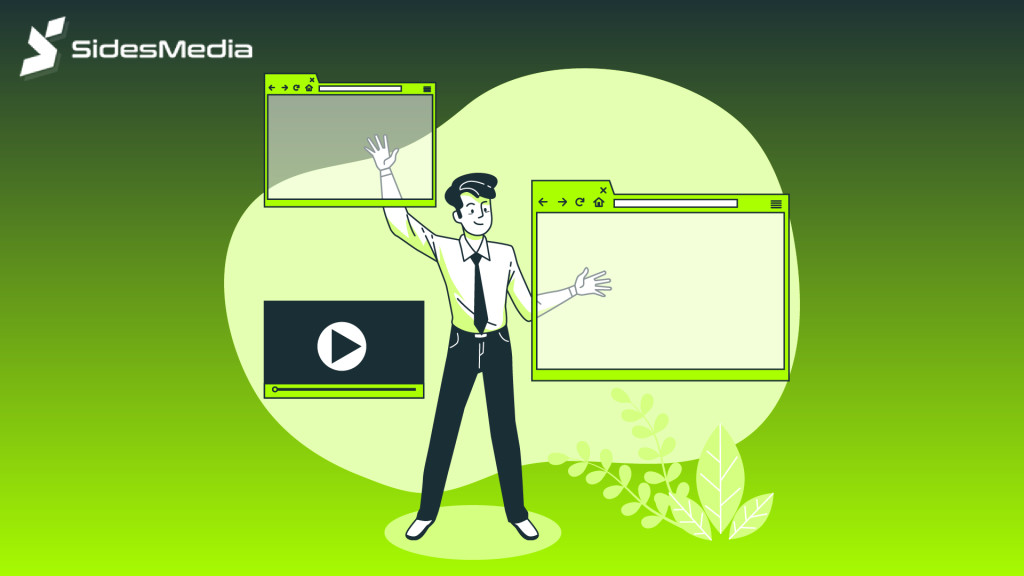
Videos should be a minimum of 15 seconds to a maximum of 60 seconds long. You can create a single, continuous video or combine multiple 15-second clips.
The best video size for YouTube Shorts should be under 2 GB for quick uploading and smooth playback. Also, ensure that your YouTube short meets the format set by YouTube like MP4 or MOV.
Note: You should avoid making mistakes like choosing the wrong resolution or uploading files that are too large.
Step 2: Choose A Video Editing Tool
Now, you must choose an editing tool to resize videos for YouTube shorts. Some great options include Adobe Premiere Rush, Final Cut Pro, Inshot, Capcut, and iMovie.
All these tools are user-friendly and help to set dimensions and crop off the unwanted portion of a video. These tools also come with pre-designed templates specifically tailored for YouTube Shorts. This makes the video-creating process seamless.
So, pick the tool that meets your expectations and start video editing for YouTube Shorts.
Step 3: Resize The Video
Once you’ve chosen an editing tool then resize your video by setting the aspect ratio to 9:16. This is the standard size for YouTube Shorts. The aspect ratio for YouTube Shorts is simply a proportion with respect to its width and height.
Most editing apps have an option to adjust the aspect ratio under their “canvas” or “project settings.” This step ensures your video has the correct vertical format.
You can also resize it manually by dragging the corner points to make the video bigger or smaller to the subject into the frame.
Step 4: Crop The Video
After resizing, crop out unnecessary parts of your video to keep focus on the most important ones. If any distractions are behind, crop them off so that the main subject is evident.
Most video editing tools have a feature where you can drag the visible area around your video and adjust it to crop video for YouTube shorts.
Step 5: Adjust The Framing
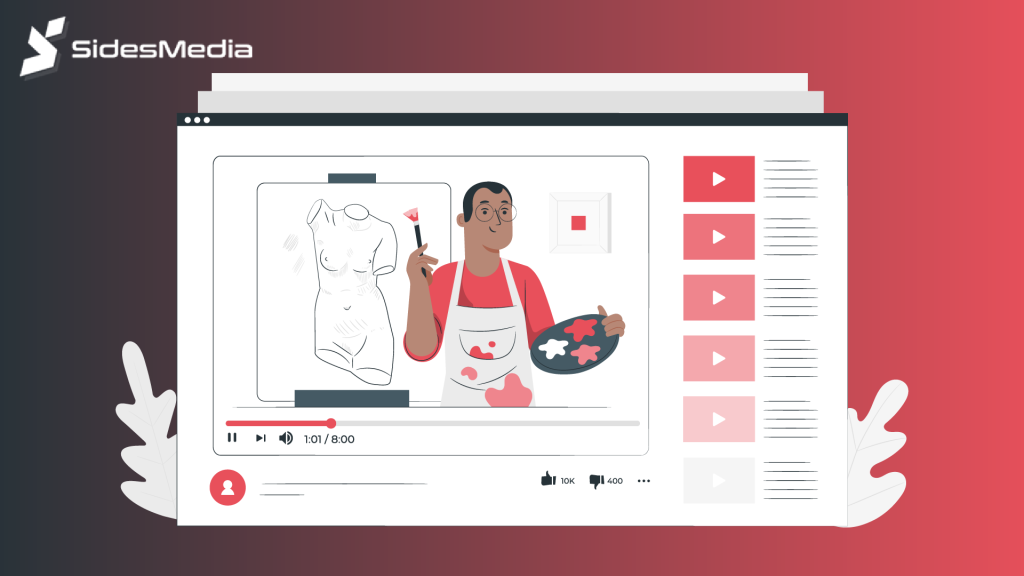
Proper framing makes a big difference. Centre your subject and ensure it is visually appealing.
This means checking that the main focus of your video sits in the middle of the screen, not too close to the edges. This step helps make your video look professional and easy to understand.
Step 6: Export The Video
When you resize and crop a video for YouTube Shorts, export it in the right format. Save it in 1080 x 1920 resolution with an MP4 or MOV format.
These settings will keep your video high-quality and compatible with YouTube’s upload requirements. Most tools will allow you to select these options during the export process.
Step 7: Upload To Youtube Shorts
Once you are done exporting the video, it is time to upload it for YouTube Shorts. Tag it with a catchy title to attract more viewers and relevant hashtags so that it can be seen easily by other people.
Hashtags like #Shorts or others related to your topic can improve your video’s reach. You can also quickly increase visibility when you buy YouTube views for your videos.
Best Tools For Resizing And Cropping YouTube Shorts
There are many tools available online that are designed to help you edit or resize YouTube Shorts videos quickly and efficiently.
They also feature tools for creating professional, eye-catching content that is of great quality and appeals to an audience. Here are the best tools to resize and crop YouTube Shorts.
Adobe Premiere Rush
A great tool for professional-quality video editing. Its intuitive interface caters to creators seeking a polished look with minimal effort. Adobe Premiere Rush is user-friendly and available on desktop and mobile. The tool allows you to easily resize and crop YouTube shorts to meet the golden ratio set by YouTube.
Final Cut Pro
An advanced platform with precise customization, powerful features, and excellent rendering speed is ideal for creating high-quality YouTube Shorts with professional appeal. It is a compatible editing tool for Mac users and offers precise cropping and resizing with customizable aspect ratios.
InShot
An app that is ideal for quick video edits. It has intuitive controls and creative tools such as text overlays and music to enhance your YouTube Shorts with ease. It is easy to navigate on both Android and iOS users for cropping, resizing, and adding effects.
CapCut
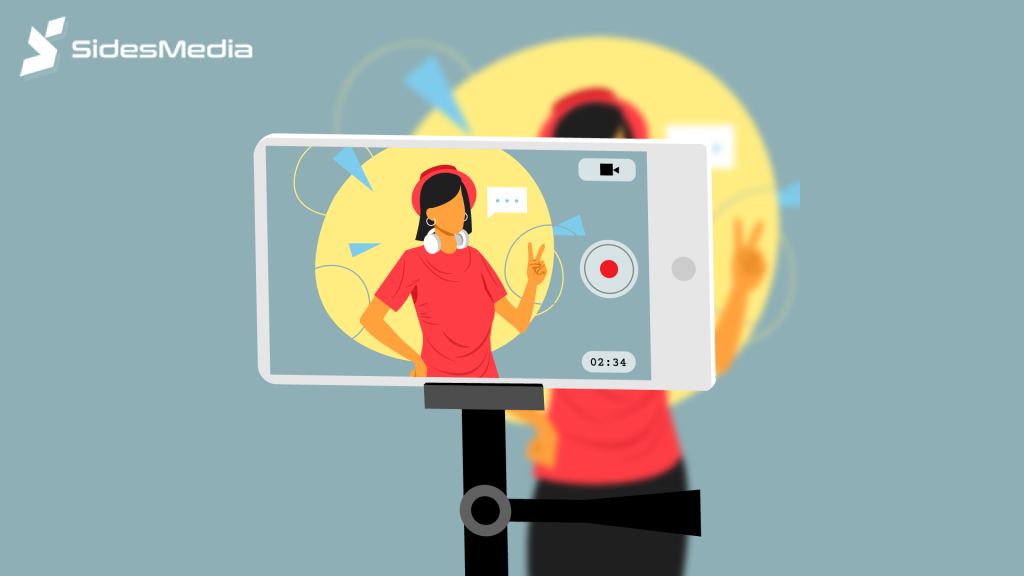
CapCut is a free app with pre-designed templates that make resizing and cropping easy. It’s friendly user interface to make interesting YouTube Shorts without any hassle. You can also use filters and transitions to make your shorts more attractive.
iMovie
It offers simple editing capabilities, smooth workflows, and user-friendly templates that help you create high-quality YouTube Shorts. iMovie is perfect for beginners and is compatible with iOS or macOS. You can easily use it to cropping and resize your shorts to meet YouTube’s guidelines and attract more views on your channel.
Conclusion
Resizing and cropping your video for YouTube Shorts is more than just a technical step; it is about fitting snugly on any mobile screen and looking quite professional.
You must have an understanding of the correct YouTube Shorts video dimensions. Choose the appropriate tools and follow simple steps to edit and create YouTube Shorts with an edge to cut through that crowded space.
Well-optimized videos not only enhance engagement but also increase reach in YouTube search results. Make time to get the best possible shorts, and your content will speak for itself!
Frequently Asked Questions
Can I turn a horizontal video into a vertical YouTube Short?
Short-form vertical video is essential for YouTube Shorts. Turn your horizontal video to vertical format using tools like Adobe Premiere Rush, CapCut, or InShot. You just need to crop and resize it to the 9:16 aspect ratio.
Which tools can I use to resize and crop videos for YouTube Shorts?
Tools like Adobe Premiere Rush, Final Cut Pro, CapCut, InShot, and iMovie allow for cropping and resizing videos for YouTube Shorts. Set the dimensions and size as recommended above to fit properly within YouTube Shorts.
How do I ensure the video looks good after cropping?
You must focus on centering the subject, remove unnecessary parts, and ensure the framing is balanced to maintain high quality. Use editing tools to preview and adjust the video before exporting it at the recommended resolution.
Can I add text overlays while resizing my video?
Yes, most video editing tools like CapCut and InShot will allow you to add text overlays while resizing. Strategically place the text to make your message pop without impairing the main content in your video.
Do I need to add the #Shorts tag after resizing?
While not mandatory, adding the #Shorts tag in your title or description helps YouTube recognize your video as a Short, boosting its discoverability in the Shorts section and increasing your reach.